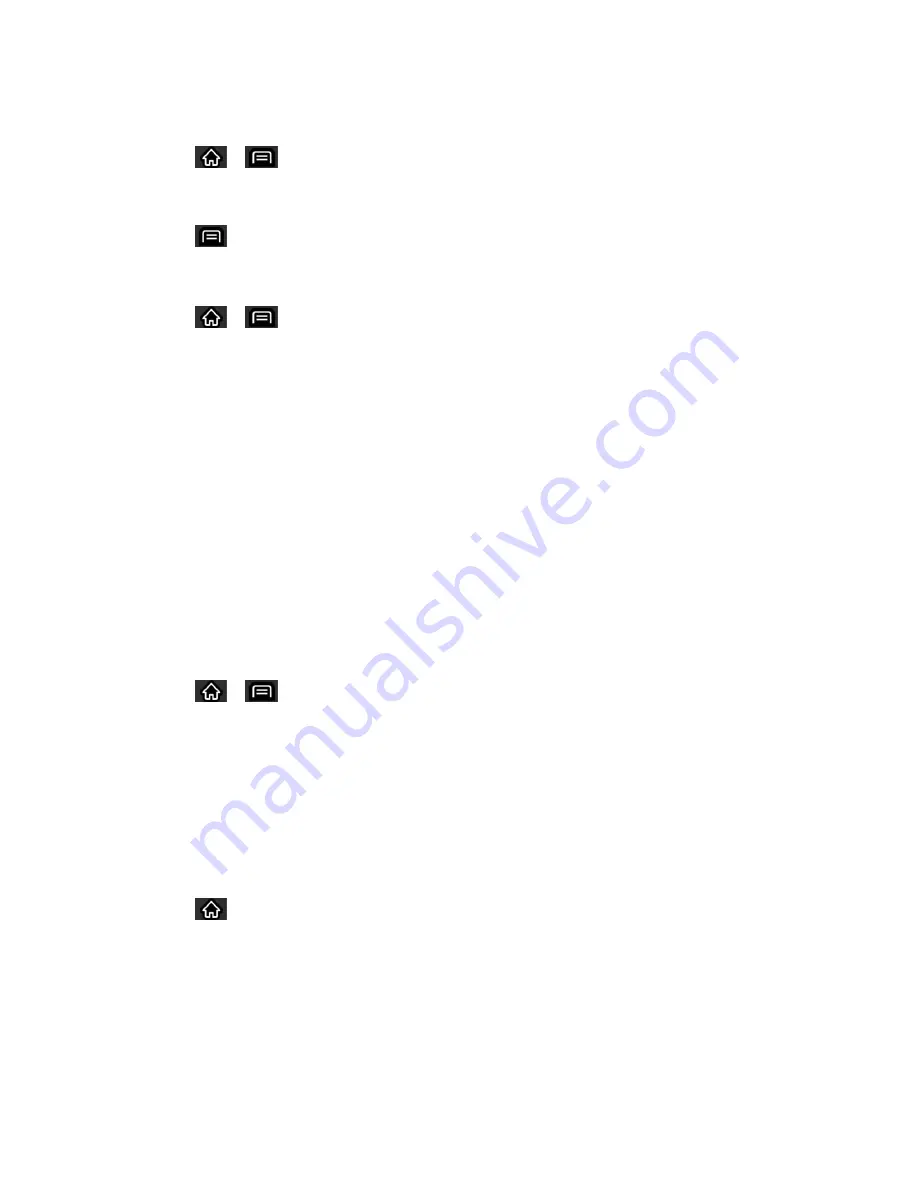
Device Settings
81
Sync Information Manually
1. Tap
>
>
Settings
>
Accounts & sync
.
2. Tap the account whose data you want to sync.
3. Tap
>
Sync now
.
Change Sync Settings
1. Tap
>
>
Settings
>
Accounts & sync
.
2. Tap the account whose data you want to change.
The Data and synchronization screen will open, displaying a list of the types of data
the account can sync.
3. Tap the items you want to sync. (A green checkmark indicates that synchronization has
been enabled.)
By disabling synchronization for an item, it will not remove the previously
synchronized data from your device, it will simply stop future synching. To remove
the information previously synced for the account, you must remove the account.
Configure Data Synchronization Settings
This feature allows you to determine which current applications are synchronized with the
external server and at what intervals.
1. Tap
>
>
Settings
>
Accounts & sync
. These settings can affect data minute
usage, please refer to your current data plan for more details.
2. Tap any of the following options:
Background data
: Allows data synchronization to occur as a background function
and does not affect any current use of the device.
Auto-sync
: Requires the device to maintain synchronized with the remote server
providing data to your selected applications.
3. Tap
to return to the Home screen.
Privacy Settings
The privacy settings on your device allow you to back-up your data, automatically restore data,
and erase all the data on your phone.






























