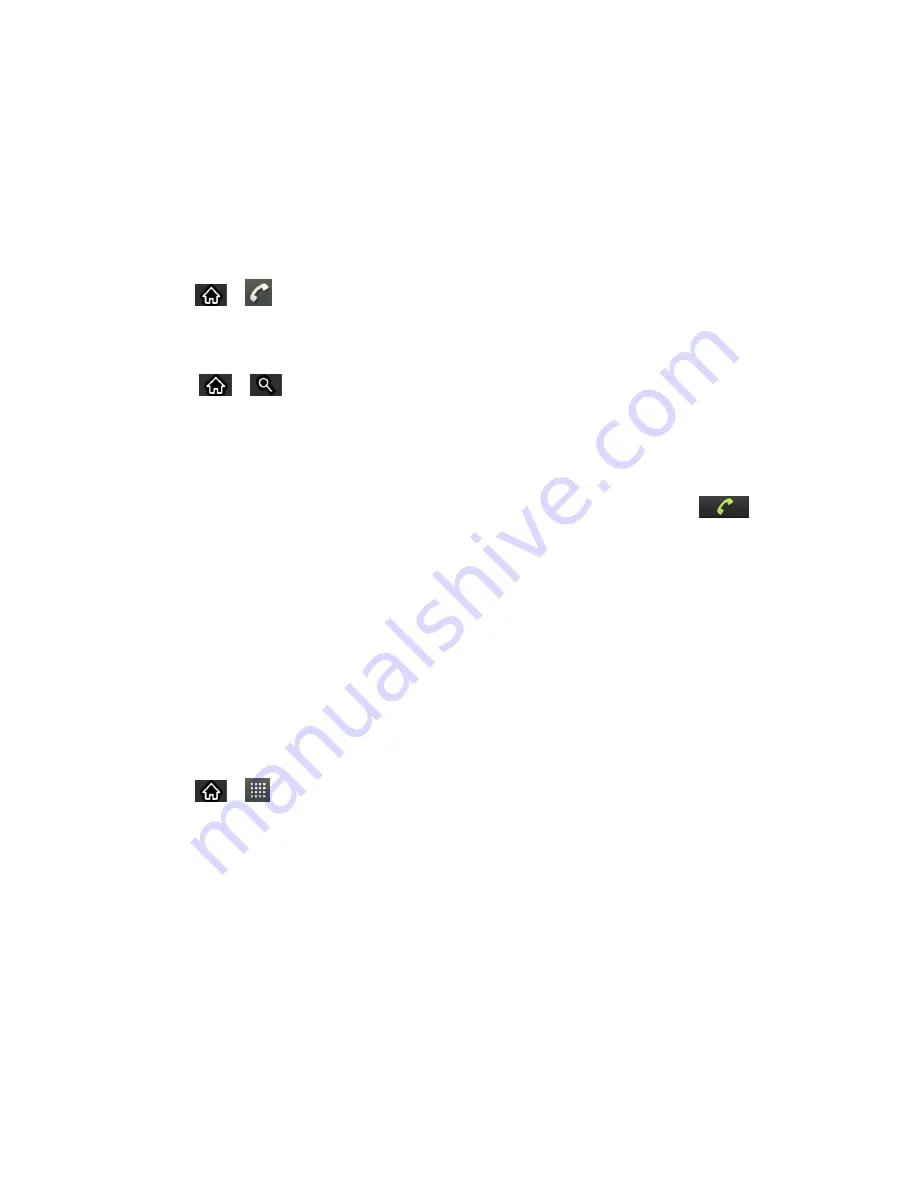
Phone
59
Search for an existing contact name and tap an existing contact to add the new number
to that existing contact.
For more information about creating and editing contacts, see
Find a Phone Number
Your contacts are displayed alphabetically in a list. It is easy to search for a contact by name.
1. Tap
>
>
Contacts
.
–
or
–
Tap
>
.
2. Scroll and search for the
contact or start entering the name of the contact you‗re
searching for. As you type, contacts with matching names will appear above the
keyboard.
3. Tap a matching contact in the list to open its entry. To dial a number, tap
.
Voice Dialer
You can use your device‗s automatic speech recognition (ASR) software, called Voice Dialer, to
dial a phone number in your Contacts or to launch device functions without having to go through
the phone menus. All you have to do is to talk into the phone, and ASR will recognize your voice
and complete tasks by itself.
Note
: The
Voice Control
(Speech-to-Action) feature will not launch if you are currently in an
active menu.
Activate Voice Dialer
► Tap
>
>
Voice Dialer
.
The screen displays
―Listening
”
and the phone prompts you to say the name of the command
you want to use. To complete your task, simply follow the voice prompts or touch an on-screen
option.
Available ASR commands include:
●
Call
<Name> to call an entry in your Contact List. (See
●
Dial
<#> to call a spoken phone number.
●
Redial
to call back the last Contact you dialed.






























