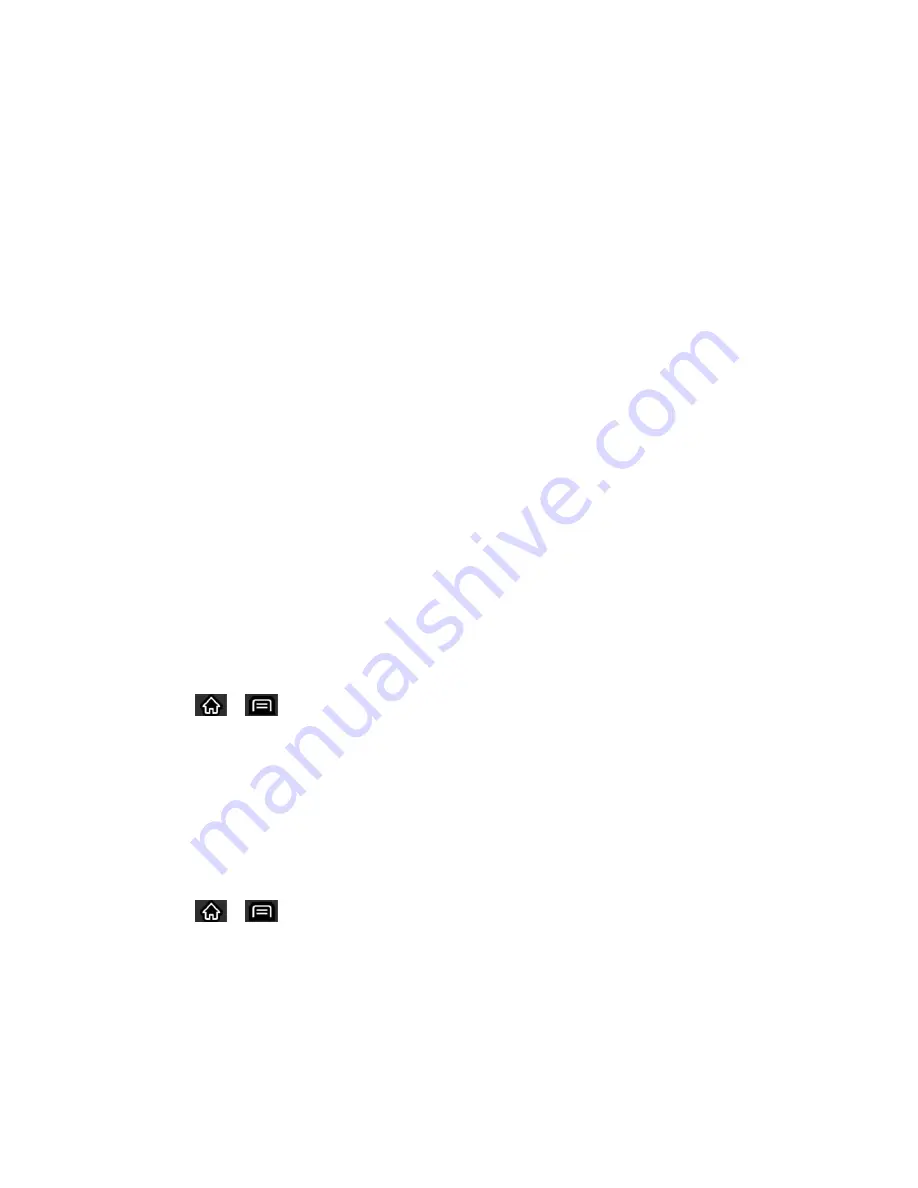
175
Tools and Calendar
microSD Adapter
The microSD adapter allows you to use microSD cards in other SD-compatible devices, like
computers, cameras, and printers. Before using the microSD card with an SD-compatible device,
you will need to insert the microSD card into the microSD adapter.
Note
: You can purchase the microSD Adapter and microSD card separately.
To insert the microSD card into the microSD adapter:
► With the label side of the microSD card facing up, insert the card into a microSD adapter,
and gently slide the card until it is fully inserted.
To remove the microSD card from the microSD adapter:
► Hold the front edge of the microSD card, and gently pull it out to remove it from the
adapter.
Write Protection
The microSD adapter has a built-in Write Protection lock to prevent accidental overwriting or
removal of your data when the microSD card and adapter are inserted in another device.
► Slide the Write Protection lock tab down into the ―Lock
‖
position to prevent overwriting of
data. To allow data to be added or removed from the microSD card, slide the Write
Protection lock tab up into the normal position.
View Memory in the microSD Card
The Storage settings menu gives you access to your microSD card memory information.
1. Tap
>
>
Settings
>
Storage
.
2. Review the available information.
The storage capacity page is divided into three sections:
Internal memory
,
SD card
,
and
System memory
.
Format the microSD Card
Formatting a microSD card permanently removes all files stored on the card.
1. Tap
>
>
Settings
>
Storage
.
2. Tap
Unmount SD card
and confirm your selection by tapping
OK
to release the
microSD card from its use by the device. The icon appears in the Status Bar to indicate
an unmounted microSD card.
3. Once unmounted, tap
Erase SD card
>
Erase SD card
>
Erase everything
.





















