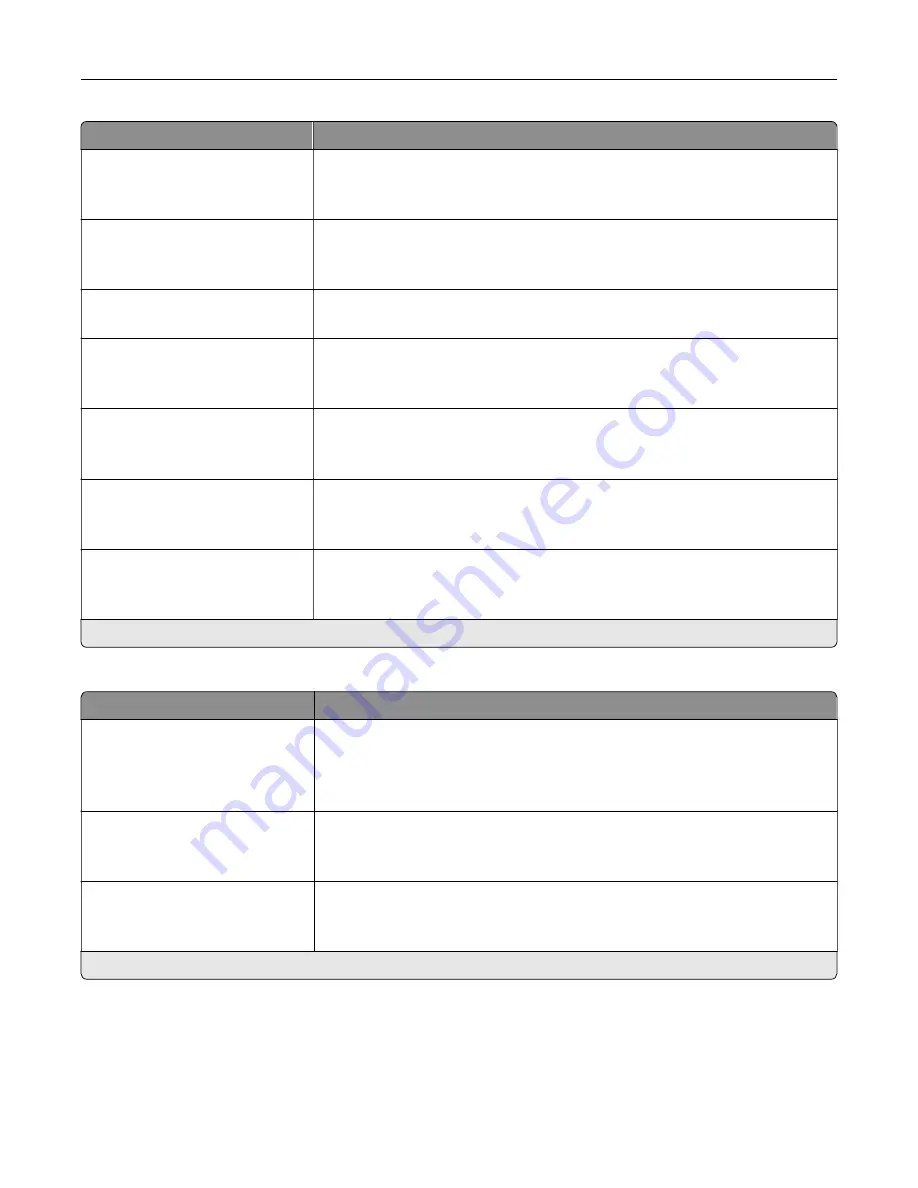
Menu item
Description
Receive Error Log
Print Never*
Print on Error
Print a log for fax
‑
receive failures.
Auto Print Logs
On*
Off
Print all fax activity.
Log Paper Source
Tray [x] (1*)
Specify the paper source for printing logs.
Logs Display
Remote Fax Name*
Dialed Number
Identify the sender by remote fax name or fax number.
Enable Job Log
On*
Off
View a summary of all fax jobs.
Enable Call Log
On*
Off
View a summary of fax dialing history.
Log Output Bin
Standard Bin*
Bin [x]
Specify the output bin for printed logs.
Note:
An asterisk (*) next to a value indicates the factory default setting.
Speaker settings
Menu item
Description
Speaker Mode
Always Off*
Always On
On until Connected
Set the fax speaker mode.
Speaker Volume
Low*
High
Adjust the fax speaker volume.
Ringer Volume
Off*
On
Enable the ringer volume.
Note:
An asterisk (*) next to a value indicates the factory default setting.
Understanding the printer menus
101
Содержание XC4140
Страница 60: ...5 Touch Scan Here If necessary change the scan settings 6 Scan the document Scanning 60 ...
Страница 154: ...4 Insert the new toner cartridge 5 Close door B Replacing the imaging unit 1 Open door B Maintaining the printer 154 ...
Страница 155: ...2 Remove the waste toner bottle 3 Remove the imaging kit Maintaining the printer 155 ...
Страница 157: ...8 Insert the black toner cartridge 9 Insert the imaging kit Maintaining the printer 157 ...
Страница 158: ...10 Insert the waste toner bottle 11 Close door B Replacing the imaging kit 1 Open door B Maintaining the printer 158 ...
Страница 159: ...2 Remove the waste toner bottle 3 Remove the imaging kit Maintaining the printer 159 ...
Страница 161: ...8 Insert the toner cartridges 9 Insert the new imaging kit Maintaining the printer 161 ...
Страница 173: ...4 Insert the new ADF separator roller until it clicks into place 5 Close door E Maintaining the printer 173 ...
Страница 187: ...2 Remove the jammed paper Note Make sure that all paper fragments are removed Clearing jams 187 ...
Страница 189: ...2 Open the duplex cover 3 Remove the jammed paper Note Make sure that all paper fragments are removed Clearing jams 189 ...
Страница 190: ...4 Close the duplex cover and door A Clearing jams 190 ...
Страница 236: ...4 Insert the memory card until it clicks into place Upgrading and migrating 236 ...
Страница 239: ...5 ISP extended cable 4 Install the ISP into its housing Upgrading and migrating 239 ...
Страница 240: ...5 Attach the housing to the controller board access cover Upgrading and migrating 240 ...
Страница 246: ...5 Open door B 6 Open door C Upgrading and migrating 246 ...
















































