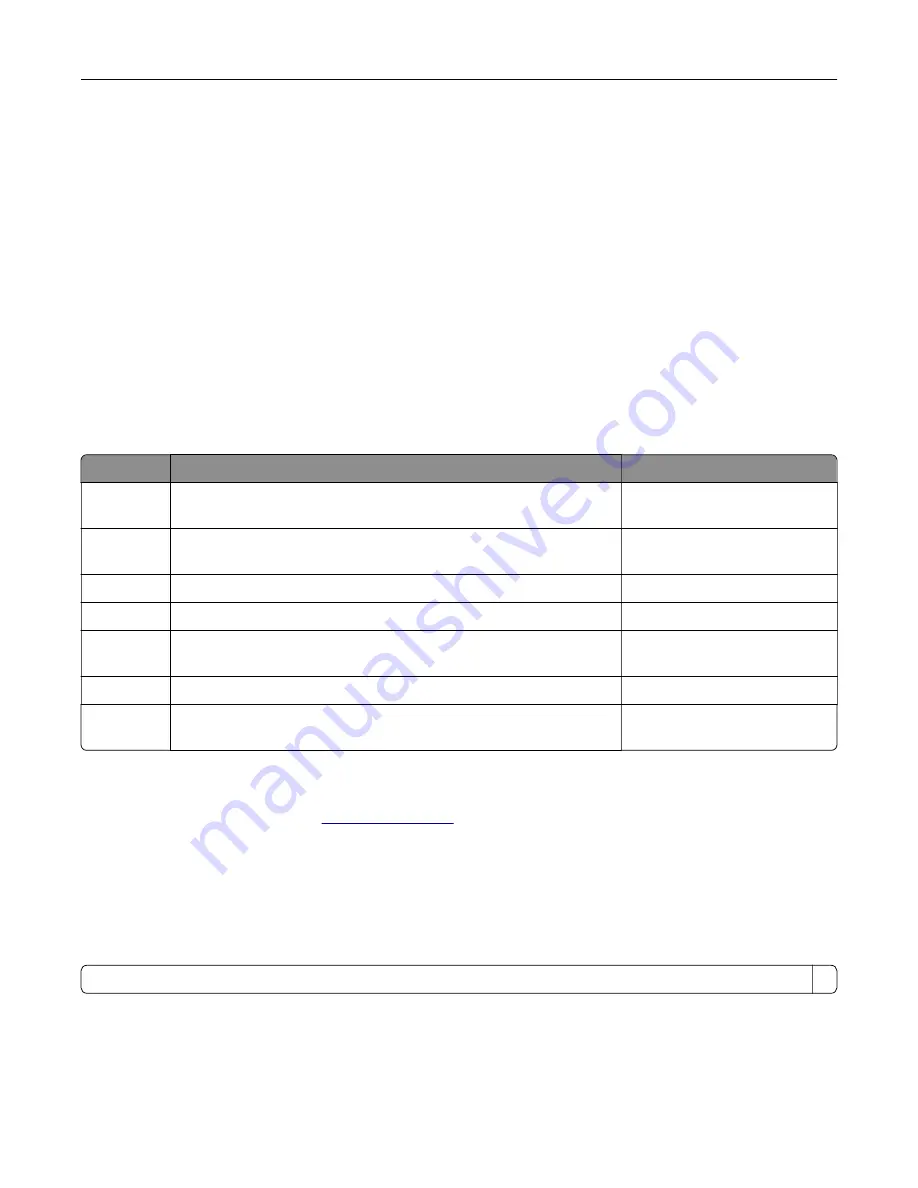
or prescribed service conditions. The printer has a non-serviceable printhead assembly that contains a laser
with the following specifications:
Class: IIIb (3b) AlGaInP
Nominal output power (milliwatts): 15
Wavelength (nanometers): 650–670
Power consumption
Product power consumption
The following table documents the power consumption characteristics of the product.
Note:
Some modes may not apply to your product.
Mode
Description
Power consumption (Watts)
Printing
The product is generating hard
‑
copy output from electronic inputs. 700 (one-sided); 600 (two-
sided)
Copy
The product is generating hard
‑
copy output from hard
‑
copy original
documents.
460
Scan
The product is scanning hard
‑
copy documents.
85
Ready
The product is waiting for a print job.
100
Sleep Mode The product is in a high
‑
level energy
‑
saving mode.
1.67 (CX725, CX727, XC4150,
XC4153); 1.66 (XC4140, XC4143)
Hibernate
The product is in a low
‑
level energy
‑
saving mode.
0.2
Off
The product is plugged into an electrical outlet, but the power switch
is turned off.
0.2
The power consumption levels listed in the previous table represent time-averaged measurements.
Instantaneous power draws may be substantially higher than the average.
Values are subject to change. See
for current values.
Sleep Mode
This product is designed with an energy-saving mode called
Sleep Mode
. The Sleep Mode saves energy by
lowering power consumption during extended periods of inactivity. The Sleep Mode is automatically engaged
after this product is not used for a specified period of time, called the
Sleep Mode Timeout
.
Factory default Sleep Mode Timeout for this product (in minutes):
1
By using the configuration menus, the Sleep Mode Timeout can be modified between 1 minute and 120 minutes.
If the print speed is less than or equal to 30 pages per minute, then you can set the timeout only up to 60
minutes. Setting the Sleep Mode Timeout to a low value reduces energy consumption, but may increase the
response time of the product. Setting the Sleep Mode Timeout to a high value maintains a fast response, but
uses more energy.
Notices
255
Содержание XC4140
Страница 60: ...5 Touch Scan Here If necessary change the scan settings 6 Scan the document Scanning 60 ...
Страница 154: ...4 Insert the new toner cartridge 5 Close door B Replacing the imaging unit 1 Open door B Maintaining the printer 154 ...
Страница 155: ...2 Remove the waste toner bottle 3 Remove the imaging kit Maintaining the printer 155 ...
Страница 157: ...8 Insert the black toner cartridge 9 Insert the imaging kit Maintaining the printer 157 ...
Страница 158: ...10 Insert the waste toner bottle 11 Close door B Replacing the imaging kit 1 Open door B Maintaining the printer 158 ...
Страница 159: ...2 Remove the waste toner bottle 3 Remove the imaging kit Maintaining the printer 159 ...
Страница 161: ...8 Insert the toner cartridges 9 Insert the new imaging kit Maintaining the printer 161 ...
Страница 173: ...4 Insert the new ADF separator roller until it clicks into place 5 Close door E Maintaining the printer 173 ...
Страница 187: ...2 Remove the jammed paper Note Make sure that all paper fragments are removed Clearing jams 187 ...
Страница 189: ...2 Open the duplex cover 3 Remove the jammed paper Note Make sure that all paper fragments are removed Clearing jams 189 ...
Страница 190: ...4 Close the duplex cover and door A Clearing jams 190 ...
Страница 236: ...4 Insert the memory card until it clicks into place Upgrading and migrating 236 ...
Страница 239: ...5 ISP extended cable 4 Install the ISP into its housing Upgrading and migrating 239 ...
Страница 240: ...5 Attach the housing to the controller board access cover Upgrading and migrating 240 ...
Страница 246: ...5 Open door B 6 Open door C Upgrading and migrating 246 ...
















































