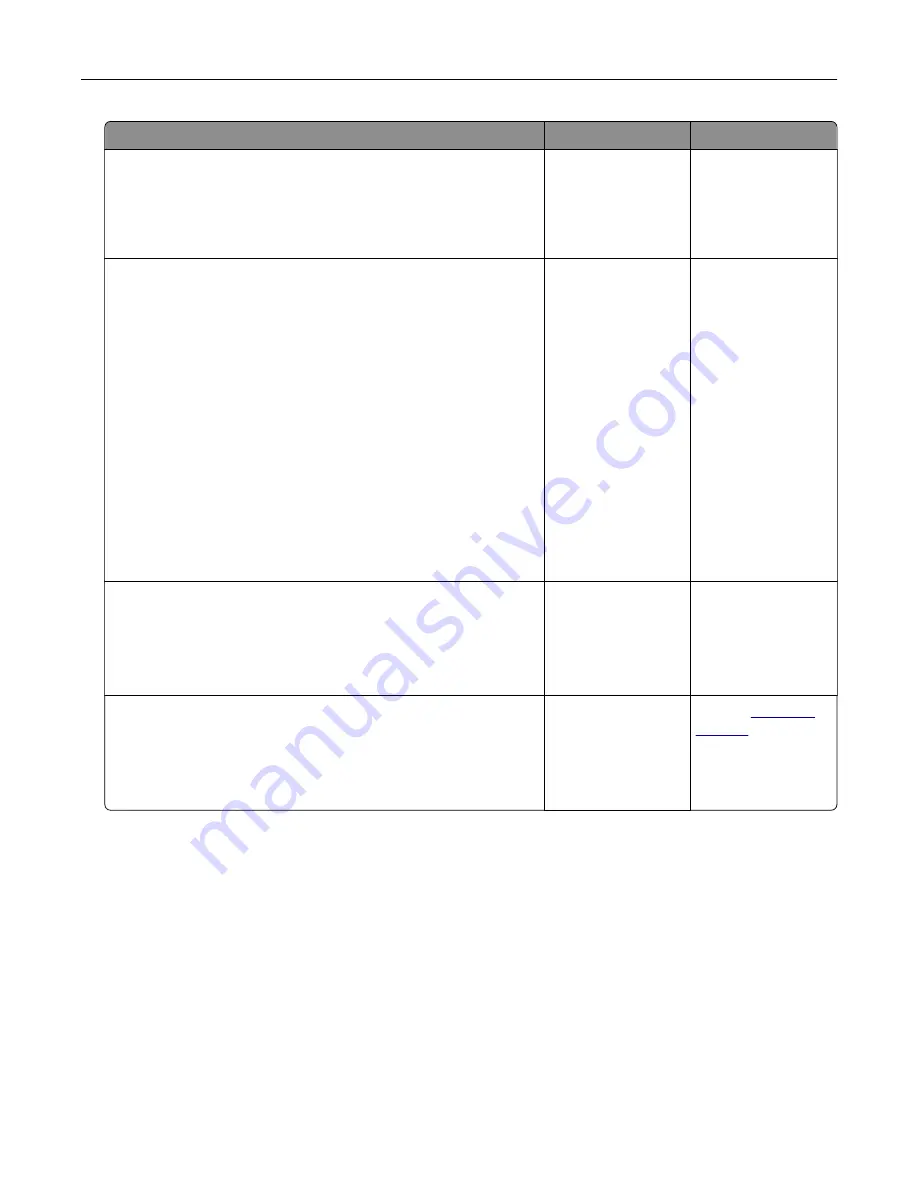
Action
Yes
No
Step 2
The print job may contain a formatting error or invalid data. Delete
the print job, and then send it again.
Are the documents printed?
The problem is
solved.
Go to step 3.
Step 3
If you are printing from the Internet, then the printer may be reading
the multiple job titles as duplicates.
For Windows users
a
Open the Printing Preferences dialog.
b
From the Print and Hold tab, click
Use Print and Hold
, and then
click
Keep duplicate documents
.
c
Enter a PIN, and then save the changes.
d
Send the print job.
For Macintosh users
a
Save and name each job differently.
b
Send the job individually.
Are the documents printed?
The problem is
solved.
Go to step 4.
Step 4
a
Delete some held jobs to free up printer memory.
b
Print the documents.
Are the documents printed?
The problem is
solved.
Go to step 5.
Step 5
a
Add printer memory.
b
Print the documents.
Are the documents printed?
The problem is
solved.
Contact
Troubleshooting
219
Содержание XC4140
Страница 60: ...5 Touch Scan Here If necessary change the scan settings 6 Scan the document Scanning 60 ...
Страница 154: ...4 Insert the new toner cartridge 5 Close door B Replacing the imaging unit 1 Open door B Maintaining the printer 154 ...
Страница 155: ...2 Remove the waste toner bottle 3 Remove the imaging kit Maintaining the printer 155 ...
Страница 157: ...8 Insert the black toner cartridge 9 Insert the imaging kit Maintaining the printer 157 ...
Страница 158: ...10 Insert the waste toner bottle 11 Close door B Replacing the imaging kit 1 Open door B Maintaining the printer 158 ...
Страница 159: ...2 Remove the waste toner bottle 3 Remove the imaging kit Maintaining the printer 159 ...
Страница 161: ...8 Insert the toner cartridges 9 Insert the new imaging kit Maintaining the printer 161 ...
Страница 173: ...4 Insert the new ADF separator roller until it clicks into place 5 Close door E Maintaining the printer 173 ...
Страница 187: ...2 Remove the jammed paper Note Make sure that all paper fragments are removed Clearing jams 187 ...
Страница 189: ...2 Open the duplex cover 3 Remove the jammed paper Note Make sure that all paper fragments are removed Clearing jams 189 ...
Страница 190: ...4 Close the duplex cover and door A Clearing jams 190 ...
Страница 236: ...4 Insert the memory card until it clicks into place Upgrading and migrating 236 ...
Страница 239: ...5 ISP extended cable 4 Install the ISP into its housing Upgrading and migrating 239 ...
Страница 240: ...5 Attach the housing to the controller board access cover Upgrading and migrating 240 ...
Страница 246: ...5 Open door B 6 Open door C Upgrading and migrating 246 ...
















































