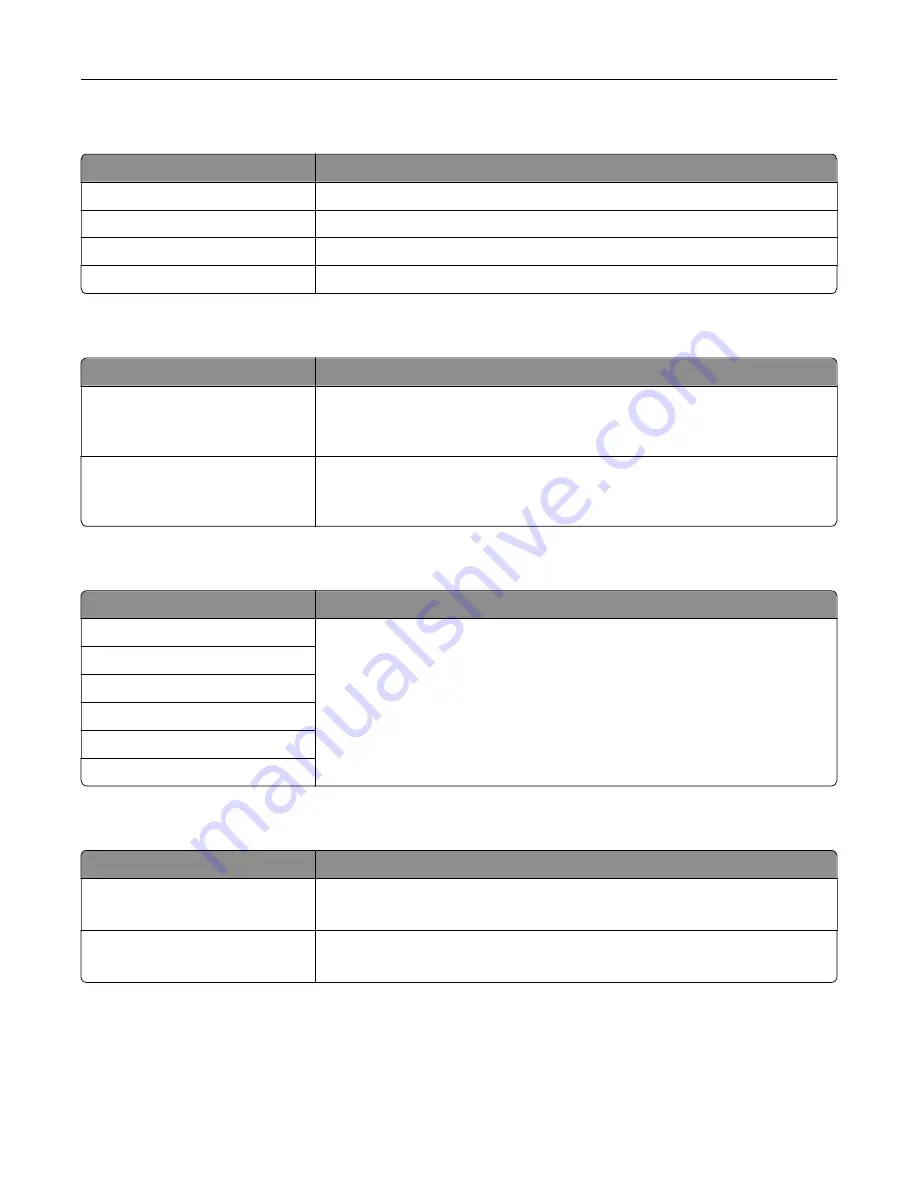
Device
Menu item
Description
Device Information
Print a report that contains information about the printer.
Device Statistics
Print a report about printer usage and supply status.
Profile List
Print a list of profiles that are stored in the printer.
Asset Report
Print a report that contains the printer serial number and model name.
Menu item
Description
Print Fonts
PCL Fonts
PS Fonts
Print samples and information about the fonts that are available in each printer
language.
Print Directory
Print the resources that are stored in the flash drive or hard disk.
Note:
This menu item appears only when a flash drive or hard disk is
installed.
Shortcuts
Menu item
Description
All Shortcuts
Print a report that lists the shortcuts that are stored in the printer.
Fax Shortcuts
Copy Shortcuts
E
‑
mail Shortcuts
FTP Shortcuts
Network Folder Shortcuts
Fax
Menu item
Description
Fax Job Log
Print a report about the last 200 completed fax jobs.
Note:
This menu item appears only when Enable Job Log is set to On.
Fax Call Log
Print a report about the last 100 attempted, received, and blocked calls.
Note:
This menu item appears only when Enable Job Log is set to On.
Understanding the printer menus
139
Содержание XC4140
Страница 60: ...5 Touch Scan Here If necessary change the scan settings 6 Scan the document Scanning 60 ...
Страница 154: ...4 Insert the new toner cartridge 5 Close door B Replacing the imaging unit 1 Open door B Maintaining the printer 154 ...
Страница 155: ...2 Remove the waste toner bottle 3 Remove the imaging kit Maintaining the printer 155 ...
Страница 157: ...8 Insert the black toner cartridge 9 Insert the imaging kit Maintaining the printer 157 ...
Страница 158: ...10 Insert the waste toner bottle 11 Close door B Replacing the imaging kit 1 Open door B Maintaining the printer 158 ...
Страница 159: ...2 Remove the waste toner bottle 3 Remove the imaging kit Maintaining the printer 159 ...
Страница 161: ...8 Insert the toner cartridges 9 Insert the new imaging kit Maintaining the printer 161 ...
Страница 173: ...4 Insert the new ADF separator roller until it clicks into place 5 Close door E Maintaining the printer 173 ...
Страница 187: ...2 Remove the jammed paper Note Make sure that all paper fragments are removed Clearing jams 187 ...
Страница 189: ...2 Open the duplex cover 3 Remove the jammed paper Note Make sure that all paper fragments are removed Clearing jams 189 ...
Страница 190: ...4 Close the duplex cover and door A Clearing jams 190 ...
Страница 236: ...4 Insert the memory card until it clicks into place Upgrading and migrating 236 ...
Страница 239: ...5 ISP extended cable 4 Install the ISP into its housing Upgrading and migrating 239 ...
Страница 240: ...5 Attach the housing to the controller board access cover Upgrading and migrating 240 ...
Страница 246: ...5 Open door B 6 Open door C Upgrading and migrating 246 ...
















































