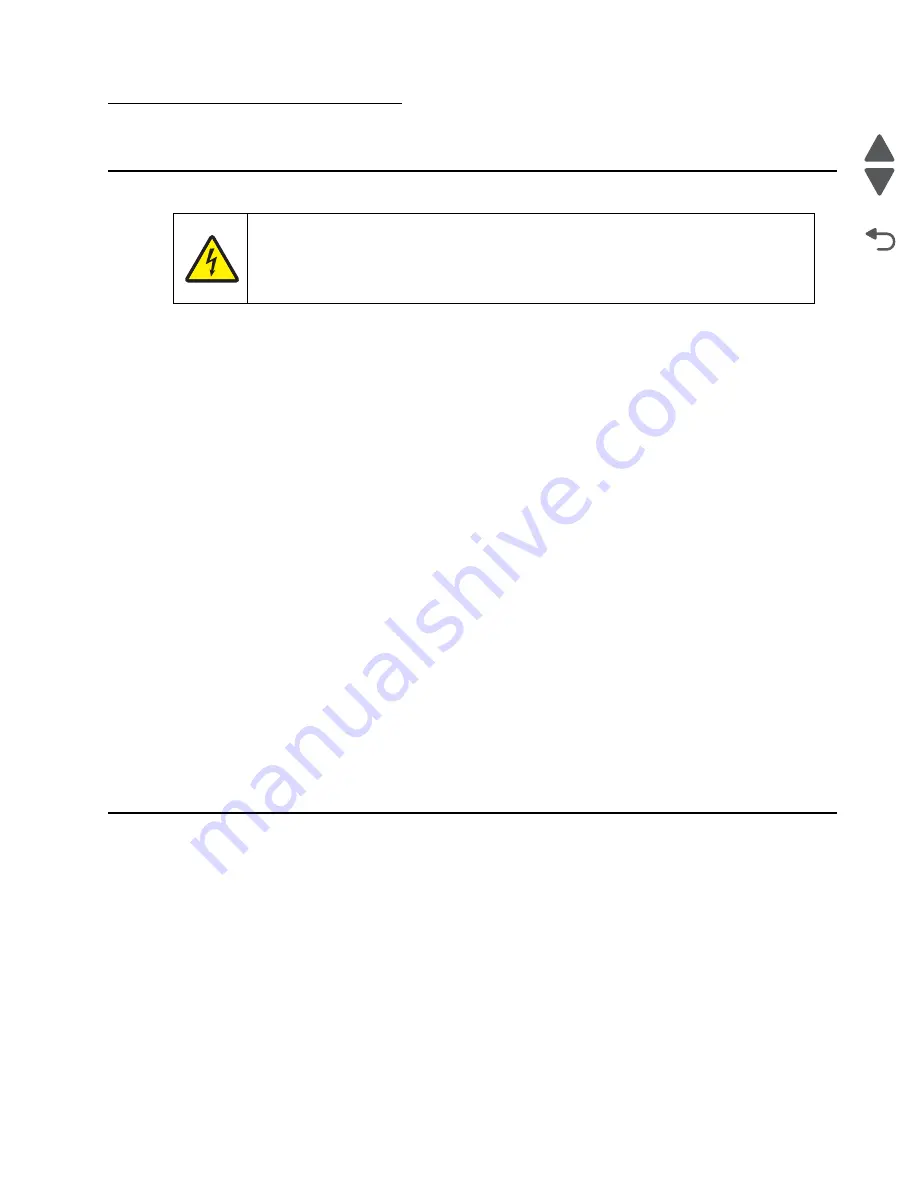
Diagnostic information
2-1
7525-63
x
Go Back
Previous
Next
2. Diagnostic information
Start
Use the service error code, user status message, user error message, symptom table, service checks, and
diagnostic aids in this chapter to determine the corrective action necessary to repair a malfunctioning printer.
They will lead you to solutions or service checks, including use of various tests.
Symptom tables
If the machine completes the Power-On Reset (POR) sequence without an error and you have a symptom, then
go to
“Symptoms tables” on page 2-2
. Locate your symptom, and take the appropriate action.
Service errors (1xx.xx, 8xx.xx, and 9xx.xx’s)
If a service error code appears while you are working on the machine, then go to
“Service error messages” on
page 2-13
, and take the indicated action for that error.
Service error codes are indicated by a three-digit error code followed by a period and additional numbers in the
format xxx.xx. In most cases, five digits are shown.
User status and attendance messages
• User status messages provide the user with information on the current status of the printer.
Ready
displays on
the first line of the display unless invoked, and then
Power Saver
displays. If a user status message is displayed,
then go to
“User status and attendance messages” on page 2-5
.
• User attendance messages are indicated by a two- or three-digit error code that provides the user with
information that explains a problem with a print cartridge, paper jam, option, port, and so on. If a user error
message displays, then go to
“User status and attendance messages” on page 2-5
and
“2xx paper jam
messages” on page 2-10
.
Power-On Reset (POR) sequence
The following is an example of the events that occur during the POR sequence when the printer is turned on.
1.
Display screen illuminates and the memory test is initiated.
2.
The Lexmark splash screen is displayed with a progress bar. The firmware revision is displayed in the
lower left portion of the screen.
3.
Scanner calibration and testing initiates when the progress bar is two thirds finished.
4.
Not Ready
will be displayed if any cover is open.
5.
Any cartridge errors, such as
Defective Cartridge
, are displayed in the message area at the bottom of the
screen.
6.
Applicable maintenance messages are displayed.
7.
Applicable toner low messages are displayed.
8.
The red indicator light will flash if there are errors.
9.
The printer displays
Ready
.
CAUTION
Unplug the power cord from the electrical outlet before you connect or disconnect any cable
or electronic board or assembly for personal safety and to prevent damage to the printer.
Disconnect any connections between the printer and PCs/peripherals.
Содержание X548 Series
Страница 10: ...x Service Manual 7525 63x Go Back Previous Next...
Страница 15: ...Notices and safety information xv 7525 63x Go Back Previous Next...
Страница 16: ...xvi Service Manual 7525 63x Go Back Previous Next...
Страница 22: ...xxii Service Manual 7525 63x Go Back Previous Next...
Страница 44: ...1 22 Service Manual 7525 63x Go Back Previous Next...
Страница 116: ...2 72 Service Manual 7525 63x Go Back Previous Next...
Страница 191: ...Repair information 4 5 7525 63x Go Back Previous Next 4 Remove the three screws A on the rear side of the left cover A...
Страница 200: ...4 14 Service Manual 7525 63x Go Back Previous Next 9 Remove the two springs D 10 Remove the two screws E on the bottom D...
Страница 212: ...4 26 Service Manual 7525 63x Go Back Previous Next b Rotate the tab into position and replace the three screws A A...
Страница 300: ...4 114 Service Manual 7525 63x Go Back Previous Next 6 Remove the user interface controller card...
Страница 302: ...5 2 Service Manual 7525 63x Go Back Previous Next Rear Part name 1 Power 2 Line 3 Extension 4 Ethernet 5 USB 1 2 5 4 3...
Страница 303: ...Locations 5 3 7525 63x Go Back Previous Next Print engine interior view...
Страница 316: ...5 16 Service Manual 7525 63x Go Back Previous Next HVPS...
Страница 318: ...5 18 Service Manual 7525 63x Go Back Previous Next LVPS...
Страница 324: ...6 4 Service Manual 7525 63x Go Back Previous Next...
Страница 326: ...7 2 Service Manual 7525 63x Go Back Previous Next Assembly 1 Covers 7 11 9 8 1 2 3 4 5 6 10...
Страница 328: ...7 4 Service Manual 7525 63x Go Back Previous Next Assembly 2 Scanner 2 1 4 3 5 6 8 10 11 12 7 13 9...
Страница 330: ...7 6 Service Manual 7525 63x Go Back Previous Next Assembly 3 Operator panel 1 2 3 4 7 8 5 6 9...
Страница 332: ...7 8 Service Manual 7525 63x Go Back Previous Next Assembly 4 Paperpath 5 2 4 7 6 1 3 8 9 3 10...
Страница 334: ...7 10 Service Manual 7525 63x Go Back Previous Next Assembly 5 Electronics 1 2 3 4A 4B 5 6 4C 4D 7 8...
Страница 336: ...7 12 Service Manual 7525 63x Go Back Previous Next Assembly 6 Electronics 2...
Страница 338: ...7 14 Service Manual 7525 63x Go Back Previous Next Assembly 7 Media drawers and trays 1 3 2 4 2...
Страница 344: ...I 4 Service Manual 7525 63x Go Back Previous Next...
Страница 347: ...Part number index I 7 7525 63x Go Back Previous Next...
















































