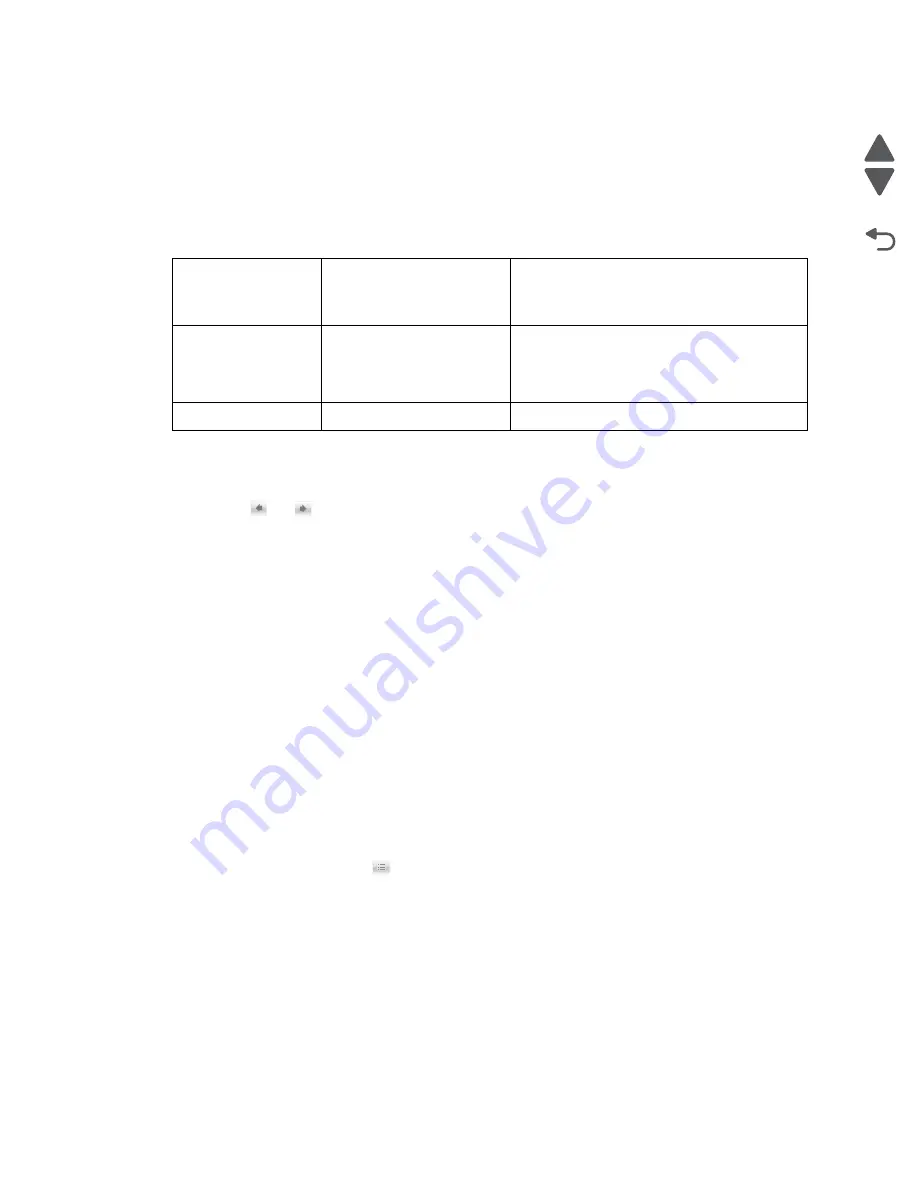
Diagnostic aids
3-35
7525-63
x
Go Back
Previous
Next
PPDS Emulation
The value of the PPDS Emulation menu item determines if a device can recognize and use the PPDS data
stream. The current value of this setting appears in parentheses to the right of the setting on the Configuration
Menu screen.
The following table indicates how the value of this setting affects the user default value for the SmartSwitch and
Printer Language settings:
To change this setting:
1.
Navigate to
PPDS Emulation
.
2.
Touch
or
to change the setting.
3.
Touch
Submit
to save the setting, or touch
Back
to return to the Configuration Menu without saving any
changes.
Factory Defaults
Sets the majority of printer values back to their factory default settings.
Warning:
This selection cannot be reversed, so this operation should be used only as a last resort to fix any
printer problem. When factory default settings are restored:
•
All downloaded resources (fonts, macros, symbol sets) in the printer memory (RAM) are deleted.
•
All menu settings return to the factory default setting
except
:
–
The Display Language setting in the Setup Menu.
–
All settings in the Parallel Menu, Serial Menu, Network Menu, Infrared Menu, Local Talk Menu, and
USB Menu.
It is recommended to view current settings by printing the Menu Settings pages. Customer settings are available
from the Ready prompt, Diagnostics Menu settings are available in the Diag Menu, and Configuration Menu
settings are available in the Configuration Menu.
1.
Turn off the printer, or select
Exit Config Menu
.
2.
At the home screen, touch
.
3.
Navigate to
Reports > Menu Settings Page
.
4.
Print the Menu Settings pages from the Diagnostics Menu. See
“Menu Settings Page” on page 3-25
.
5.
Turn off the printer, or select
Exit Diags
.
6.
Print the Menu Settings pages from the Configuration Menu. See
“Menu Settings Page” on page 3-33
.
Value of PPDS
Emulation setting
Resulting value of
SmartSwitch setting (all
ports)
Resulting value for Printer Language
settings
Activate Off
PPDS
Emulation
Note:
You can still switch languages on the
operator panel or through the PJL ENTER
LANGUAGE command.
Deactivate
On
Printer's factory default value
Содержание X548 Series
Страница 10: ...x Service Manual 7525 63x Go Back Previous Next...
Страница 15: ...Notices and safety information xv 7525 63x Go Back Previous Next...
Страница 16: ...xvi Service Manual 7525 63x Go Back Previous Next...
Страница 22: ...xxii Service Manual 7525 63x Go Back Previous Next...
Страница 44: ...1 22 Service Manual 7525 63x Go Back Previous Next...
Страница 116: ...2 72 Service Manual 7525 63x Go Back Previous Next...
Страница 191: ...Repair information 4 5 7525 63x Go Back Previous Next 4 Remove the three screws A on the rear side of the left cover A...
Страница 200: ...4 14 Service Manual 7525 63x Go Back Previous Next 9 Remove the two springs D 10 Remove the two screws E on the bottom D...
Страница 212: ...4 26 Service Manual 7525 63x Go Back Previous Next b Rotate the tab into position and replace the three screws A A...
Страница 300: ...4 114 Service Manual 7525 63x Go Back Previous Next 6 Remove the user interface controller card...
Страница 302: ...5 2 Service Manual 7525 63x Go Back Previous Next Rear Part name 1 Power 2 Line 3 Extension 4 Ethernet 5 USB 1 2 5 4 3...
Страница 303: ...Locations 5 3 7525 63x Go Back Previous Next Print engine interior view...
Страница 316: ...5 16 Service Manual 7525 63x Go Back Previous Next HVPS...
Страница 318: ...5 18 Service Manual 7525 63x Go Back Previous Next LVPS...
Страница 324: ...6 4 Service Manual 7525 63x Go Back Previous Next...
Страница 326: ...7 2 Service Manual 7525 63x Go Back Previous Next Assembly 1 Covers 7 11 9 8 1 2 3 4 5 6 10...
Страница 328: ...7 4 Service Manual 7525 63x Go Back Previous Next Assembly 2 Scanner 2 1 4 3 5 6 8 10 11 12 7 13 9...
Страница 330: ...7 6 Service Manual 7525 63x Go Back Previous Next Assembly 3 Operator panel 1 2 3 4 7 8 5 6 9...
Страница 332: ...7 8 Service Manual 7525 63x Go Back Previous Next Assembly 4 Paperpath 5 2 4 7 6 1 3 8 9 3 10...
Страница 334: ...7 10 Service Manual 7525 63x Go Back Previous Next Assembly 5 Electronics 1 2 3 4A 4B 5 6 4C 4D 7 8...
Страница 336: ...7 12 Service Manual 7525 63x Go Back Previous Next Assembly 6 Electronics 2...
Страница 338: ...7 14 Service Manual 7525 63x Go Back Previous Next Assembly 7 Media drawers and trays 1 3 2 4 2...
Страница 344: ...I 4 Service Manual 7525 63x Go Back Previous Next...
Страница 347: ...Part number index I 7 7525 63x Go Back Previous Next...






























