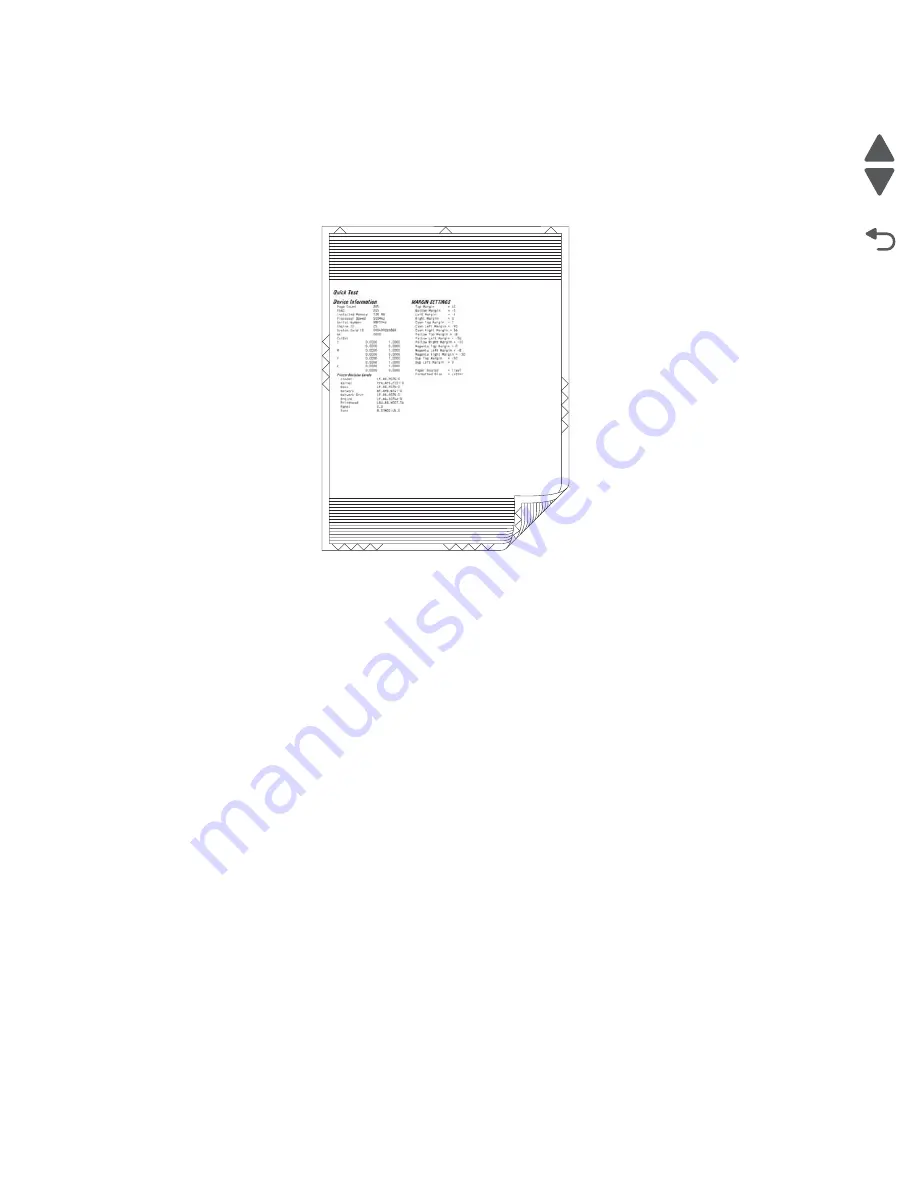
3-18
Service Manual
7525-63
x
Go Back
Previous
Next
DUPLEX TESTS
Quick Test (duplex)
This test prints a duplex version of the Quick Test that can be used to verify the correct placement of the top
margin on the back side of a duplex page.
Note:
Before you set the duplex top margin, be sure to set the registration. See
“REGISTRATION” on
page 3-9
.
The paper you choose to print the page on should be either Letter or A4.
To run the test:
1.
Navigate to
DUPLEX TESTS > Quick Test
.
2.
Select
Single
or
Continuous
.
•
The single Duplex Quick test prints the Quick Test on front and back.
•
The printer attempts to print the Quick Test Page from the default paper source.
•
Check the Quick Test Page for the correct offset between the placement of the first scan line on the
front and back side of the duplexed sheet.
For information about changing the margin, see
“Top Margin (duplex)” on page 3-19
.
The single test stops automatically when a single duplex sheet is printed, and the continuous test continues until
Stop
is pressed.
Left Margin (duplex)
This setting shifts the image on the backside of the duplex sheet to the left or right to correctly position it on the
page. Therefore, be sure to set the top margin in REGISTRATION before setting the duplex top margin. See
“REGISTRATION” on page 3-9
.
To adjust the setting:
1.
Navigate to
DUPLEX TESTS > Quick Test > Single
to print a Quick Test page.
2.
Hold the page to the light to see whether the left margin of the back aligns with the left margin of the front.
3.
Select
Left Margin
from DUPLEX TESTS.
Lexmark x54x
Содержание X548 Series
Страница 10: ...x Service Manual 7525 63x Go Back Previous Next...
Страница 15: ...Notices and safety information xv 7525 63x Go Back Previous Next...
Страница 16: ...xvi Service Manual 7525 63x Go Back Previous Next...
Страница 22: ...xxii Service Manual 7525 63x Go Back Previous Next...
Страница 44: ...1 22 Service Manual 7525 63x Go Back Previous Next...
Страница 116: ...2 72 Service Manual 7525 63x Go Back Previous Next...
Страница 191: ...Repair information 4 5 7525 63x Go Back Previous Next 4 Remove the three screws A on the rear side of the left cover A...
Страница 200: ...4 14 Service Manual 7525 63x Go Back Previous Next 9 Remove the two springs D 10 Remove the two screws E on the bottom D...
Страница 212: ...4 26 Service Manual 7525 63x Go Back Previous Next b Rotate the tab into position and replace the three screws A A...
Страница 300: ...4 114 Service Manual 7525 63x Go Back Previous Next 6 Remove the user interface controller card...
Страница 302: ...5 2 Service Manual 7525 63x Go Back Previous Next Rear Part name 1 Power 2 Line 3 Extension 4 Ethernet 5 USB 1 2 5 4 3...
Страница 303: ...Locations 5 3 7525 63x Go Back Previous Next Print engine interior view...
Страница 316: ...5 16 Service Manual 7525 63x Go Back Previous Next HVPS...
Страница 318: ...5 18 Service Manual 7525 63x Go Back Previous Next LVPS...
Страница 324: ...6 4 Service Manual 7525 63x Go Back Previous Next...
Страница 326: ...7 2 Service Manual 7525 63x Go Back Previous Next Assembly 1 Covers 7 11 9 8 1 2 3 4 5 6 10...
Страница 328: ...7 4 Service Manual 7525 63x Go Back Previous Next Assembly 2 Scanner 2 1 4 3 5 6 8 10 11 12 7 13 9...
Страница 330: ...7 6 Service Manual 7525 63x Go Back Previous Next Assembly 3 Operator panel 1 2 3 4 7 8 5 6 9...
Страница 332: ...7 8 Service Manual 7525 63x Go Back Previous Next Assembly 4 Paperpath 5 2 4 7 6 1 3 8 9 3 10...
Страница 334: ...7 10 Service Manual 7525 63x Go Back Previous Next Assembly 5 Electronics 1 2 3 4A 4B 5 6 4C 4D 7 8...
Страница 336: ...7 12 Service Manual 7525 63x Go Back Previous Next Assembly 6 Electronics 2...
Страница 338: ...7 14 Service Manual 7525 63x Go Back Previous Next Assembly 7 Media drawers and trays 1 3 2 4 2...
Страница 344: ...I 4 Service Manual 7525 63x Go Back Previous Next...
Страница 347: ...Part number index I 7 7525 63x Go Back Previous Next...
















































