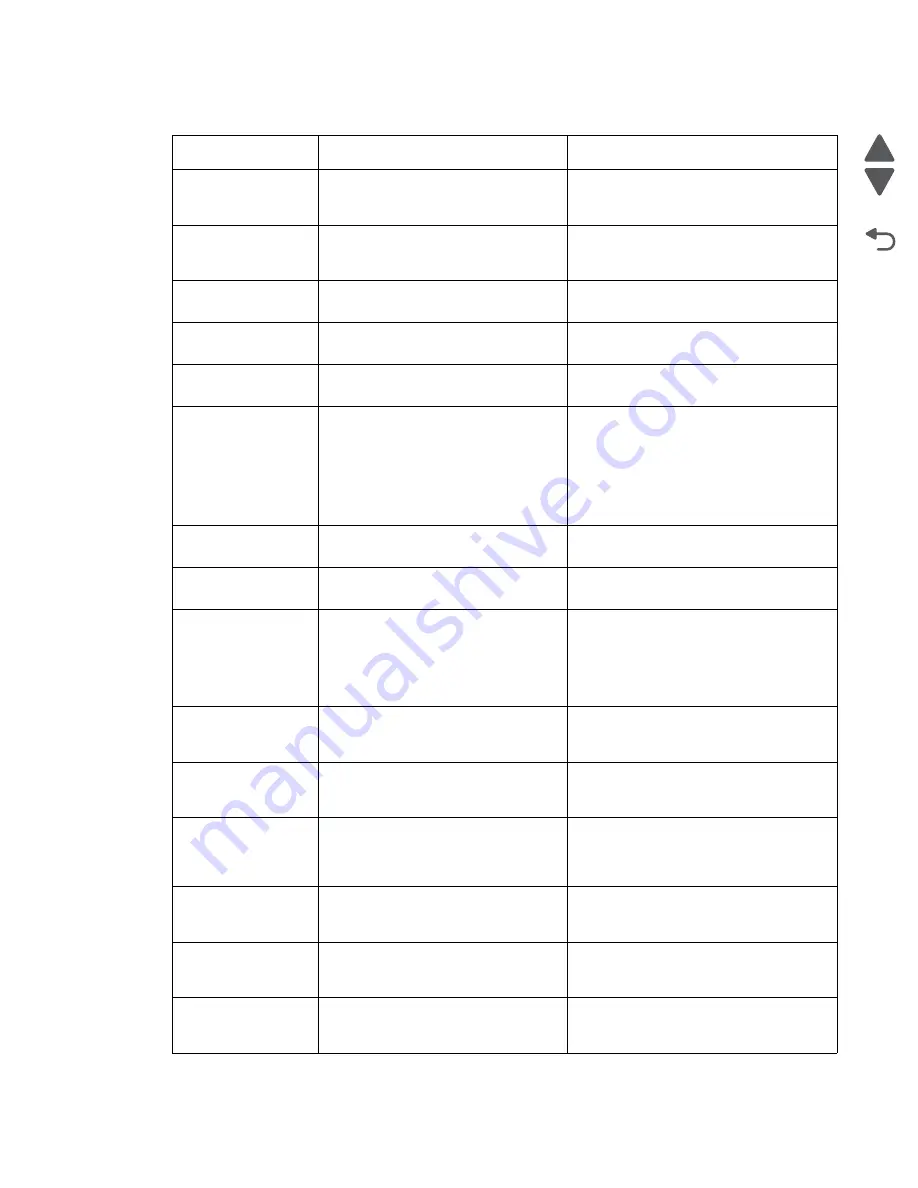
Diagnostic information
2-11
7525-63
x
Go Back
Previous
Next
202.
xx
Paper Jam
Check <
area
>
A single page of media is jammed at
the exit sensors.
Open the printer rear door to access the
jam area. Remove the jammed page. See
“202 paper jam” on page 3-49
.
202.
xx
Paper Jam
<
x
> Pages Jammed
Multiple pages of media are jammed at
the exit sensor.
Open the printer rear door to access the
jam area. Remove all the jammed pages.
See
“202 paper jam” on page 3-49
.
230.xx Paper Jam
Check <
area
>
A single page of media is jammed at
the inner door.
Remove the jammed page. See
“230
paper jam” on page 3-50
.
230.xx Paper Jam
<
x
> Pages Jammed
Multiple pages of media are jammed at
the inner door.
Remove all the jammed pages. See
“230
paper jam” on page 3-50
.
235 Paper Jam
Check Duplex
Paper jam in the duplex area.
Remove all pages. See
“235 paper jam”
on page 3-50
.
241.xx Paper Jam
Check <
area
>
or
241.xx Paper Jam
<
x
> Pages Jammed
Paper jam in the primary tray.
• Open the door, and remove all the
jammed pages. See
“242, 243 paper
jam” on page 3-52
.
• Verify the proper tray settings for the
media.
• Fan the media.
• Check the condition of the pick tires.
242.
xx
Paper Jam
Check <
area
>
A single or multiple page media jam in
the 650-sheet Duo Drawer (tray 2).
See
“242, 243 paper jam” on page 3-52
.
242.
xx
Paper Jam
<
x
> Pages Jammed
Multiple pages of media are jammed in
the 650-sheet Duo Drawer (tray 2).
See
“242, 243 paper jam” on page 3-52
.
243.
xx
Paper Jam
Check <
area
>
or
243.
xx
Paper Jam
<
x
> Pages Jammed
A single or multiple page media jam in
the optional 550-sheet drawer (tray 3).
Multiple pages of media are jammed in
the optional 550-sheet drawer (tray 3).
Open the door, and remove all the jammed
pages. See
“242, 243 paper jam” on
page 3-52
.
250.
xx
Paper Jam
Check Manual
Feeder
A single page of media is jammed in
the multipurpose feeder.
Open tray 2 to access the jam area.
Remove the jammed page. See
“250
paper jam” on page 3-52
.
250.
xx
Paper Jam
<
x
> Pages Jammed
Multiple pages of media are jammed in
the multipurpose feeder.
Open tray 2 to access the jam area.
Remove all the jammed pages. See
“250
paper jam” on page 3-52
.
290.02 Scanner ADF
Feed Jam
The scanner ADF has failed to feed a
page to the ADF interval sensor.
Remove the sheet of paper from the ADF.
Retry the job. If the error recurs, go to
“ADF paper jam service check” on
page 2-63
.
290.10 Scanner
Static Jam
Scanner ADF detects paper at the first
scanner sensor while the ADF is in an
idle state.
Remove all paper from the ADF. Retry the
job. If the error recurs, go to
“ADF paper
jam service check” on page 2-63
.
290.20 Scanner
Static Jam-Paper
Present
This message occurs when paper is
detected in the ADF during a POR, or
when the MFP is starting up.
Remove original documents from the ADF.
290.30-Scanner
Static Jam-Paper
Stop
This message displays when paper is
inserted past the paper stop on the
ADF.
Remove original documents from the ADF.
2xx paper jam messages
Error code
Description
Action
Содержание X548 Series
Страница 10: ...x Service Manual 7525 63x Go Back Previous Next...
Страница 15: ...Notices and safety information xv 7525 63x Go Back Previous Next...
Страница 16: ...xvi Service Manual 7525 63x Go Back Previous Next...
Страница 22: ...xxii Service Manual 7525 63x Go Back Previous Next...
Страница 44: ...1 22 Service Manual 7525 63x Go Back Previous Next...
Страница 116: ...2 72 Service Manual 7525 63x Go Back Previous Next...
Страница 191: ...Repair information 4 5 7525 63x Go Back Previous Next 4 Remove the three screws A on the rear side of the left cover A...
Страница 200: ...4 14 Service Manual 7525 63x Go Back Previous Next 9 Remove the two springs D 10 Remove the two screws E on the bottom D...
Страница 212: ...4 26 Service Manual 7525 63x Go Back Previous Next b Rotate the tab into position and replace the three screws A A...
Страница 300: ...4 114 Service Manual 7525 63x Go Back Previous Next 6 Remove the user interface controller card...
Страница 302: ...5 2 Service Manual 7525 63x Go Back Previous Next Rear Part name 1 Power 2 Line 3 Extension 4 Ethernet 5 USB 1 2 5 4 3...
Страница 303: ...Locations 5 3 7525 63x Go Back Previous Next Print engine interior view...
Страница 316: ...5 16 Service Manual 7525 63x Go Back Previous Next HVPS...
Страница 318: ...5 18 Service Manual 7525 63x Go Back Previous Next LVPS...
Страница 324: ...6 4 Service Manual 7525 63x Go Back Previous Next...
Страница 326: ...7 2 Service Manual 7525 63x Go Back Previous Next Assembly 1 Covers 7 11 9 8 1 2 3 4 5 6 10...
Страница 328: ...7 4 Service Manual 7525 63x Go Back Previous Next Assembly 2 Scanner 2 1 4 3 5 6 8 10 11 12 7 13 9...
Страница 330: ...7 6 Service Manual 7525 63x Go Back Previous Next Assembly 3 Operator panel 1 2 3 4 7 8 5 6 9...
Страница 332: ...7 8 Service Manual 7525 63x Go Back Previous Next Assembly 4 Paperpath 5 2 4 7 6 1 3 8 9 3 10...
Страница 334: ...7 10 Service Manual 7525 63x Go Back Previous Next Assembly 5 Electronics 1 2 3 4A 4B 5 6 4C 4D 7 8...
Страница 336: ...7 12 Service Manual 7525 63x Go Back Previous Next Assembly 6 Electronics 2...
Страница 338: ...7 14 Service Manual 7525 63x Go Back Previous Next Assembly 7 Media drawers and trays 1 3 2 4 2...
Страница 344: ...I 4 Service Manual 7525 63x Go Back Previous Next...
Страница 347: ...Part number index I 7 7525 63x Go Back Previous Next...
















































