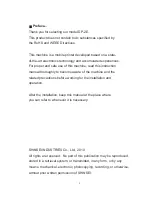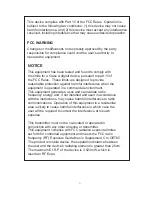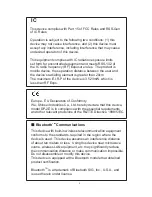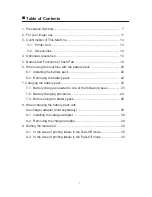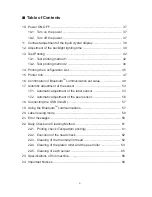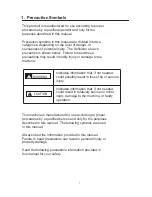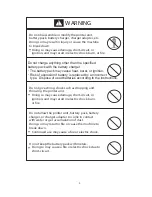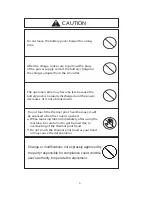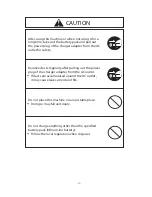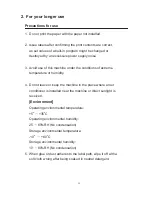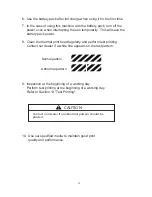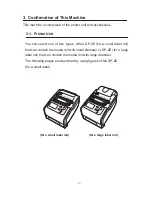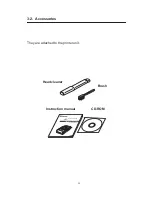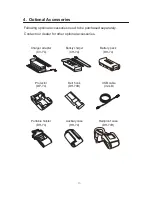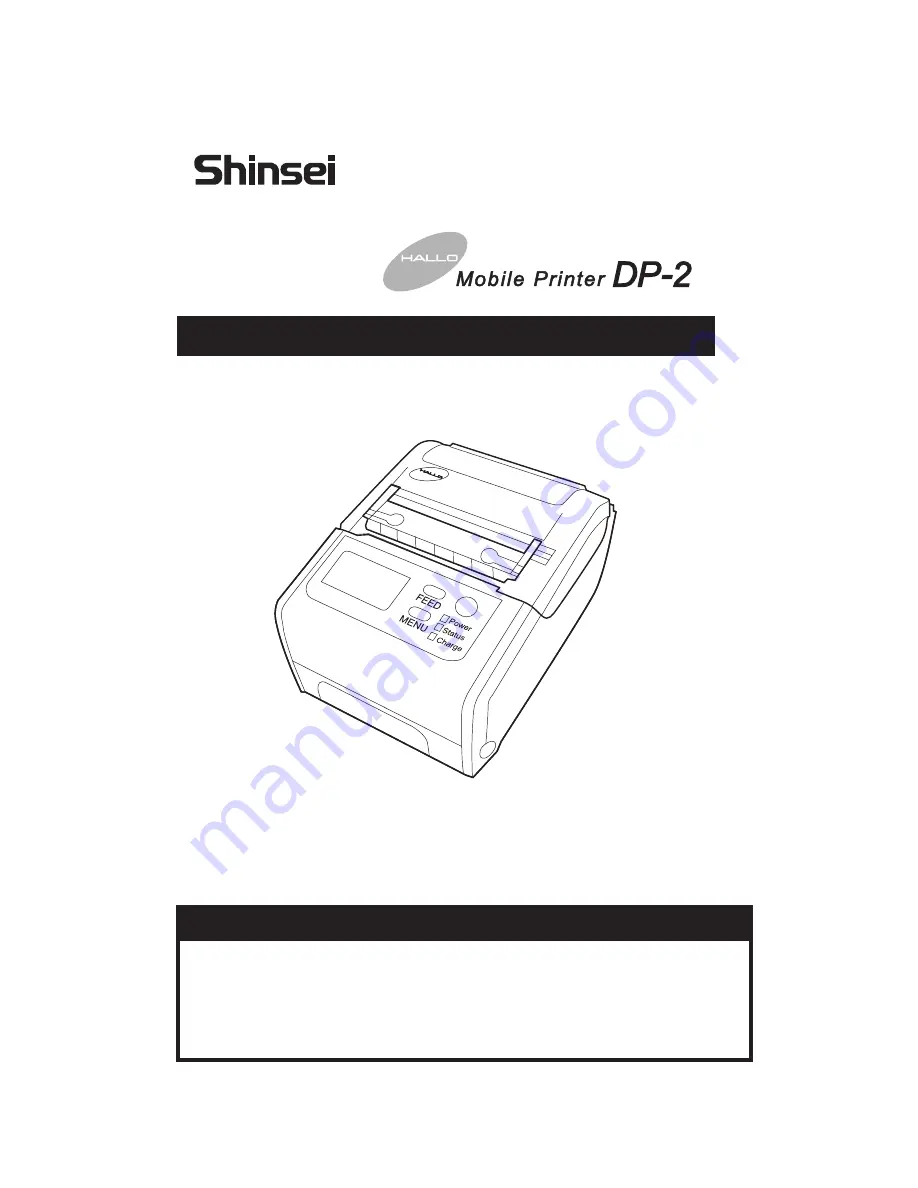
* Read this manual thoroughly, and do not perform installation, operation,
maintenance, or inspection unless you fully understand all of the contents.
* Keep this manual in a safe place where you can refer to it easily while
installing, operating, and carrying out maintenance or inspections.
Mobile Printer
DP-2E
Mobile Printer
E
Instruction Manual
IMPORTANT
Содержание DP-2E
Страница 16: ...16 5 Names and Functions of Each Part Mobile Printer DP 2E ...
Страница 17: ...17 ...