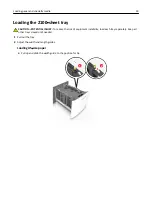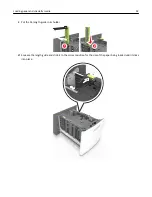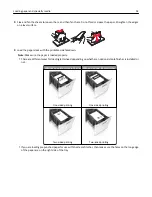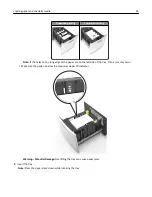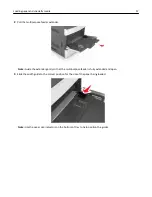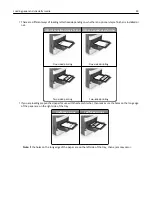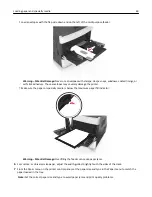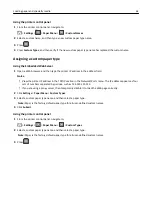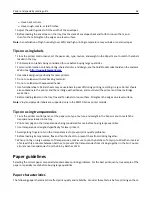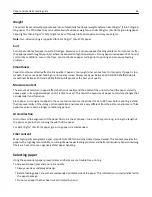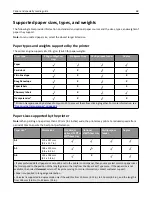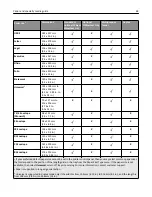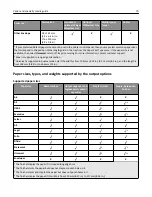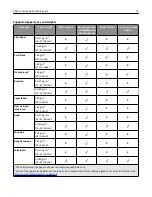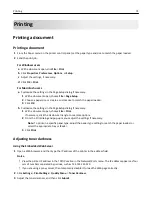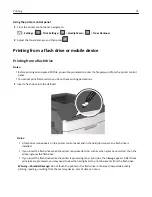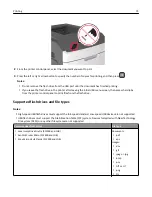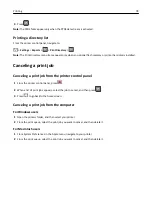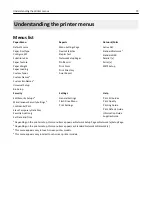–
Have bent corners.
–
Have rough, cockle, or laid finishes.
•
Adjust the width guides to fit the width of the envelopes.
•
Before loading the envelopes on the tray, flex the stack of envelopes back and forth to loosen them, and
then fan them. Straighten the edges on a level surface.
Note:
A combination of high humidity (over 60%) and high printing temperature may wrinkle or seal envelopes.
Tips on using labels
•
From the printer control panel, set the paper size, type, texture, and weight in the Paper menu to match the labels
loaded in the tray.
•
Print samples on labels being considered for use before buying large quantities.
•
For more information on label printing, characteristics, and design, see the
Card Stock & Label Guide
on the Lexmark
Web site at
http://support.lexmark.com
.
•
Use labels designed specifically for laser printers.
•
Do not use labels with slick backing material.
•
Do not use labels with exposed adhesive.
•
Use full label sheets. Partial sheets may cause labels to peel off during printing, resulting in a jam. Partial sheets
also contaminate the printer and the cartridge with adhesive, and could void the printer and toner cartridge
warranties.
•
Before loading labels on the tray, flex and fan labels to loosen them. Straighten the edges on a level surface.
Note:
Vinyl and polyester labels are supported only in the MS710 Series printer models.
Tips on using transparencies
•
From the printer control panel, set the paper size, type, texture, and weight in the Paper menu to match the
transparencies loaded in the tray.
•
Print a test page on the transparencies being considered for use before buying large quantities.
•
Use transparencies designed specifically for laser printers.
•
Avoid getting fingerprints on the transparencies to prevent print quality problems.
•
Before loading transparencies, flex and fan the sheets to prevent them from sticking together.
•
When printing on large volumes of transparencies, make sure to print by batches of only up to 20 with an interval
of at least three minutes between batches, to prevent the transparencies from sticking together in the bin. You can
also remove transparencies from the bin by batches of 20.
Paper guidelines
Selecting the correct paper or specialty media reduces printing problems. For the best print quality, try a sample of the
paper or specialty media before buying large quantities.
Paper characteristics
The following paper characteristics affect print quality and reliability. Consider these factors before printing on them:
Paper and specialty media guide
64