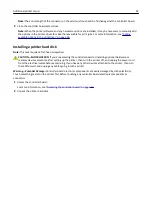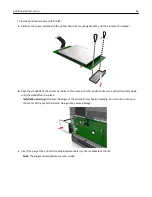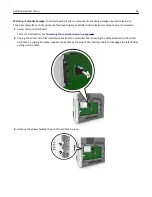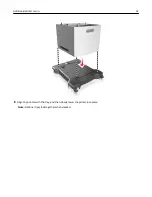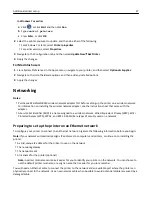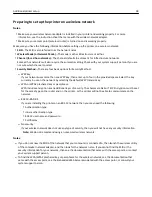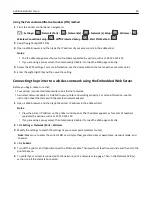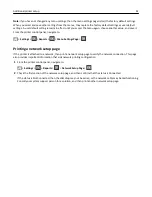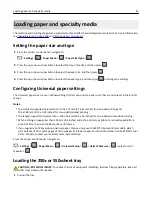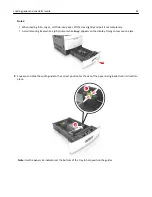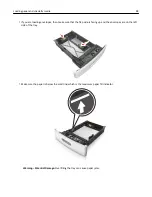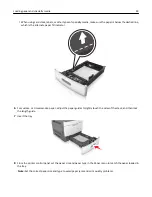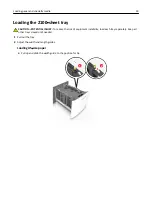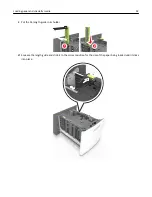Preparing to set up the printer on a wireless network
Notes:
•
Make sure your wireless network adapter is installed in your printer and working properly. For more
information, see the instruction sheet that came with the wireless network adapter.
•
Make sure your access point (wireless router) is turned on and is working properly.
Make sure you have the following information before setting up the printer on a wireless network:
•
SSID
—The SSID is also referred to as the network name.
•
Wireless Mode (or Network Mode)
—The mode is either infrastructure or ad hoc.
•
Channel (for ad hoc networks)
—The channel defaults to automatic for infrastructure networks.
Some ad hoc networks will also require the automatic setting. Check with your system support person if you are
not sure which channel to select.
•
Security Method
—There are four basic options for Security Method:
–
WEP key
If your network uses more than one WEP key, then enter up to four in the provided spaces. Select the key
currently in use on the network by selecting the default WEP transmit key.
–
WPA or WPA2 preshared key or passphrase
WPA includes encryption as an additional layer of security. The choices are AES or TKIP. Encryption must be set
for the same type on the router and on the printer, or the printer will not be able to communicate on the
network.
–
802.1X–RADIUS
If you are installing the printer on an 802.1X network, then you may need the following:
•
Authentication type
•
Inner authentication type
•
802.1X user name and password
•
Certificates
–
No security
If your wireless network does not use any type of security, then you will not have any security information.
Note:
We do not recommend using an unsecured wireless network.
Notes:
–
If you do not know the SSID of the network that your computer is connected to, then launch the wireless utility
of the computer network adapter, and then look for the network name. If you cannot find the SSID or the
security information for your network, then see the documentation that came with the access point, or contact
your system support person.
–
To find the WPA/WPA2 preshared key or passphrase for the wireless network, see the documentation that
came with the access point, see the Embedded Web Server associated with the access point, or consult your
system support person.
Additional printer setup
38