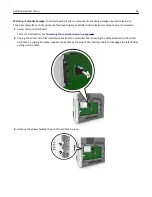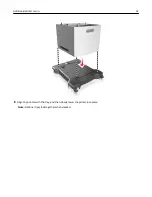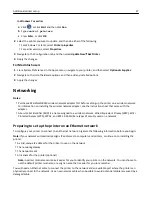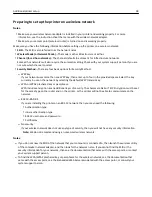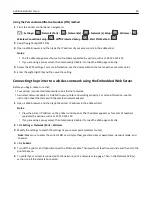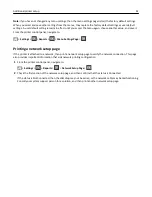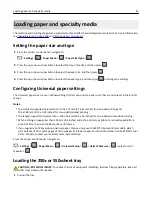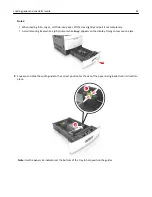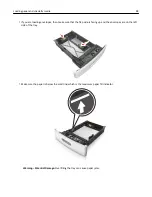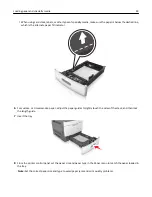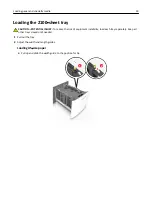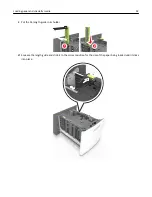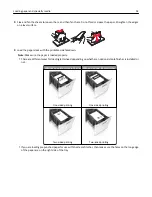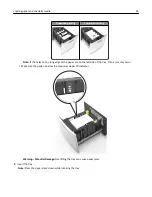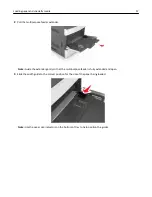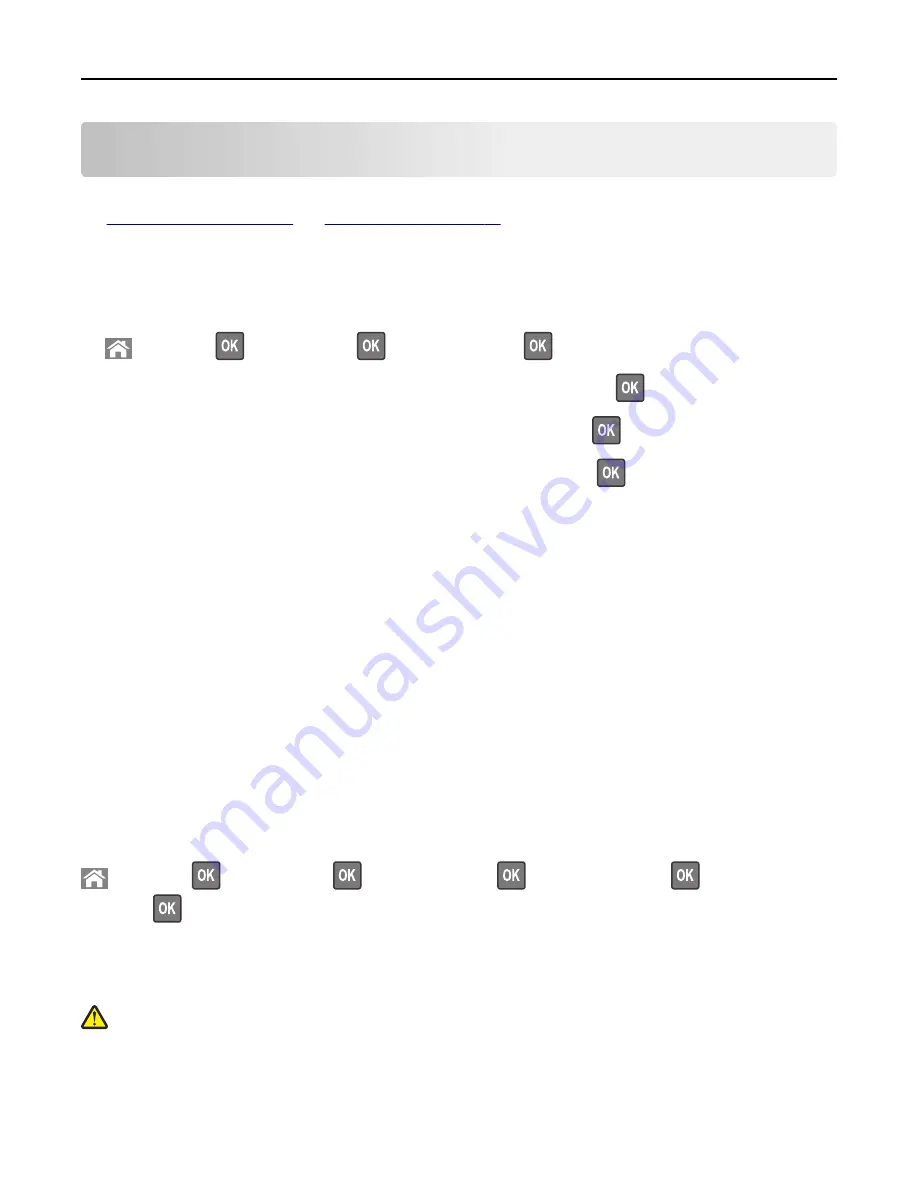
Loading paper and specialty media
The selection and handling of paper and specialty media can affect how reliably documents print. For more information,
see
“Avoiding jams” on page 158
and
“Storing paper” on page 67
.
Setting the paper size and type
1
From the printer control panel, navigate to:
>
Settings
>
>
Paper Menu
>
>
Paper Size/Type
>
2
Press the up or down arrow button to select the tray or feeder, and then press
.
3
Press the up or down arrow button to select the paper size, and then press
.
4
Press the up or down arrow button to select the paper type, and then press
to change the settings.
Configuring Universal paper settings
The Universal paper size is a user
‑
defined setting that lets you print on paper sizes that are not preset in the printer
menus.
Notes:
•
The smallest supported Universal size is 70 x 127 mm (2.76 x 5 inches) for one
‑
sided printing and
105 x 148 mm (4.13 x 5.83 inches) for two
‑
sided (duplex) printing.
•
The largest supported Universal size is 216 x 356 mm (8.5 x 14 inches) for one
‑
sided and two
‑
sided printing.
•
When printing on paper less than 210 mm (8.3 inches) wide, the printer may print at a reduced speed after a
period of time to ensure the best print performance.
•
If you regularly print large jobs on narrow paper, then you may use the MS710 Series printer models, which
print batches of 10 or more pages of narrow paper at a faster speed. For more information on the MS710 Series
printer models, contact your Lexmark sales representative.
From the printer control panel, navigate to:
>
Settings
>
>
Paper Menu
>
>
Universal Setup
>
>
Units of Measure
>
> select unit of
measure >
Loading the 250
‑
or 550
‑
sheet tray
CAUTION—POTENTIAL INJURY:
To reduce the risk of equipment instability, load each tray separately. Keep all
other trays closed until needed.
1
Pull out the tray.
Loading paper and specialty media
43