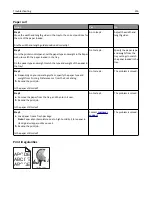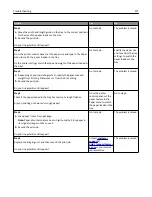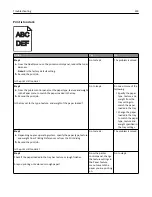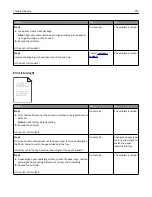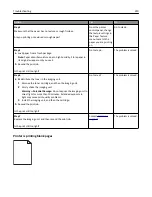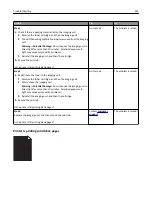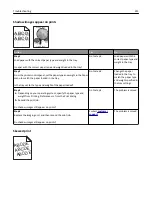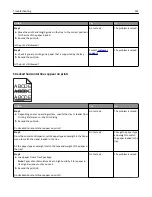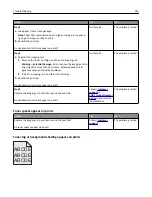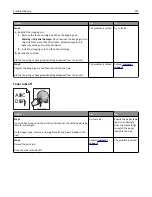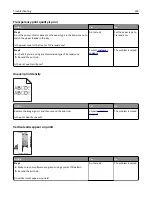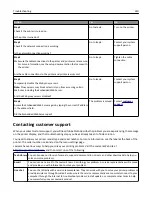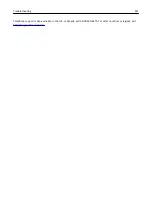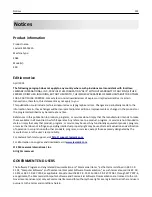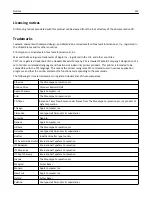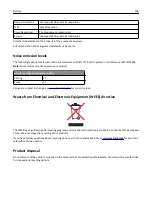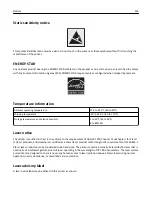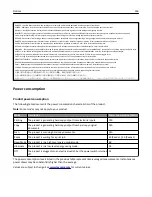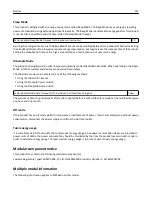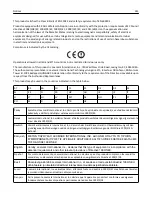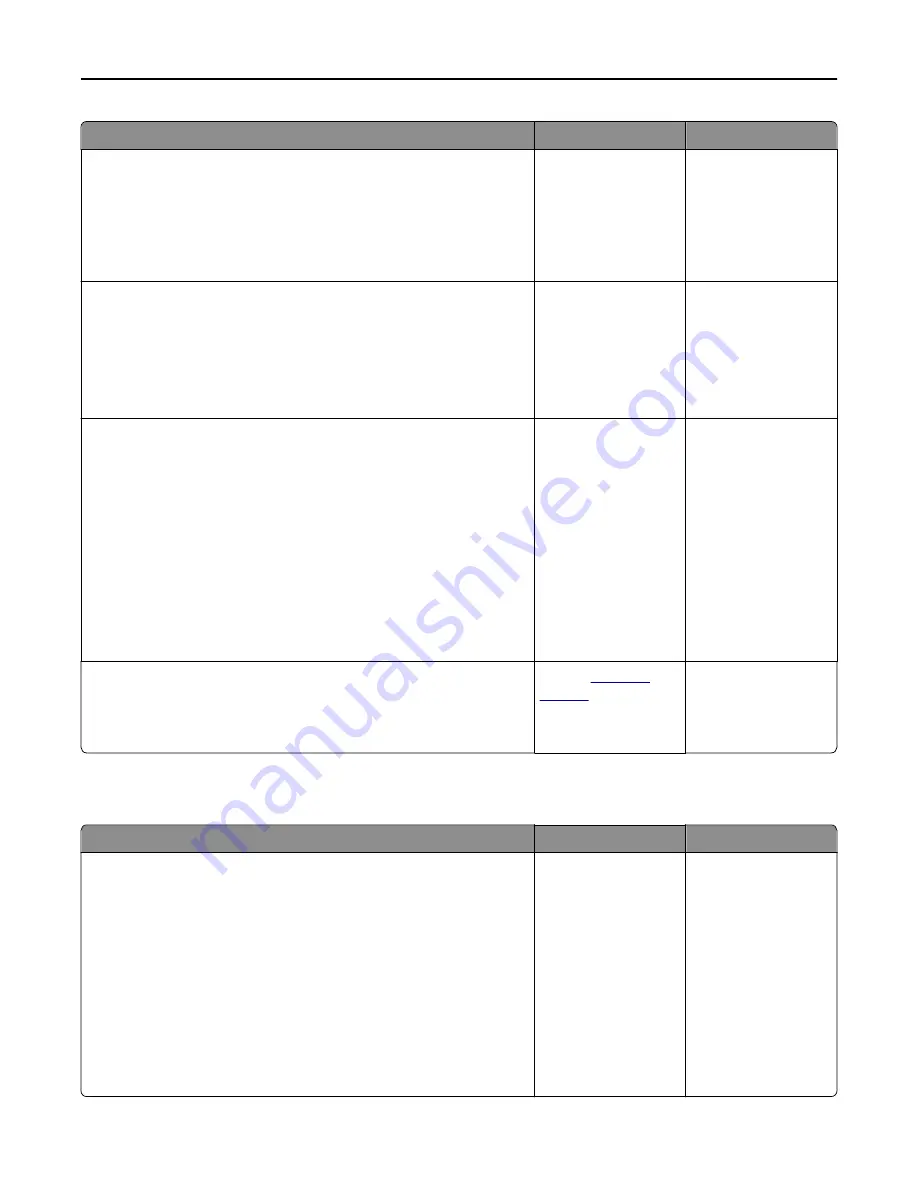
Action
Yes
No
Step 2
a
From the printer control panel, set the paper type and weight in the
Paper menu to match the paper loaded in the tray.
b
Resend the print job.
Do vertical voids appear on prints?
Go to step 3.
The problem is solved.
Step 3
Check if you are using a recommended type of paper.
a
Load the specified tray or feeder with a recommended type of paper.
b
Resend the print job.
Do vertical voids appear on prints?
Go to step 4.
The problem is solved.
Step 4
a
Redistribute the toner in the imaging unit.
1
Remove the toner cartridge, and then the imaging unit.
2
Firmly shake the imaging unit.
Warning—Potential Damage:
Do not expose the imaging unit to
direct light for more than 10 minutes. Extended exposure to
light may cause print quality problems.
3
Reinstall the imaging unit, and then the cartridge.
b
Resend the print job.
Do vertical voids appear on prints?
Go to step 5.
The problem is solved.
Step 5
Replace the imaging unit, and then resend the print job.
Do vertical voids appear on prints?
Contact
customer
support
.
The problem is solved.
Embedded Web Server does not open
Action
Yes
No
Step 1
Make sure the printer IP address is correct.
View the printer IP address:
•
From the printer home screen
•
From the TCP/IP section in the Network/Ports menu
•
By printing a network setup page or menu settings page, and then
finding the TCP/IP section
Note:
An IP address appears as four sets of numbers separated by
periods, such as 123.123.123.123.
Is the printer IP address correct?
Go to step 2.
Type the correct
printer IP address in the
address field of your
Web browser.
Note:
Depending on
the network settings,
you may need to type
“
https
://” instead of
“
http
://” before the
printer IP address to
access the Embedded
Web Server.
Troubleshooting
229