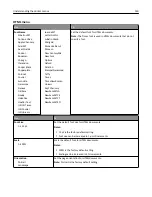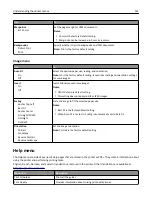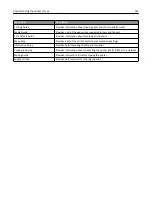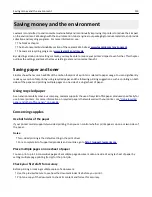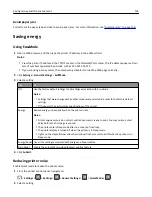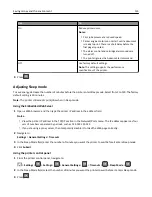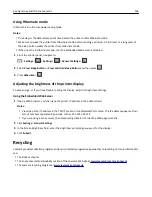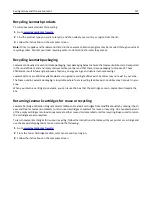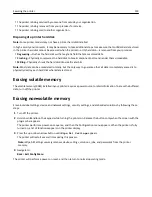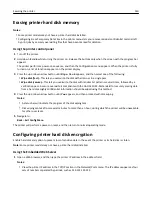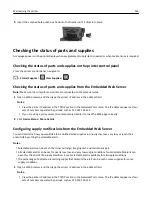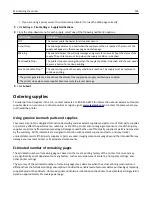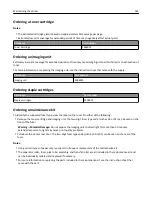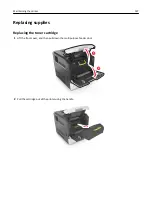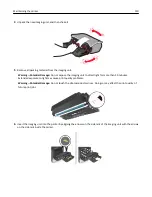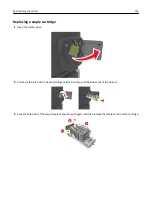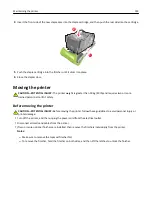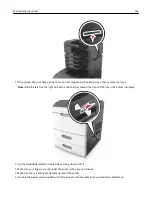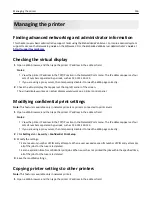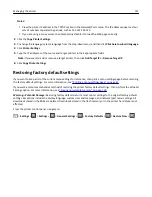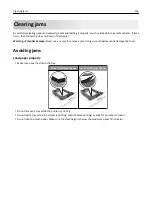3
Insert the emptied hole punch box back into the finisher until it
clicks
into place.
Checking the status of parts and supplies
A message appears on the printer display when a replacement supply item is needed or when maintenance is required.
Checking the status of parts and supplies on the printer control panel
From the printer control panel, navigate to:
>
Status/Supplies
>
View Supplies
>
Checking the status of parts and supplies from the Embedded Web Server
Note:
Make sure the computer and printer are connected to the same network.
1
Open a Web browser, and then type the printer IP address in the address field.
Notes:
•
View the printer IP address in the TCP/IP section in the Network/Ports menu. The IP address appears as four
sets of numbers separated by periods, such as 123.123.123.123.
•
If you are using a proxy server, then temporarily disable it to load the Web page correctly.
2
Click
Device Status
>
More Details
.
Configuring supply notifications from the Embedded Web Server
You can determine how you would like to be notified when supplies run nearly low, low, very low, or reach their
end
‑
of
‑
life by setting the selectable alerts.
Notes:
•
Selectable alerts can be set on the toner cartridge, imaging unit, and maintenance kit.
•
All selectable alerts can be set for nearly low, low, and very low supply conditions. Not all selectable alerts can
be set for the end
‑
of
‑
life supply condition. E
‑
mail selectable alert is available for all supply conditions.
•
The percentage of estimated remaining supply that prompts the alert can be set on some supplies for some
supply conditions.
1
Open a Web browser, and then type the printer IP address in the address field.
Notes:
•
View the printer IP address in the TCP/IP section in the Network/Ports menu. The IP address appears as four
sets of numbers separated by periods, such as 123.123.123.123.
Maintaining the printer
143