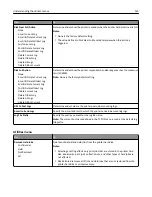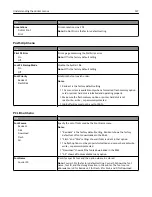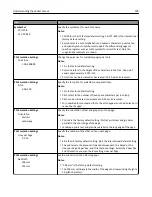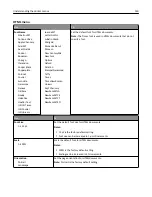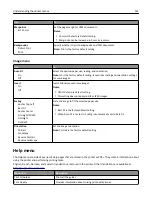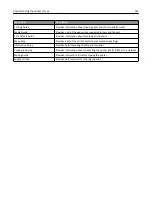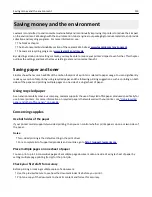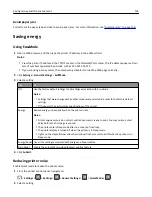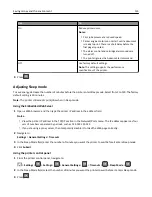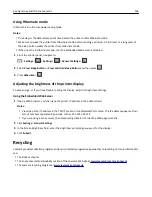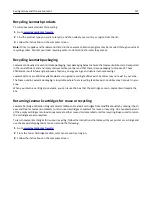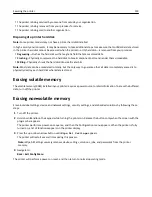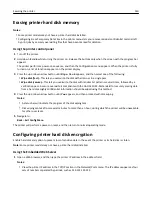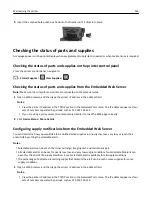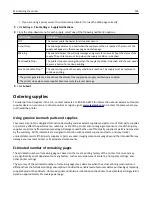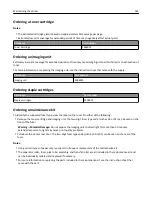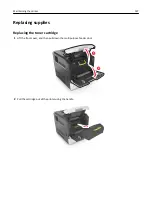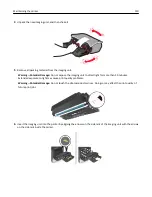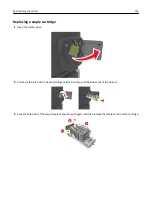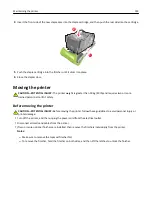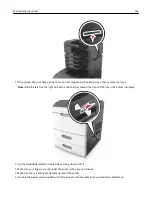•
The printer is being serviced by someone from outside your organization.
•
The printer is being removed from your premises for service.
•
The printer is being sold to another organization.
Disposing of a printer hard disk
Note:
Some printer models may not have a printer hard disk installed.
In high
‑
security environments, it may be necessary to take additional steps to make sure that confidential data stored
in the printer hard disk cannot be accessed when the printer—or its hard disk—is removed from your premises.
•
Degaussing
—Flushes the hard disk with a magnetic field that erases stored data
•
Crushing
—Physically compresses the hard disk to break component parts and render them unreadable
•
Milling
—Physically shreds the hard disk into small metal bits
Note:
Most data can be erased electronically, but the only way to guarantee that all data is completely erased is to
physically destroy each hard disk where data is stored.
Erasing volatile memory
The volatile memory (RAM) installed in your printer requires a power source to retain information. To erase the buffered
data, turn off the printer.
Erasing non
‑
volatile memory
Erase individual settings, device and network settings, security settings, and embedded solutions by following these
steps:
1
Turn off the printer.
2
Hold down
2
and
6
on the keypad while turning the printer on. Release the buttons only when the screen with the
progress bar appears.
The printer performs a power-on sequence, and then the Configuration menu appears. When the printer is fully
turned on, a list of functions appears on the printer display.
3
Press the up or down arrow button until
Wipe All Settings
appears.
The printer will restart several times during this process.
Note:
Wipe All Settings securely removes device settings, solutions, jobs, and passwords from the printer
memory.
4
Navigate to:
Back
>
Exit Config Menu
The printer will perform a power
‑
on reset, and then return to normal operating mode.
Securing the printer
139