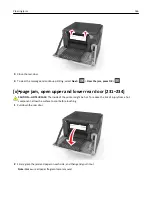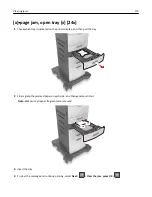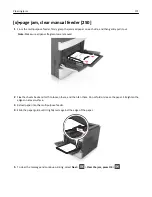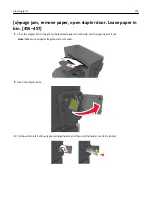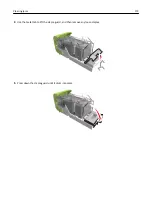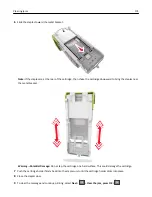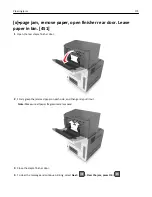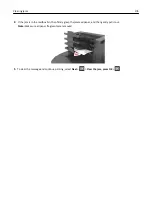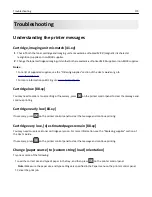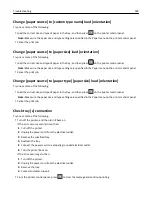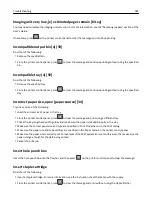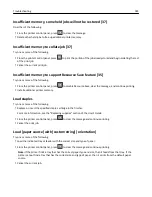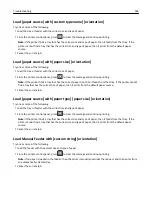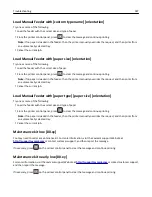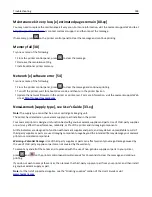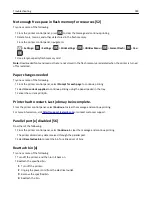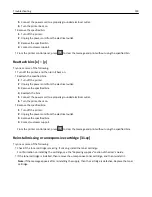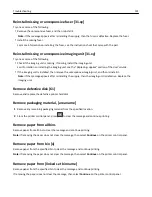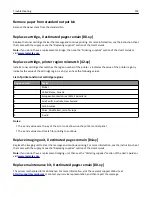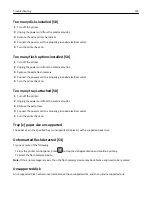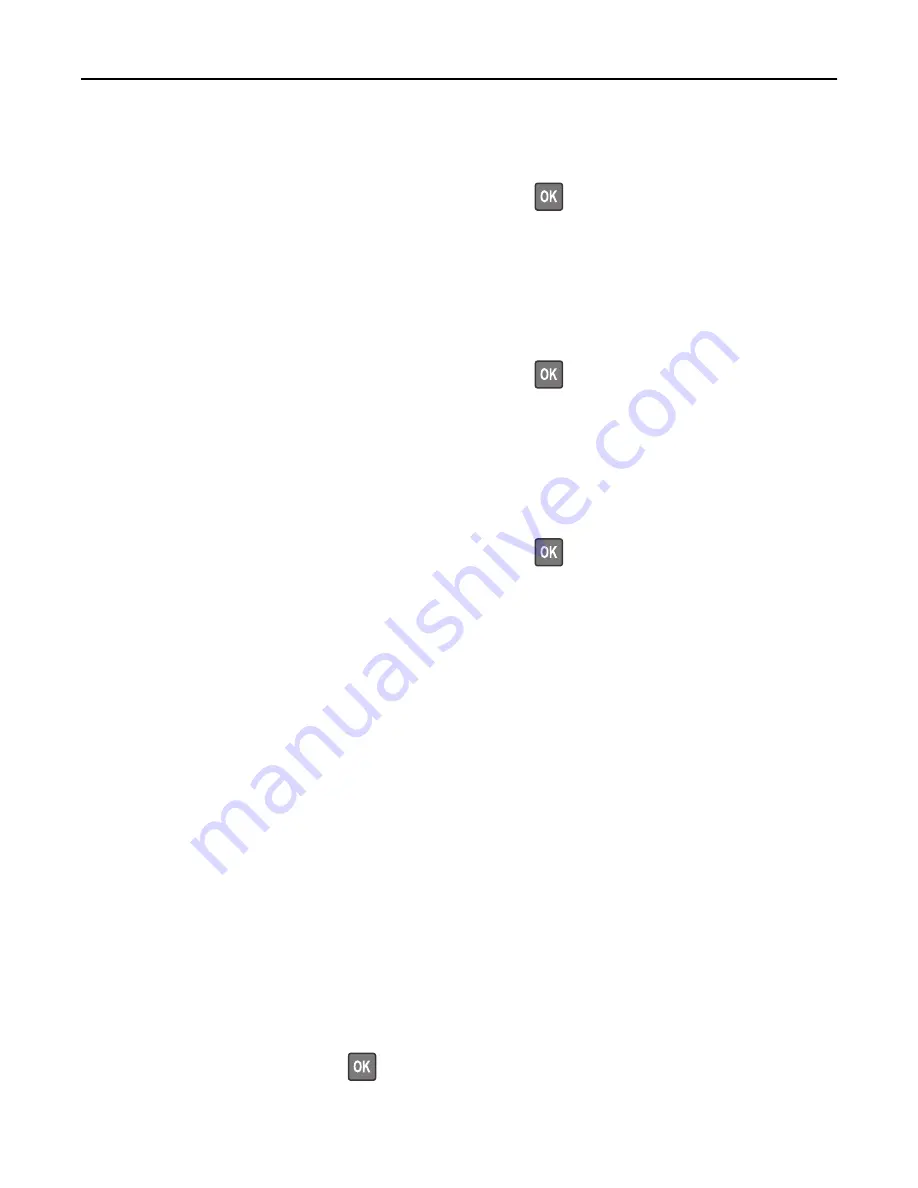
Change [paper source] to [custom type name] load [orientation]
Try one or more of the following:
•
Load the correct size and type of paper in the tray, and then press
on the printer control panel.
Note:
Make sure the paper size and type settings are specified in the Paper menu on the printer control panel.
•
Cancel the print job.
Change [paper source] to [paper size] load [orientation]
Try one or more of the following:
•
Load the correct size and type of paper in the tray, and then press
on the printer control panel.
Note:
Make sure the paper size and type settings are specified in the Paper menu on the printer control panel.
•
Cancel the print job.
Change [paper source] to [paper type] [paper size] load [orientation]
Try one or more of the following:
•
Load the correct size and type of paper in the tray, and then press
on the printer control panel.
Note:
Make sure the paper size and type settings are specified in the Paper menu on the printer control panel.
•
Cancel the print job.
Check tray [x] connection
Try one or more of the following:
•
Turn off the printer, and then turn it back on.
If the error occurs a second time, then:
1
Turn off the printer.
2
Unplug the power cord from the electrical outlet.
3
Remove the specified tray.
4
Reattach the tray.
5
Connect the power cord to a properly grounded electrical outlet.
6
Turn the printer back on.
If the error occurs again, then:
1
Turn off the printer.
2
Unplug the power cord from the electrical outlet.
3
Remove the tray.
4
Contact customer support.
•
From the printer control panel, press
to clear the message and continue printing.
Troubleshooting
180