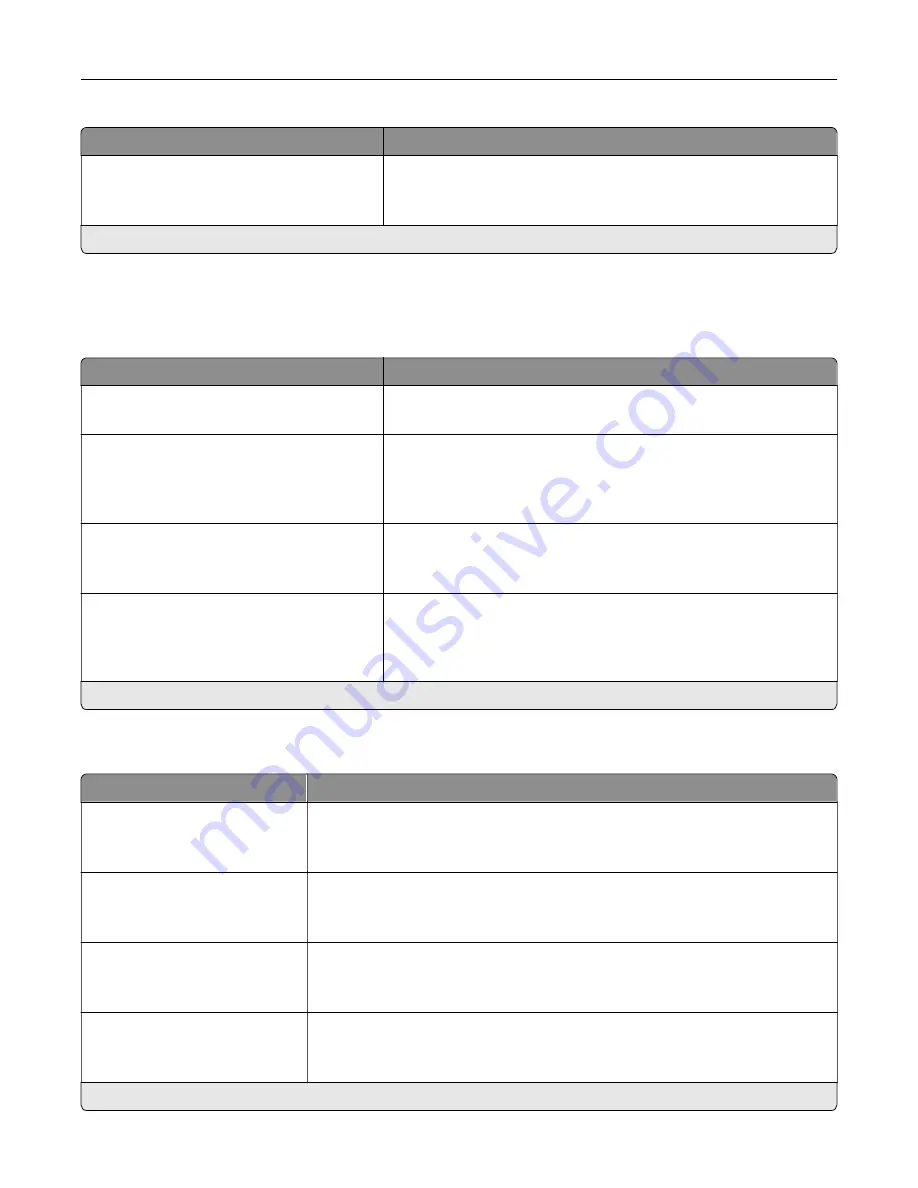
Menu item
Description
Active
Off*
On
Let the printer join networks that require authentication before
allowing access.
Note:
An asterisk (*) next to a value indicates the factory default setting.
LPD Configuration
Note:
This menu appears only in network printers or printers that are attached to print servers.
Menu item
Description
LPD Timeout
0–65535 seconds (90*)
Set the time
‑
out value to stop the Line Printer Daemon (LPD) server
from waiting indefinitely for hung or invalid print jobs.
LPD Banner Page
Off*
On
Print a banner page for all LPD print jobs.
Note:
A banner page is the first page of a print job used as a
separator of print jobs and to identify the originator of the print job
request.
LPD Trailer Page
Off*
On
Print a trailer page for all LPD print jobs.
Note:
A trailer page is the last page of a print job.
LPD Carriage Return Conversion
Off*
On
Enable carriage return conversion.
Note:
Carriage return is a mechanism that commands the printer to
move the position of the cursor to the first position on the same
line.
Note:
An asterisk (*) next to a value indicates the factory default setting.
HTTP/FTP Settings
Menu item
Description
Enable HTTP Server
Off
On*
Access the Embedded Web Server to monitor and manage the printer.
Enable HTTPS
Off
On*
Enable Hypertext Transfer Protocol Secure (HTTPS) to encrypt data transferring
to and from the print server.
Force HTTPS Connections
On
Off*
Force the printer to use HTTPS connections.
Enable FTP/TFTP
Off
On*
Send files using FTP/TFTP.
Note:
An asterisk (*) next to a value indicates the factory default setting.
Understanding the printer menus
81
Содержание C9235
Страница 1: ...C9235 Printer User s Guide May 2020 www lexmark com Machine type s 5059 Model s 190...
Страница 102: ...2 Remove and then empty the hole punch box 3 Insert the hole punch box 4 Close the door Maintaining the printer 102...
Страница 106: ...4 Shake the toner cartridge three times 5 Insert the new toner cartridge Maintaining the printer 106...
Страница 108: ...9 Insert the waste toner bottle and then close the door Maintaining the printer 108...
Страница 112: ...8 Insert the waste toner bottle and then close the door Maintaining the printer 112...
Страница 135: ...Below the fuser area Duplex area Clearing jams 135...
Страница 140: ...2 Open door J 3 Open door H Clearing jams 140...
Страница 145: ...Staple jam in the staple nisher 1 Slide the staple nisher 2 Remove the staple cartridge holder Clearing jams 145...
Страница 147: ...Staple jam in the staple hole punch nisher 1 Open door H 2 Remove the staple cartridge holder Clearing jams 147...
Страница 188: ...6 Remove the controller board shield Upgrading and migrating 188...
Страница 191: ...6 Remove the controller board shield 7 Unpack the printer hard disk Upgrading and migrating 191...
Страница 197: ...4 Remove the controller board shield Upgrading and migrating 197...
Страница 199: ...8 Attach the thumbscrews 9 Connect the wireless print server to the controller board Upgrading and migrating 199...
Страница 203: ...7 Connect the tray connector to the printer 8 Open trays 2 and 3 Upgrading and migrating 203...
Страница 208: ...9 Remove the stabilizing feet from the tray Upgrading and migrating 208...
Страница 212: ...17 Secure the tray cable with the clamp Upgrading and migrating 212...
Страница 213: ...18 Connect the tray cable to the printer 19 Attach the tray cable cover Upgrading and migrating 213...
Страница 214: ...20 Slide the tray until it clicks into place 21 Attach the stabilizing feet to the printer Upgrading and migrating 214...
Страница 219: ...7 Remove the paper guides 8 Attach the sensor cover Upgrading and migrating 219...
Страница 225: ...8 Attach the nisher to the printer Upgrading and migrating 225...
















































