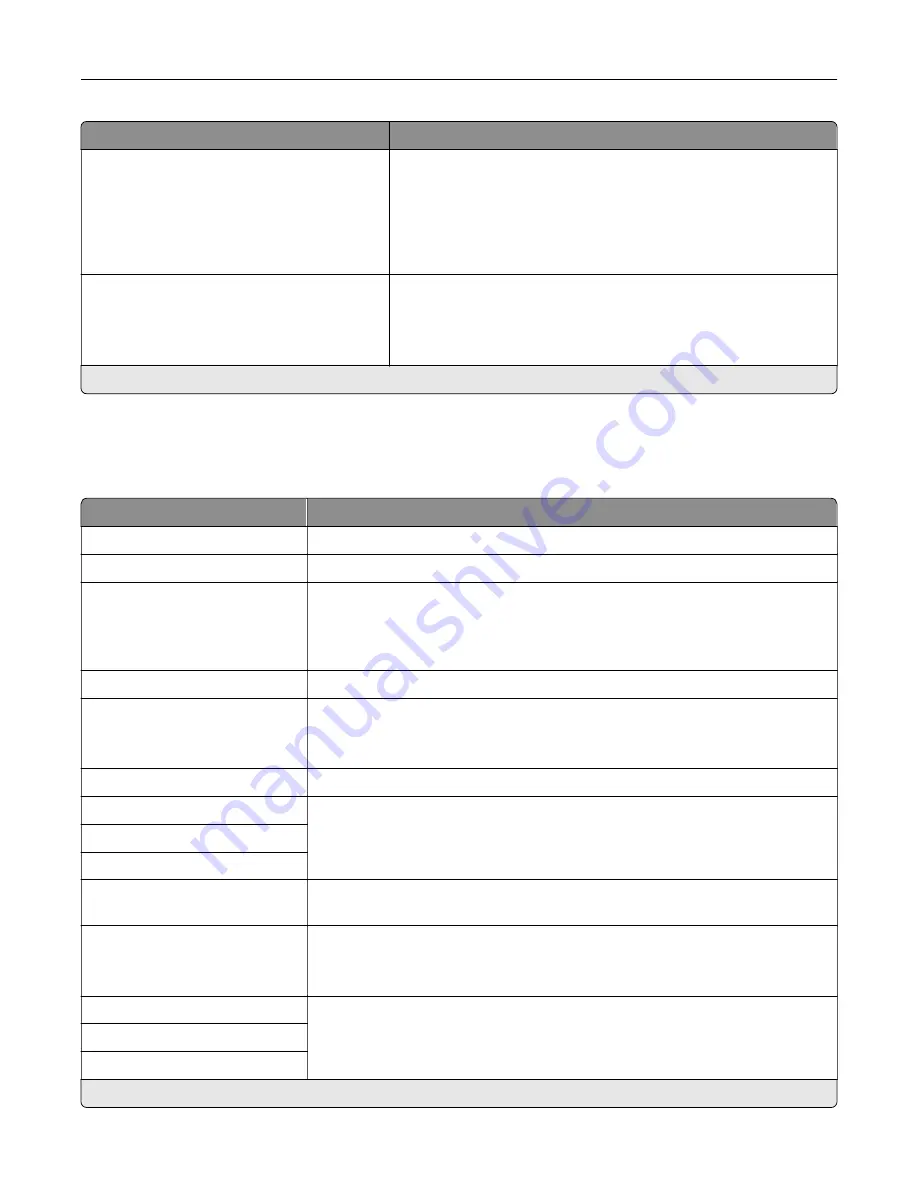
Menu item
Description
Mac Binary PS
Auto*
On
Off
Set the printer to process Macintosh binary PostScript print jobs.
Notes:
•
Auto processes print jobs from computers using either
Windows or Macintosh operating systems.
•
Off filters PostScript print jobs using the standard protocol.
Energy Efficient Ethernet
On
Off
Auto*
Reduce power consumption when the printer does not receive data
from the Ethernet network.
Note:
An asterisk (*) next to a value indicates the factory default setting.
TCP/IP
Note:
This menu appears only in network printers or printers attached to print servers.
Menu item
Description
Set Hostname
Set the current TCP/IP host name.
Domain Name
Set the domain name.
Allow DHCP/BOOTP to update
NTP server
On*
Off
Allow the DHCP and BOOTP clients to update the NTP settings of the printer.
Zero Configuration Name
Specify a service name for the zero configuration network.
Enable Auto IP
Off*
On
Assign an IP address automatically.
DNS Server Address
Specify the current Domain Name System (DNS) server address.
Backup DNS Address
Specify the backup DNS server addresses.
Backup DNS Address 2
Backup DNS Address 3
Domain Search Order
Specify a list of domain names to locate the printer and its resources that reside
in different domains on the network.
Enable DDNS
Off*
On
Update the Dynamic DNS settings.
DDNS TTL
Specify the current DDNS settings.
Default TTL
DDNS Refresh Time
Note:
An asterisk (*) next to a value indicates the factory default setting.
Understanding the printer menus
77
Содержание C9235
Страница 1: ...C9235 Printer User s Guide May 2020 www lexmark com Machine type s 5059 Model s 190...
Страница 102: ...2 Remove and then empty the hole punch box 3 Insert the hole punch box 4 Close the door Maintaining the printer 102...
Страница 106: ...4 Shake the toner cartridge three times 5 Insert the new toner cartridge Maintaining the printer 106...
Страница 108: ...9 Insert the waste toner bottle and then close the door Maintaining the printer 108...
Страница 112: ...8 Insert the waste toner bottle and then close the door Maintaining the printer 112...
Страница 135: ...Below the fuser area Duplex area Clearing jams 135...
Страница 140: ...2 Open door J 3 Open door H Clearing jams 140...
Страница 145: ...Staple jam in the staple nisher 1 Slide the staple nisher 2 Remove the staple cartridge holder Clearing jams 145...
Страница 147: ...Staple jam in the staple hole punch nisher 1 Open door H 2 Remove the staple cartridge holder Clearing jams 147...
Страница 188: ...6 Remove the controller board shield Upgrading and migrating 188...
Страница 191: ...6 Remove the controller board shield 7 Unpack the printer hard disk Upgrading and migrating 191...
Страница 197: ...4 Remove the controller board shield Upgrading and migrating 197...
Страница 199: ...8 Attach the thumbscrews 9 Connect the wireless print server to the controller board Upgrading and migrating 199...
Страница 203: ...7 Connect the tray connector to the printer 8 Open trays 2 and 3 Upgrading and migrating 203...
Страница 208: ...9 Remove the stabilizing feet from the tray Upgrading and migrating 208...
Страница 212: ...17 Secure the tray cable with the clamp Upgrading and migrating 212...
Страница 213: ...18 Connect the tray cable to the printer 19 Attach the tray cable cover Upgrading and migrating 213...
Страница 214: ...20 Slide the tray until it clicks into place 21 Attach the stabilizing feet to the printer Upgrading and migrating 214...
Страница 219: ...7 Remove the paper guides 8 Attach the sensor cover Upgrading and migrating 219...
Страница 225: ...8 Attach the nisher to the printer Upgrading and migrating 225...
















































