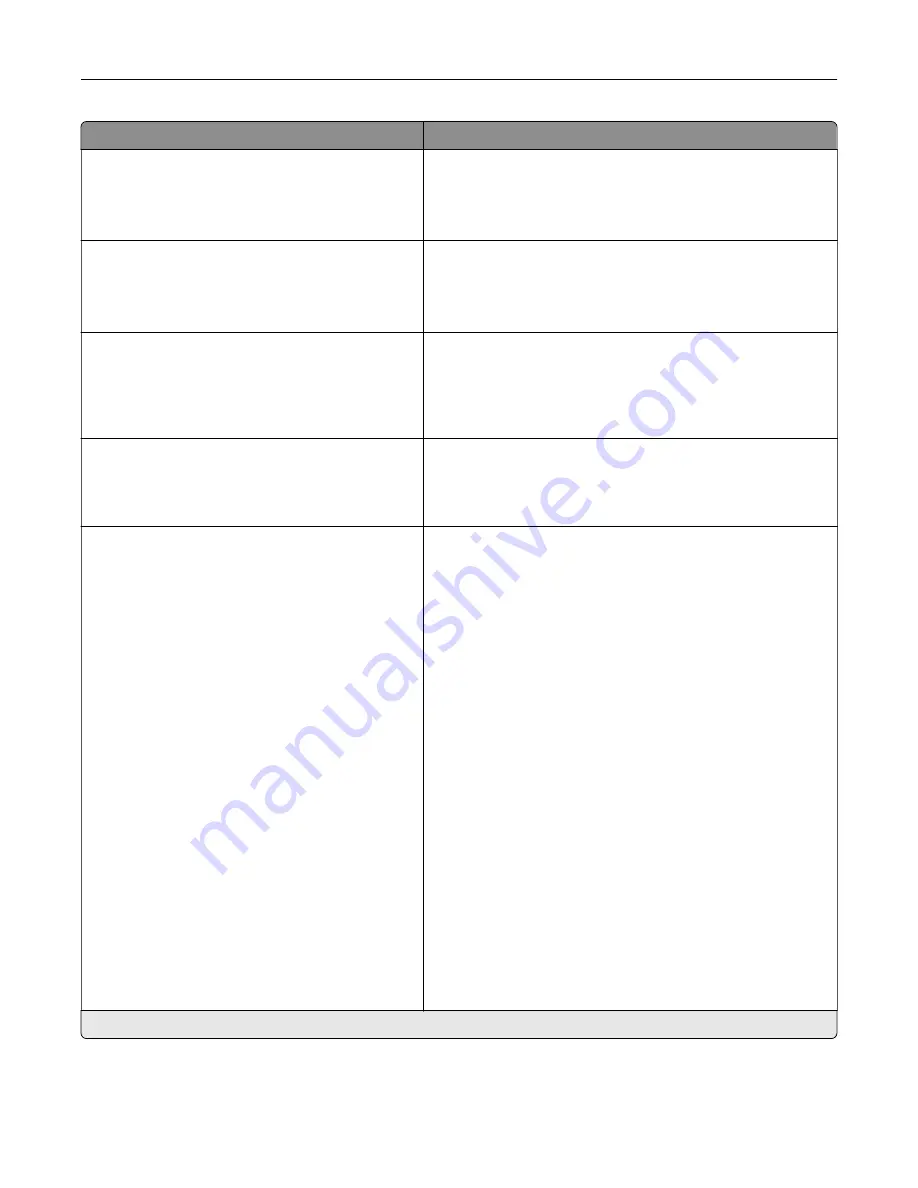
Menu item
Description
Alarm Control
Off
Single*
Continuous
Set the number of times that the alarm sounds when the printer
requires user intervention.
Supplies
Show Supply Estimates
Show estimates*
Do not show estimates
Show the estimated status of the supplies.
Supplies
Cartridge Alarm (Single*)
Staple Alarm (Off*)
Hole Punch Alarm (Off*)
Set the number of times that the alarm sounds when the toner
cartridge is low, the staple cartridge is empty, or the hole punch
receptacle is full or missing respectively.
Note:
The Staple Alarm and Hole Punch Alarm appear only
when output options are installed.
Supplies
Custom Supply Notifications
Set the unit that the printer uses to estimate supply usage and
trigger custom notifications when user intervention is required.
Note:
This menu item appears only in the Embedded Web
Server.
E
‑
mail Alerts Setup
E
‑
mail Setup
Primary SMTP Gateway
Primary SMTP Gateway Port (25*)
Secondary SMTP Gateway
Secondary SMTP Gateway Port (25*)
SMTP Timeout (30 seconds*)
Reply Address
Always use SMTP default Reply Address
(Off*)
Use SSL/TLS (Disabled*)
Require Trusted Certificate (On*)
SMTP Server Authentication (No
authentication required*)
Device
‑
Initiated E
‑
mail (None*)
User
‑
Initiated E
‑
mail (None*)
Use Active Directory Device Credentials
(Off*)
Device Userid
Device Password
Kerberos 5 REALM
NTLM Domain
Disable “SMTP server not set up” error (Off*)
Configure an SMTP server to send e
‑
mail to a group of pre-
defined e-mail addresses when certain events occur on the
printer.
Note:
An asterisk (*) next to a value indicates the factory default setting.
Understanding the printer menus
50
Содержание C9235
Страница 1: ...C9235 Printer User s Guide May 2020 www lexmark com Machine type s 5059 Model s 190...
Страница 102: ...2 Remove and then empty the hole punch box 3 Insert the hole punch box 4 Close the door Maintaining the printer 102...
Страница 106: ...4 Shake the toner cartridge three times 5 Insert the new toner cartridge Maintaining the printer 106...
Страница 108: ...9 Insert the waste toner bottle and then close the door Maintaining the printer 108...
Страница 112: ...8 Insert the waste toner bottle and then close the door Maintaining the printer 112...
Страница 135: ...Below the fuser area Duplex area Clearing jams 135...
Страница 140: ...2 Open door J 3 Open door H Clearing jams 140...
Страница 145: ...Staple jam in the staple nisher 1 Slide the staple nisher 2 Remove the staple cartridge holder Clearing jams 145...
Страница 147: ...Staple jam in the staple hole punch nisher 1 Open door H 2 Remove the staple cartridge holder Clearing jams 147...
Страница 188: ...6 Remove the controller board shield Upgrading and migrating 188...
Страница 191: ...6 Remove the controller board shield 7 Unpack the printer hard disk Upgrading and migrating 191...
Страница 197: ...4 Remove the controller board shield Upgrading and migrating 197...
Страница 199: ...8 Attach the thumbscrews 9 Connect the wireless print server to the controller board Upgrading and migrating 199...
Страница 203: ...7 Connect the tray connector to the printer 8 Open trays 2 and 3 Upgrading and migrating 203...
Страница 208: ...9 Remove the stabilizing feet from the tray Upgrading and migrating 208...
Страница 212: ...17 Secure the tray cable with the clamp Upgrading and migrating 212...
Страница 213: ...18 Connect the tray cable to the printer 19 Attach the tray cable cover Upgrading and migrating 213...
Страница 214: ...20 Slide the tray until it clicks into place 21 Attach the stabilizing feet to the printer Upgrading and migrating 214...
Страница 219: ...7 Remove the paper guides 8 Attach the sensor cover Upgrading and migrating 219...
Страница 225: ...8 Attach the nisher to the printer Upgrading and migrating 225...
















































