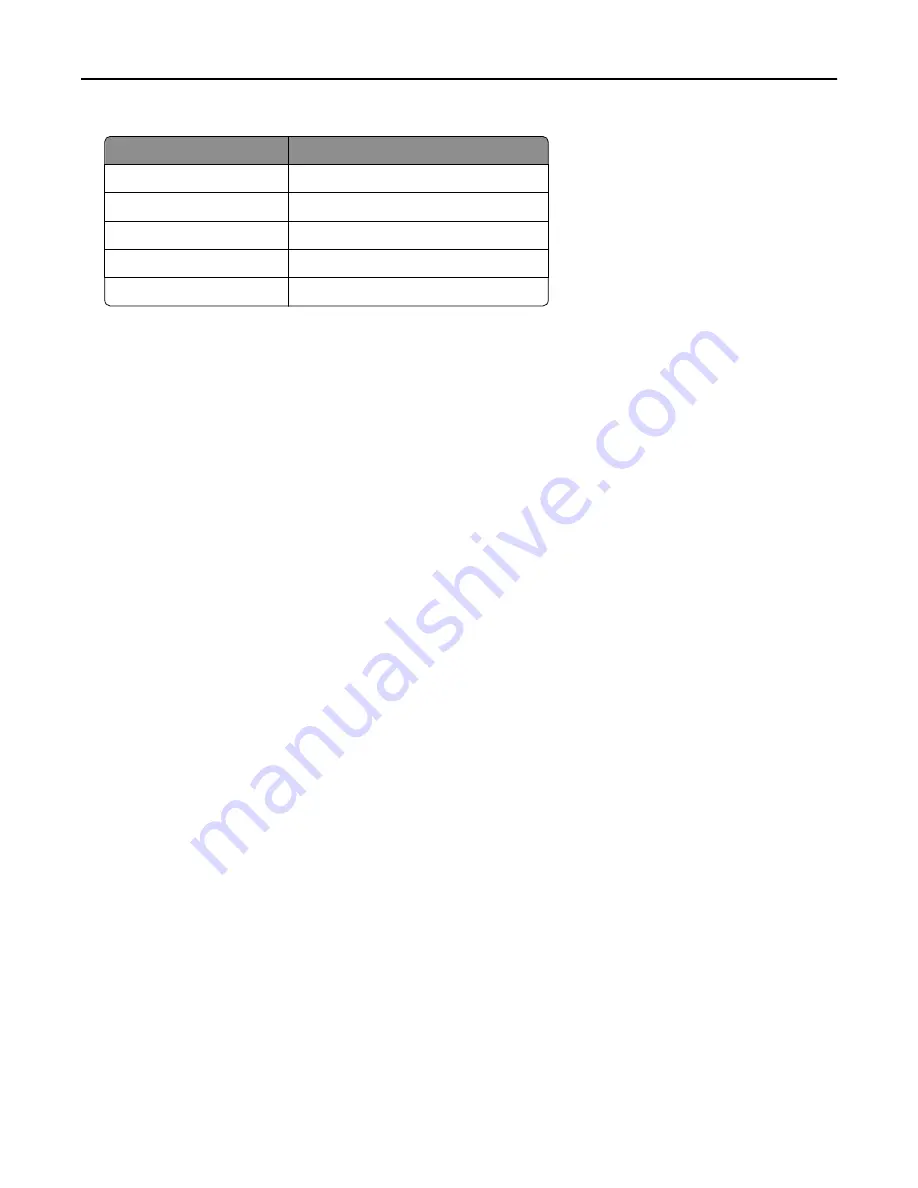
Address format
Example
IP address
10.10.2.100
IP address range
10.10.2.1
‑
10.10.2.127
Subnet
10.10.2.*
Host name
printer
‑
host
‑
name
Fully qualified domain name
printer
‑
host
‑
name.domain
‑
name
5
Type information in the remaining fields for any optional filters.
6
Click
Add
in the main section to save the discovery profile.
Importing a list of printers to a device group
A list of printers can be imported from an XML, TXT, or CSV file exported from MarkVision or other systems.
1
Click the
Device Groups
tab
2
Select a device group from the Device Groups list.
3
Select
Discovery Profiles
from the Tasks list.
4
Click
Import
.
5
Type the path of the file, or click
Browse,
and then locate the file.
6
Click
Upload
.
The entries in the file are added to the list of discovery profiles. Perform a device discovery to search for the imported
printers.
In a TXT file, each line contains the host name or IP address for a single printer.
In a CSV file, each line contains the record for a single printer. Each line may contain a single IP address or fully qualified
domain name, or the following fields may be used:
IP address or fully qualified domain name
,
SNMP read name
,
SNMP write name
,
device class
,
device model
,
serial number
,
contact name
,
contact location
,
property tag
As with any CSV file, you must still include a comma for a blank field followed by populated fields.
An XML file is structured like the following example:
<?xml version="1.0" encoding="UTF
‑
8" ?>
<filters>
<filter>
<addressRange>10.10.2.200</addressRange>
<snmpRead>public</snmpRead>
<snmpWrite>public</snmpWrite>
<contactName>John Doe</contactName>
<contactLocation>Office 1A</contactLocation>
<serialNumber>0123456789</serialNumber>
<propertyTag>XYZ123</propertyTag>
<deviceClass>All</deviceClass>
</filter>
<filter>
<addressRange>10.10.2.150</addressRange>
Managing device groups and devices
97






























