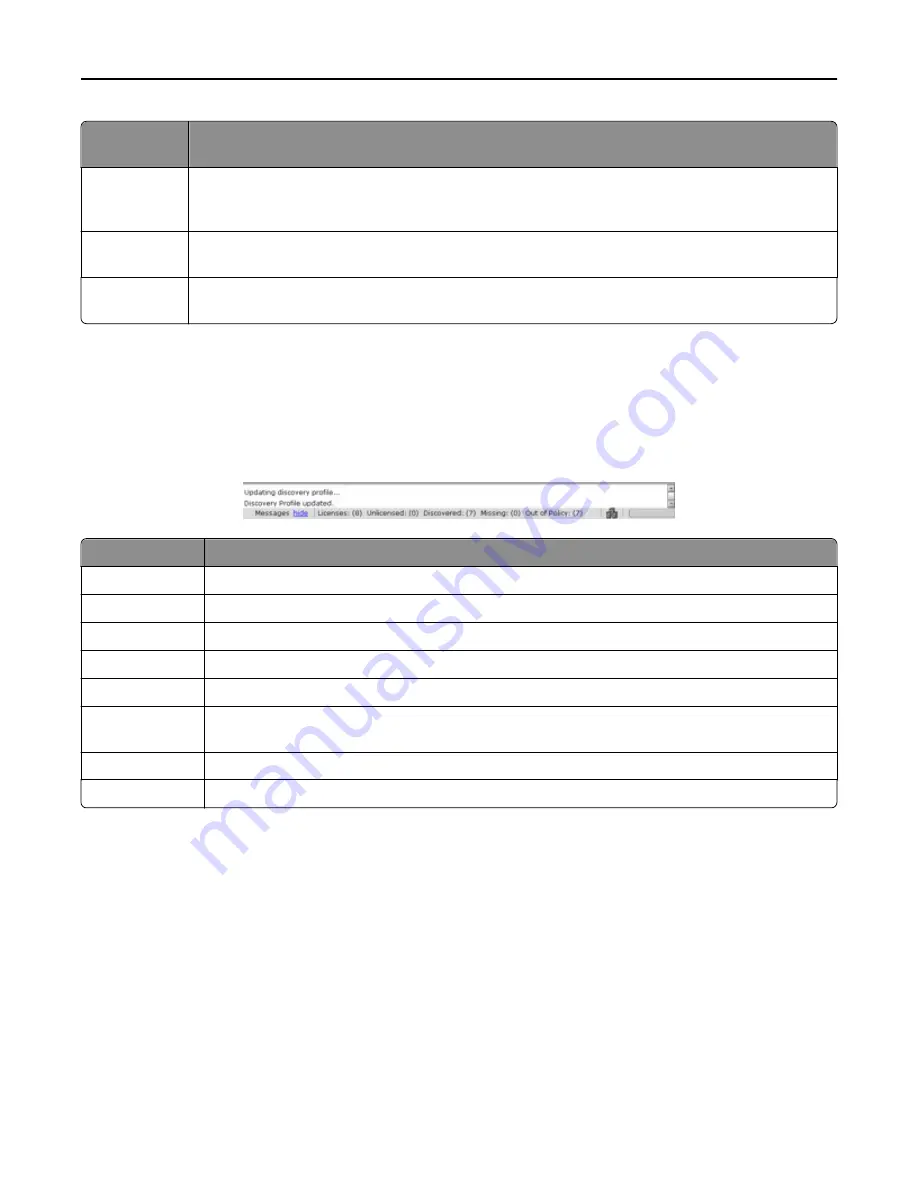
Home tab
section
Description
Device Groups
Lists all device groups that have been created. A yellow exclamation mark icon appears on the icon of a
device group that contains out
‑
of
‑
policy printers. Clicking a device group in the list links to that device
group on the Device Groups tab.
Software Client
Groups
Lists all groups of software clients connected to the system. Clicking a software client group in the list links
to that group on the Software Client Groups tab.
System
Provides shortcuts for all tasks on the System tab. Clicking a task in the list links to that task on the System
tab.
Understanding the status bar
The status bar appears on all tabs and shows the number of licenses, discovered printers, unlicensed printers, missing
printers, and printers known to be out
‑
of
‑
policy, as well as the overall system status. The message bar above the status
bar also appears on all tabs. This area provides feedback when the system setup or device discovery changes and lists
any errors or warnings.
Status bar item
Description
Messages
Toggles the message bar by clicking
show
or
hide
Licenses
Displays the number of licenses available on the system
Discovered
Displays the number of discovered printers currently stored in the database
Unlicensed
Displays the number of discovered printers that do not have a license available in the system
Missing
Displays the number of previously discovered printers that are no longer responding on the network
Out of Policy
Displays the number of discovered printers known to have settings different from profiles required by
solutions deployed to those printers
System status icon Indicates the overall status of the system
Progress bar
Shows the progress of the current operation
System status information on the status bar and Home tab
The overall system status is indicated by the icon showing three server boxes in the status bar. If any servers are offline
or not communicating, then a yellow exclamation mark icon appears on the system status icon to indicate the system
is operating at reduced capacity. If all servers are offline or not communicating, then a red X icon appears on the system
status icon.
More detailed system status information is available through the System Status task on the System tab. Click
System
Status
in the System section of the Home tab to access this information.
Monitoring and maintaining the system
53
















































