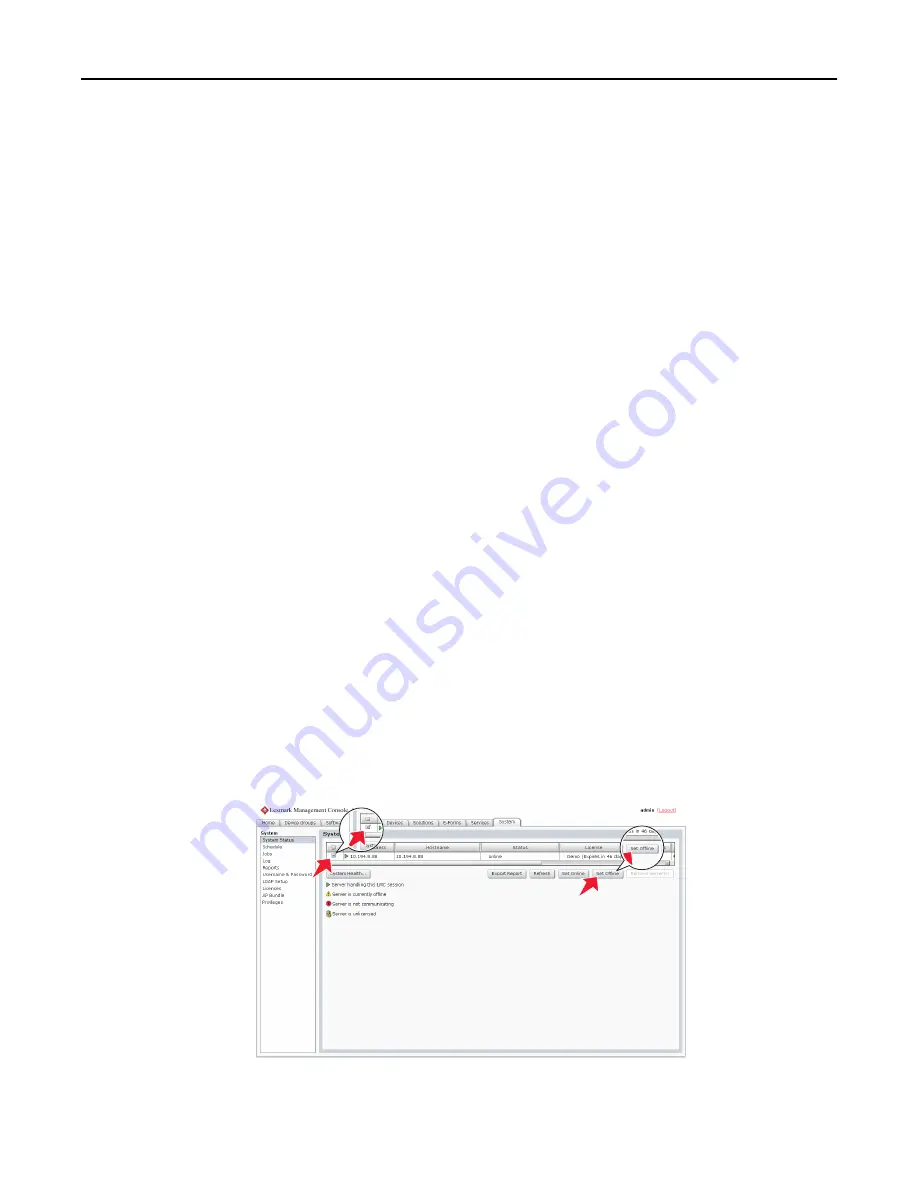
3
Install any third
‑
party services required by existing solutions on the new server.
4
From the System tab in LMC, set the new server online. For more information, see “Viewing and changing server
status” on page 56.
Changing the IP address on a configuration 1 system
If an incorrect IP address or fully qualified domain name is used when installing a configuration 1 system, or the IP
address of the computer on which the components of a configuration 1 system are installed changes for any reason,
then the IP address of the components can be changed without reinstallation.
1
From the command line on the computer where all components are installed, navigate to the Lexmark\Solutions
\InstallHelper folder in the location where the components are installed. (The default is C:\Program Files\Lexmark
\Solutions\InstallHelper.)
2
Type
update
‑
addr.bat
‑
hostname
to use the fully qualified domain name of the local computer, and then
press
Enter
or
Type
update
‑
addr.bat
‑
ip
to use the IP address of the local computer, and then press
Enter
.
3
The desktop shortcut must be changed to the new address manually:
a
On the desktop of the computer where the components are installed, right click the
Lexmark Management
Console (LMC)
icon, and then click
Properties
.
b
Click
Find Target
.
c
In the folder that appears, right click the shortcut
lmc
, and then click
Properties
.
d
Change the IP address or host name part of the URL to the new IP address or host name of the local computer.
The complete URL should be
http://
hostname
:9780/lmc/
, where
hostname
is the host name or IP
address of the computer where the components are installed.
Rebooting the Lexmark Intelligent Capture system
1
Click the
System
tab.
2
Set all servers offline. For more information, see “Viewing and changing server status” on page 56.
3
Shut down all server computers, load balancer computers, and database computers.
Monitoring and maintaining the system
59






























