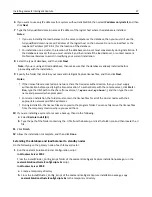other reason, then you must uninstall, and then reinstall the load balancer. For more information about
changing the IP address of a Configuration 1 system, see “Changing the IP address on a configuration 1
system” on page 59.
8
Select the type of database, and then click
Next
.
Note:
If you are using an Oracle database, then make sure the database is already installed before proceeding
with the installation.
9
Specify the folder that contains your license files, and then click
Next
.
Notes:
•
If the license files are located on a network share that requires authentication, then you must supply
authentication before specifying the license location. To authenticate with the remote server, click
Start
>
Run
, type the
Uniform Naming Convention
(UNC) path to the share (for example,
\\myserver\myshare
\
), and then type the user name and password when prompted.
•
During installation, the license files are copied to the program folder. You can safely move the license files
from the temporary location where you saved them.
10
If you are installing a system to recover a backup, then do the following:
a
Select
Restore Install (RI)
.
b
Type the path of the folder containing the .ri file from the backup, or click the folder icon and then locate the .ri
file.
11
Click
Finish
.
12
Allow the installation to complete, and then click
Done
.
Installing the database and load balancer with clustering (configurations X
‑
N, and
X
‑
Y
‑
N)
Notes:
•
Before installing Lexmark Intelligent Capture, set up the failover clusters using Microsoft Windows Server
Clustering Services.
•
Make sure to set up all firewall exceptions on all physical and logical nodes in the cluster before installing
Lexmark Intelligent Capture.
Setting up firewall exceptions on a Windows Server 2008 cluster node
1
Create a temporary directory.
2
From the install\Cluster_Config_Script of the Lexmark Intelligent Capture installation package, copy all the batch
files (2008-cluster-*.bat) to the temporary directory.
3
Open a command prompt window as an administrator.
a
Click
Start
>
All Programs
>
Accessories
.
b
Right-click
Command prompt
, and then click
Run as administrator
.
c
If the User Account Control dialog appears, then confirm that you want to start the command prompt as an
administrator, and then click
Continue
.
Installing Lexmark Intelligent Capture
35