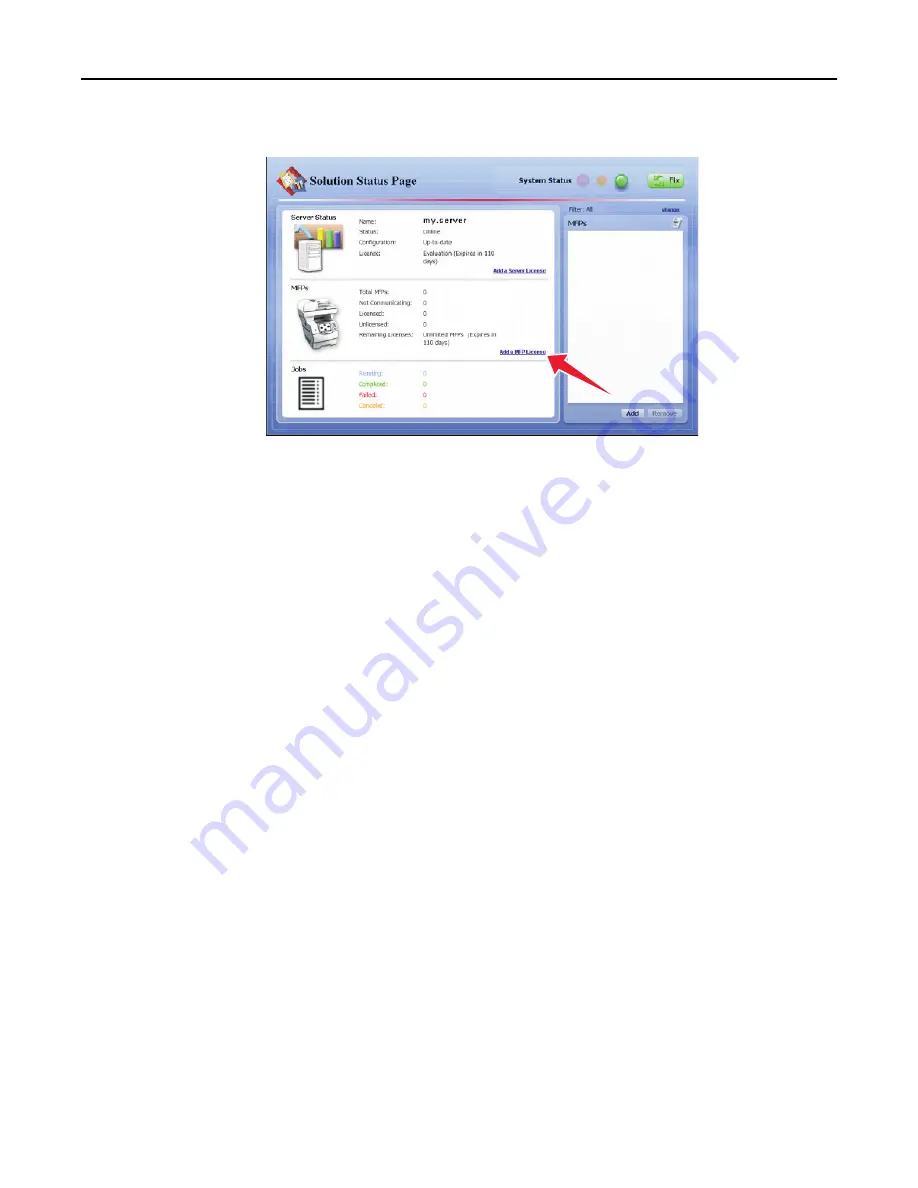
•
To add a new printer license, click
Add a MFP license
.
2
In the window that appears, type a path to a license file, or click
Browse
to browse to the license file.
3
Click
Upload
.
Removing printers
Removing a printer disables the solution on that printer and frees a license on the server.
1
In the right pane of the Solution Status Page, select a printer to remove.
2
Click
Remove
.
3
Click
Yes
to confirm.
The printer is removed from the associated device group, and its license is made available.
Managing reports
Running a report
Note:
It is recommended to run reports during off
‑
peak usage times to avoid affecting system performance.
1
Click the
System
tab.
2
Select
Reports
from the System list.
3
Select a report from the Available Reports list.
4
Specify the reporting period.
5
Select an output format from the Output Format drop
‑
down menu.
Note:
Each report has a default selection for the output format, which may be the format that the report was
specifically designed to use. For more information about a custom report, contact the designer of your custom
report.
6
Save the report to a file, or send it in an e
‑
mail message:
Monitoring and maintaining the system
79






























