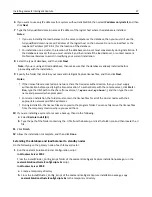6
If you want to use only IP addresses for a system without reliable DNS, then select
IP address only install
, and then
click
Next
.
7
Type the fully qualified domain name or IP address of the logical host where the database is installed.
Notes:
•
If you are installing the load balancer on the same computer as the database, then you must still use the
fully qualified domain name or IP address of the logical host on the network. Do not use localhost or the
loopback IP address (127.0.0.1) for the location of the database.
•
For installation on a cluster, the location of the database can be set most conveniently during installation. If
the database is moved, then you must uninstall, and then reinstall the load balancer, or contact Lexmark
Professional Services to assist in modifying your current installation.
8
Select the type of database, and then click
Next
.
Note:
If you are using an Oracle database, then make sure that the database is already installed before
proceeding with the installation.
9
Specify the folder that contains your Lexmark Intelligent Capture license files, and then click
Next
.
Notes:
•
If the license files are located on a network share that requires authentication, then you must supply
authentication before specifying the license location. To authenticate with the remote server, click
Start
>
Run
, type the UNC path to the share (for example,
\\myserver\myshare\
), and then type the user
name and password when prompted.
•
For cluster installation, the folder must contain the license files for all of the cluster nodes with their
appropriate network card MAC addresses.
•
During installation, the license files are copied to the program folder. You can safely move the license files
from the temporary location where you saved them.
10
If you are installing a system to recover a backup, then do the following:
a
Select
Restore Install (RI)
.
b
Type the path of the folder containing the .ri file from the backup, or click the folder icon and then locate the .ri
file.
11
Click
Finish
.
12
Allow the installation to complete, and then click
Done
.
Extending the database and load balancer to standby nodes
Do the following on the primary node of each failover cluster:
1
Run the Lexmark Solutions Cluster Configuration script:
In Windows Server 2003
From the install\Cluster_Config_Script folder of the Lexmark Intelligent Capture installation package, run the
LexmarkSolutionsClusterConfigScript.vbs
script.
In Windows Server 2008
a
Create a temporary directory.
b
From the install\Cluster_Config_Script of the Lexmark Intelligent Capture installation package, copy
LexmarkSolutionsClusterConfigScript.vbs
to the temporary directory.
Installing Lexmark Intelligent Capture
37