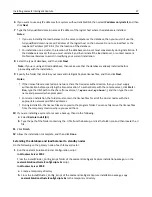Changing the administrator user name
1
In LMC, click the
System
tab.
2
Select
Username & Password
from the System list.
3
Type the new user name.
4
Re
‑
type the new user name to confirm it.
5
Click
Apply
.
Changing the administrator password
1
Click the
System
tab.
2
Select
Username & Password
from the System list.
3
Type the current password.
4
Type the new password, and then re
‑
type it to confirm.
5
Click
Apply
.
Enabling LDAP server authentication for LMC
The administrator can set up a connection with an LDAP server to authenticate user names and passwords other than
those for the administrator account.
1
Select
LDAP Setup
from the System list.
2
Select the
Enable LDAP Authentication
check box.
3
If your LDAP server requires a secure connection, then select
Use Secure Connection (SSL/TLS)
.
4
Type the LDAP server address and server port.
Note:
Port 389 is typically used for non
‑
secure communication, and Port 636 is typically used for secure
communication.
5
In the User Search Filter field, type the attribute used in the directory to identify a user name, such as
cn
,
sn
,
uid
, or
sAMAccountName
.
6
In the User Search Base field, type the relative distinguished name where a subtree search for a user should begin
in the directory, such as
ou=Employees
.
7
Do the following to filter the search to users in specific groups:
a
In the Group Search Filter field, type the attribute used to identify a member of the group, such as
member
or
uniquemember
.
b
In the Group Search Base field, type the relative distinguished name where a subtree search should begin in the
directory for groups, such as
ou=Groups
.
c
In the “Member of Group(s)” field, type a comma
‑
delimited list of group names to search. The user name must
be a member of at least one of the groups listed.
d
In the Group Identifier field, type a name for the object class.
Note:
The object class name can be used to search for the group base when assigning privileges to groups.
Monitoring and maintaining the system
45