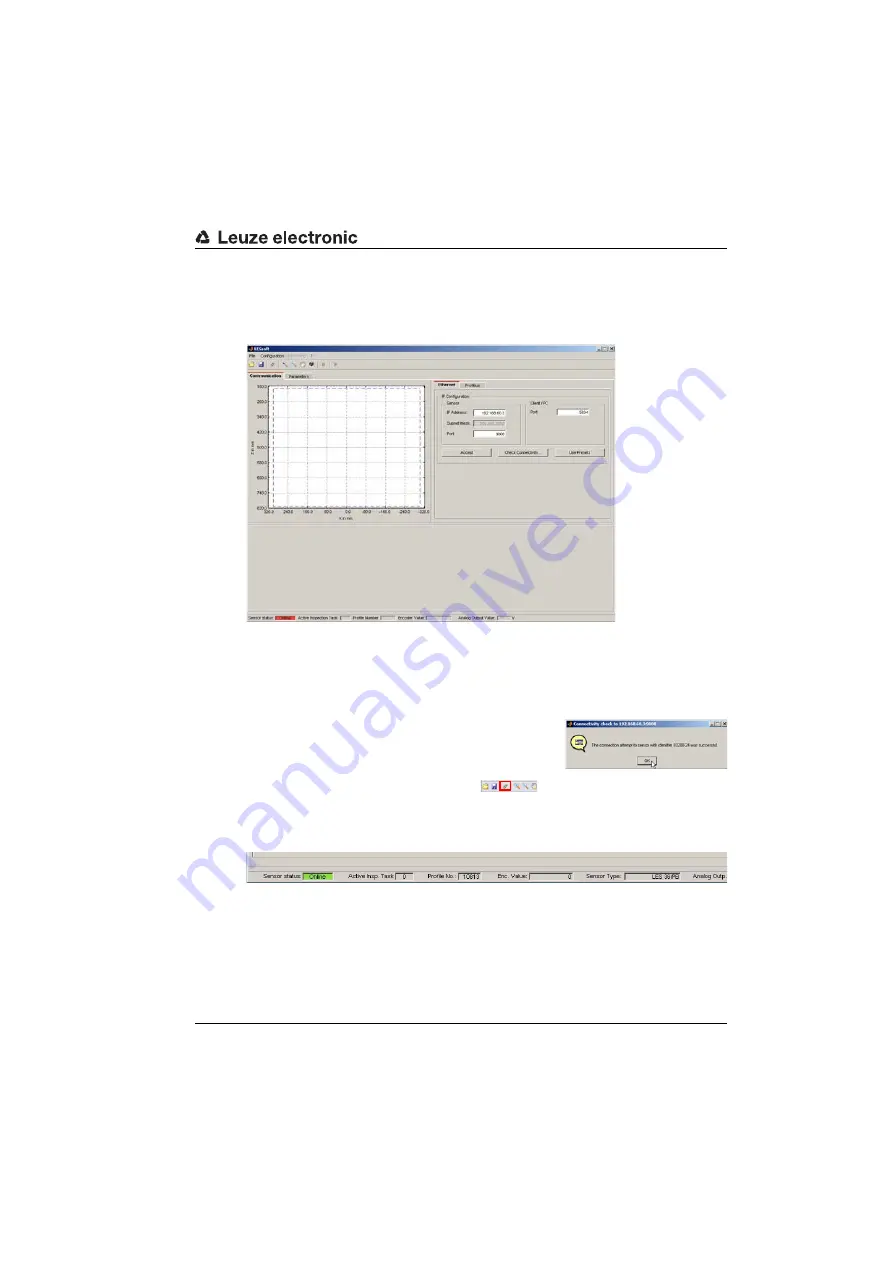
LESsoft configuration software
Leuze electronic
LES 36
71
TNT
35/7-2
4
V
9.3
Starting LESsoft/Communication tab
Start LESsoft via the respective entry in the Windows Start menu.
The following screen appears:
Figure 9.1:
Initial screen LESsoft
In the
IP Configuration
area, enter the settings for the LES and click on
Accept
.
You had already determined this data in Chapter 8.2.
Click on
Check Connectivity
to test the connection to the LES.
If the following message appears, the Ethernet connection
to the LES is correctly configured:
The connection
attempt to sensor ... was successful
.
Click on the button
Connect to sensor
:
As a result LESsoft establishes a connection and displays the currently measured 2D profile.
In the status line at the bottom left of the display you will now find
Online
highlighted in
green instead of
Offline
highlighted in red.






























