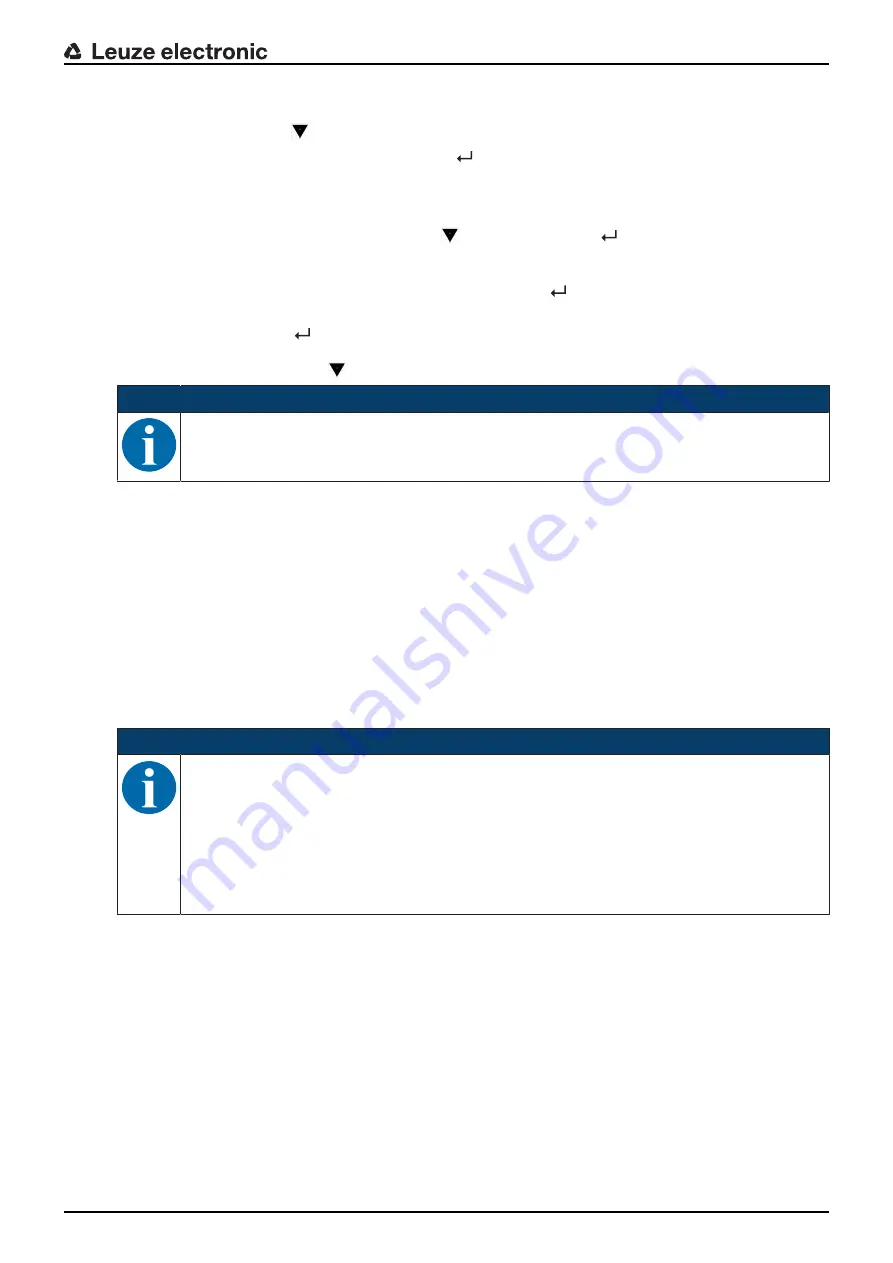
Device description
Leuze electronic
ODS 9
13
Navigating within the menus
Use the navigation button
to move through the menu.
Activate the desired selection with the enter button
.
The number of bars at the left edge of the display indicates the current menu level.
Selecting options
Set the desired option with the navigation button
and the enter button
.
Resetting to factory settings
Ä
While switching on the supply voltage, press the enter button
to reset the sensor configuration to the
factory settings.
Ä
Press the enter button
again to reset all parameters to factory settings. All parameter settings made
previously are permanently lost.
Press the navigation button
to return to process mode without resetting the parameters.
NOTICE
You can also use the menu (see chapter 3.4 "Configuration / menu structure") or the
Sen-
sor Studio
configuration software to reset to factory settings (see chapter 8 "Connecting to a PC
3.3.3
Display
The display changes depending on the current operating mode. The following display modes exist:
• Menu display
Press one of the two control buttons once or twice to access the menu display.
For information on operating via the menu, see chapter 3.4 "Configuration / menu structure" and the
configuration example (see chapter 3.5 "Configuration example").
• Process mode
After switching on the supply voltage and error-free initialization of the device, the green LED lights up
continuously. The laser distance sensor is in process mode.
In process mode, the current measurement value is displayed in the display, e.g. "267 mm".
NOTICE
In the menu display, the selectable or editable values are shown with inverted text colors (black
on white background).
If no key is pressed for approx. 6 minutes in the configuration menu, the device automatically re-
turns to the process mode.
The sensor can be protected against unauthorized configuration change by activating the pass-
word query (see chapter 3.4.6 "Settings menu"). The password is permanently set to
165
. In ad-
dition, a complete button lock can be activated using the lock function (device access locks,
bit 2) (see the table "Status displays on the display").




























