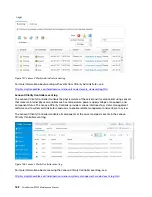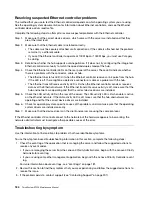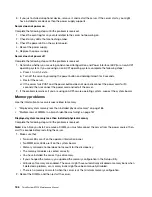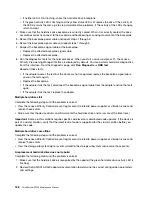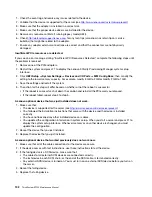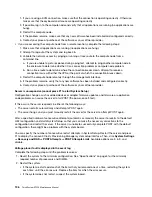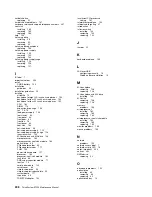1. If you are using a KVM connection, make sure that the connection is operating correctly. Otherwise,
make sure that the keyboard and mouse are operating correctly.
2. If possible, log in to the compute node and verify that all applications are running (no applications are
hung).
3. Restart the compute node.
4. If the problem remains, make sure that any new software has been installed and configured correctly.
5. Contact your place of purchase of the software or your software provider.
• If you are accessing the compute node from a remote location, complete the following steps:
1. Make sure that all applications are running (no applications are hung).
2. Attempt to log out of the system and log back in.
3. Validate the network access by pinging or running a trace route to the compute node from a
command line.
a. If you are unable to get a response during a ping test, attempt to ping another compute node in
the enclosure to determine whether it is a connection problem or compute node problem.
b. Run a trace route to determine where the connection breaks down. Attempt to resolve a
connection issue with either the VPN or the point at which the connection breaks down.
4. Restart the compute node remotely through the management interface.
5. If the problem remains, verify that any new software has been installed and configured correctly.
6. Contact your place of purchase of the software or your software provider.
Server is unresponsive (cannot press F1 to start System Setup)
Configuration changes, such as added devices or adapter firmware updates, and firmware or application
code problems can cause the server to fail POST (the power-on self-test).
If this occurs, the server responds in either of the following ways:
• The server restarts automatically and attempts POST again.
• The server hangs, and you must manually restart the server for the server to attempt POST again.
After a specified number of consecutive attempts (automatic or manual), the server to reverts to the default
UEFI configuration and starts System Setup so that you can make the necessary corrections to the
configuration and restart the server. If the server is unable to successfully complete POST with the default
configuration, there might be a problem with the system board.
You can specify the number of consecutive restart attempts in System Setup. Restart the server and press
F1 to display the Lenovo XClarity Provisioning Manager system setup interface. Then, click
System Settings
➙
Recovery and RAS
➙
POST Attempts
➙
POST Attempts Limit
. Available options are 3, 6, 9, and
disable.
Voltage planar fault is displayed in the event log
Complete the following steps until the problem is solved.
1. Revert the system to the minimum configuration. See “Specifications” on page 3 for the minimally
required number of processors and DIMMs.
2. Restart the system.
• If the system restarts, add each of the items that you removed one at a time, restarting the system
each time, until the error occurs. Replace the item for which the error occurs.
• If the system does not restart, suspect the system board.
196
ThinkSystem ST550 Maintenance Manual
Содержание ThinkSystem ST550 7X09
Страница 1: ...ThinkSystem ST550 Maintenance Manual Machine Types 7X09 and 7X10 ...
Страница 8: ...vi ThinkSystem ST550 Maintenance Manual ...
Страница 36: ...28 ThinkSystem ST550 Maintenance Manual ...
Страница 188: ...180 ThinkSystem ST550 Maintenance Manual ...
Страница 206: ...198 ThinkSystem ST550 Maintenance Manual ...
Страница 210: ...202 ThinkSystem ST550 Maintenance Manual ...
Страница 219: ......
Страница 220: ......