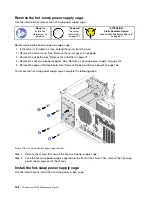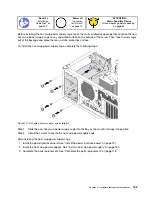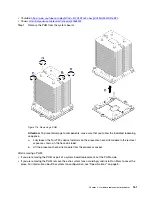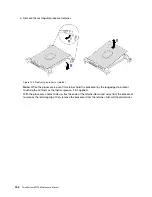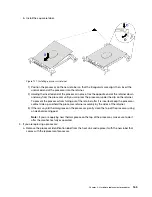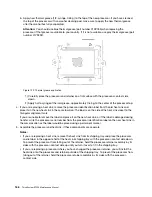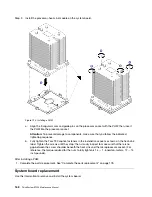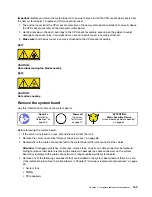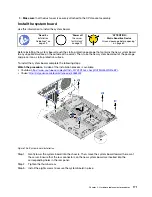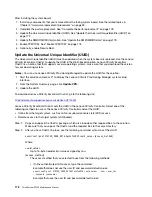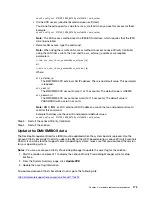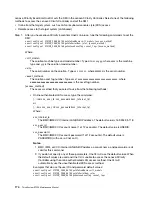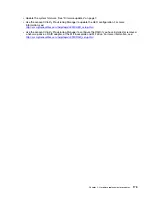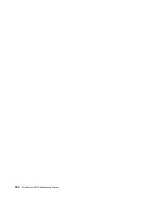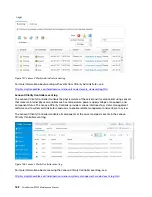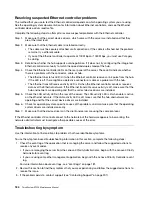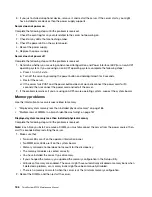After installing the system board:
1. Install any components that you removed from the failing system board. See the related topics in
Chapter 3 “Hardware replacement procedures” on page 59.
2. Complete the parts replacement. See “Complete the parts replacement” on page 178.
3. Update the Universal Unique Identifier (UUID). See “Update the Universal Unique Identifier (UUID)” on
4. Update the SMBIOS/DMI information. See “Update the DMI/SMBIOS data” on page 173.
5. Enable TPM/TCM. See “Enable TPM/TCM” on page 175.
6. Optionally, enable Secure Boot.
Update the Universal Unique Identifier (UUID)
The Universal Unique Identifier (UUID) must be updated when the system board is replaced. Use the Lenovo
XClarity Essentials OneCLI to update the UUID in the UEFI-based solution. Lenovo XClarity Essentials
OneCLI is an online tool that supports several operating systems; make sure that you download the version
for your operating system.
Notes:
You can use Lenovo XClarity Provisioning Manager to update the UUID for the solution:
1. Start the solution and press F1 to display the Lenovo XClarity Provisioning Manager system setup
interface.
2. From the System Summary page, click
Update VPD
.
3. Update the UUID.
To download Lenovo XClarity Essentials OneCLI, go to the following site:
https://datacentersupport.lenovo.com/solutions/HT116433
Lenovo XClarity Essentials OneCLI sets the UUID in the Lenovo XClarity Controller. Select one of the
following methods to access the Lenovo XClarity Controller and set the UUID:
• Online from the target system, such as LAN or keyboard console style (KCS) access
• Remote access to the target system (LAN based)
Step 1. Copy and unpack the OneCLI package, which also includes other required files, to the solution.
Make sure that you unpack the OneCLI and the required files to the same directory.
Step 2. After you have OneCLI in place, use the following command syntax to set the UUID:
onecli config set SYSTEM_PROD_DATA.SysInfoUUID <uuid_value> [access_method]
Where:
<uuid_value>
Up to 16-byte hexadecimal value assigned by you.
[access_method]
The access method that you selected to use from the following methods:
• Online authenticated LAN access, type the command:
Example that does not use the user ID and password default values:
onecli config set SYSTEM_PROD_DATA.SYsInfoUUID <uuid_value> --user <user_id>
--password <password>
Example that uses the user ID and password default values:
172
ThinkSystem ST550 Maintenance Manual
Содержание ThinkSystem ST550 7X09
Страница 1: ...ThinkSystem ST550 Maintenance Manual Machine Types 7X09 and 7X10 ...
Страница 8: ...vi ThinkSystem ST550 Maintenance Manual ...
Страница 36: ...28 ThinkSystem ST550 Maintenance Manual ...
Страница 188: ...180 ThinkSystem ST550 Maintenance Manual ...
Страница 206: ...198 ThinkSystem ST550 Maintenance Manual ...
Страница 210: ...202 ThinkSystem ST550 Maintenance Manual ...
Страница 219: ......
Страница 220: ......