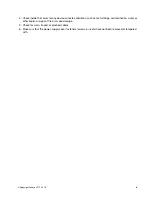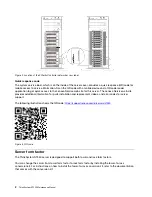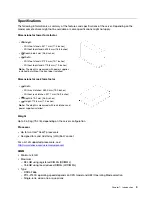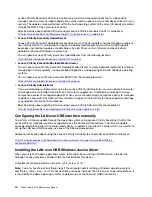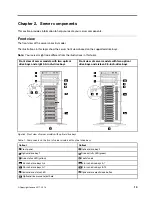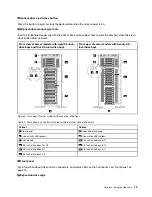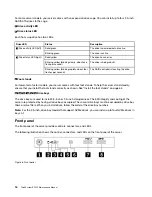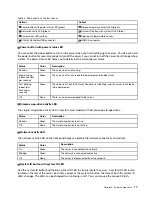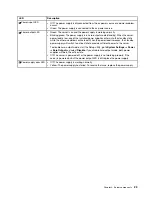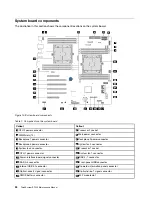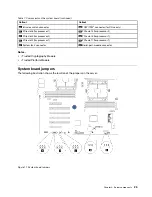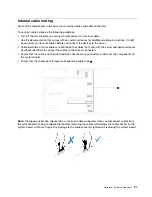Power on the server
After the server performs a short self-test (power status LED flashes quickly) when connected to input power,
it enters a standby state (power status LED flashes once per second).
The server can be turned on (power LED on) in any of the following ways:
• You can press the power button.
• The server can restart automatically after a power interruption.
• The server can respond to remote power-on requests sent to the Lenovo XClarity Controller.
For information about powering off the server, see “Power off the server” on page 12.
Power off the server
The server remains in a standby state when it is connected to a power source, allowing the Lenovo XClarity
Controller to respond to remote power-on requests. To remove all power from the server (power-on LED off),
you must disconnect all power cables.
To place the server in a standby state (power-on LED flashes once per second):
Note:
The Lenovo XClarity Controller can place the server in a standby state as an automatic response to a
critical system failure.
• Start an orderly shutdown using the operating system (if supported by your operating system).
• Press the power-on button to start an orderly shutdown (if supported by your operating system).
• Press and hold the power button for more than 4 seconds to force a shutdown.
When in a standby state, the server can respond to remote power-on requests sent to the Lenovo XClarity
Controller. For information about powering on the server, see “Power on the server” on page 12.
12
ThinkSystem ST550 Maintenance Manual
Содержание ThinkSystem ST550 7X09
Страница 1: ...ThinkSystem ST550 Maintenance Manual Machine Types 7X09 and 7X10 ...
Страница 8: ...vi ThinkSystem ST550 Maintenance Manual ...
Страница 36: ...28 ThinkSystem ST550 Maintenance Manual ...
Страница 188: ...180 ThinkSystem ST550 Maintenance Manual ...
Страница 206: ...198 ThinkSystem ST550 Maintenance Manual ...
Страница 210: ...202 ThinkSystem ST550 Maintenance Manual ...
Страница 219: ......
Страница 220: ......