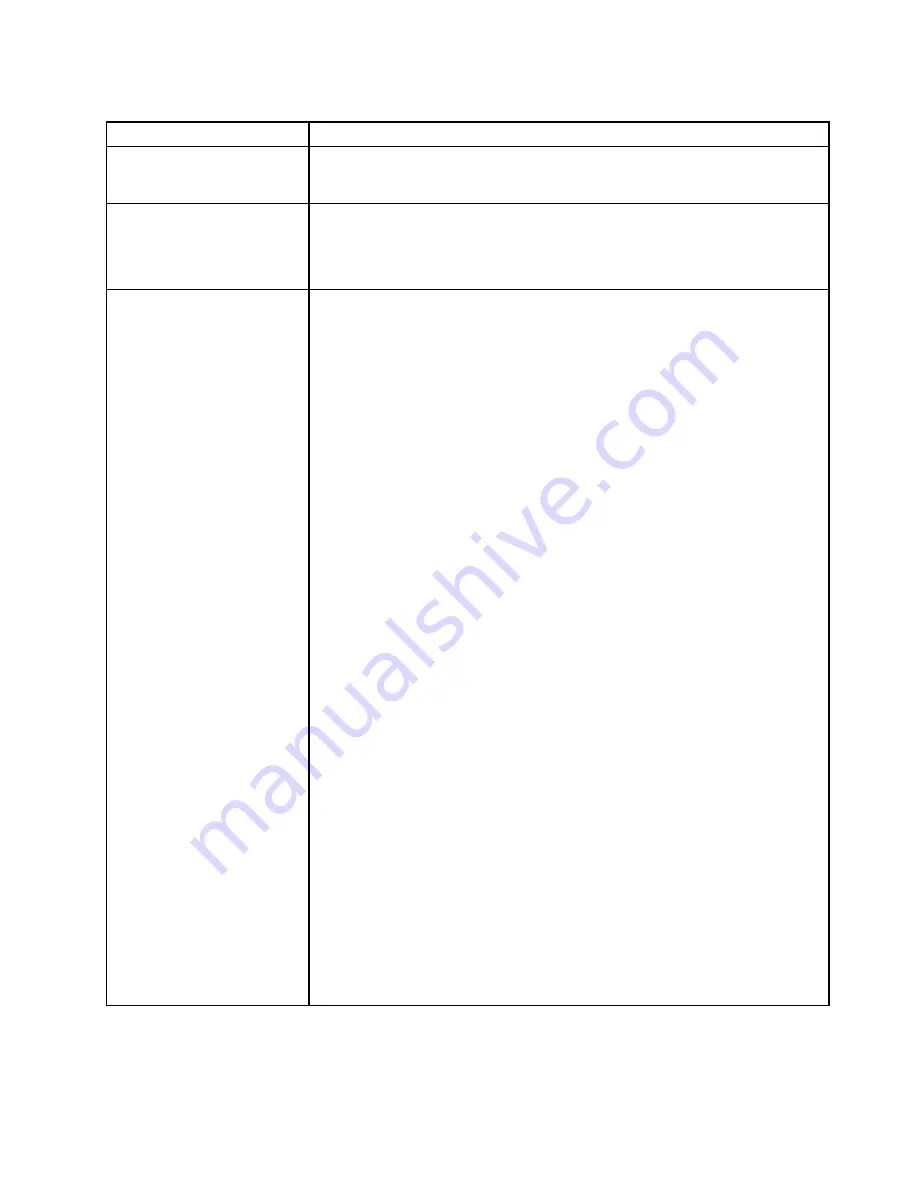
Table 6. Hard disk drive symptoms and actions (continued)
Symptom
Action
A hard disk drive passes the
diagnostic Fixed Disk Test, but
the problem remains.
Run the Lenovo ThinkServer Diagnostics (LTD).
Note:
This test is not available on servers that have RAID arrays or servers that have
SATA hard disk drives.
A hard disk drive has failed,
and the associated yellow hard
disk drive status LED is lit.
(Hot-swap hard disk drives)
1. Re-configure the integrated SAS/SATA controller with RAID capabilities and the
devices that are attached to it.
2. Run the Lenovo ThinkServer Diagnostics Tool disk drive test.
3. If the drive fails the test, replace the drive.
A newly installed hard disk
drive is not recognized.
1. Observe the associated yellow hard disk drive status LED. If the LED is lit, it
indicates a drive fault.
2. If the LED is lit, remove the drive from the bay, wait 45 seconds, and reinsert
the drive, making sure that the drive assembly connects to the hard disk drive
backplane.
3. Observe the associated green hard disk drive activity LED and the yellow
status LED:
• If the green activity LED is flashing and the yellow status LED is not lit, the
drive is recognized by the controller and is working correctly. Run the Lenovo
ThinkServer Diagnostics Tool hard disk drive test to determine whether the
drive is detected.
• If the green activity LED is flashing and the yellow status LED is flashing
slowly, the drive is recognized by the controller and is rebuilding.
• If neither LED is lit or flashing, check the hard disk drive backplane (go to
step 4).
• If the green activity LED is flashing and the yellow status LED is lit, replace
the drive. If the activity of the LEDs remains the same, go to step 4. If the
activity of the LEDs changes, return to step 1.
4. Make sure that the hard disk drive backplane is correctly seated. When it is
correctly seated, the drive assemblies correctly connect to the backplane
without bowing or causing movement of the backplane.
5. Reseat the backplane power cable and repeat steps 1 through 3.
6. Reseat the backplane signal cable and repeat steps 1 through 3.
7. Reseat the backplane configuration cable and repeat steps 1 through 3.
8. Suspect the backplane signal cable or the backplane:
• Replace the affected backplane signal cable.
• Replace the affected backplane.
9. Run the Lenovo ThinkServer Diagnostics Tool tests for the SAS/SATA adapter
and hard disk drives.
• If the adapter passes the test but the drives are not recognized, replace the
backplane signal cable and run the tests again.
• Replace the backplane.
• If the adapter fails the test, disconnect the backplane signal cable from the
adapter and run the tests again.
• If the adapter fails the test, replace the adapter.
10. See “Problem determination tips” on page 61.
51
Содержание ThinkServer n400
Страница 5: ...Taiwan BSMI RoHS declaration 182 Index 183 Copyright Lenovo iii ...
Страница 184: ...168 Lenovo ThinkServer sd350 Server Type 5493 Lenovo ThinkServer n400 Enclosure Type 5495Installation and Service Guide ...
Страница 186: ...170 Lenovo ThinkServer sd350 Server Type 5493 Lenovo ThinkServer n400 Enclosure Type 5495Installation and Service Guide ...
Страница 190: ...174 Lenovo ThinkServer sd350 Server Type 5493 Lenovo ThinkServer n400 Enclosure Type 5495Installation and Service Guide ...
Страница 205: ......
Страница 206: ...Part Number 00MV565 Printed in China 1P P N 00MV565 1P00MV565 ...






























