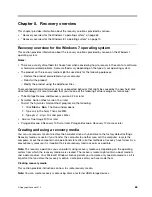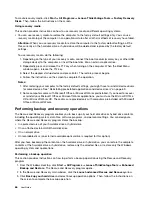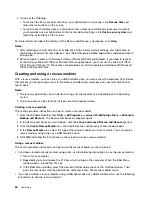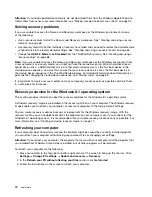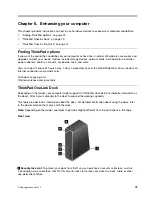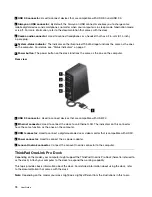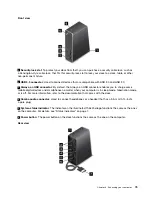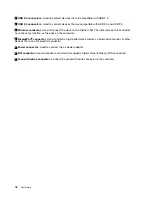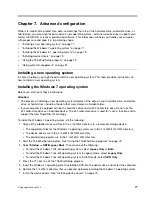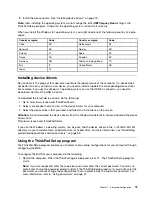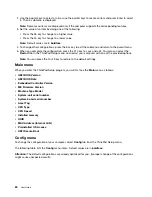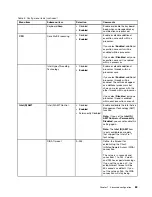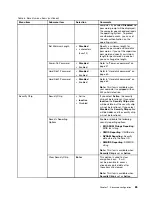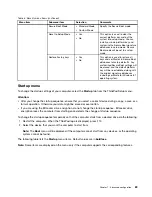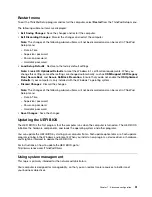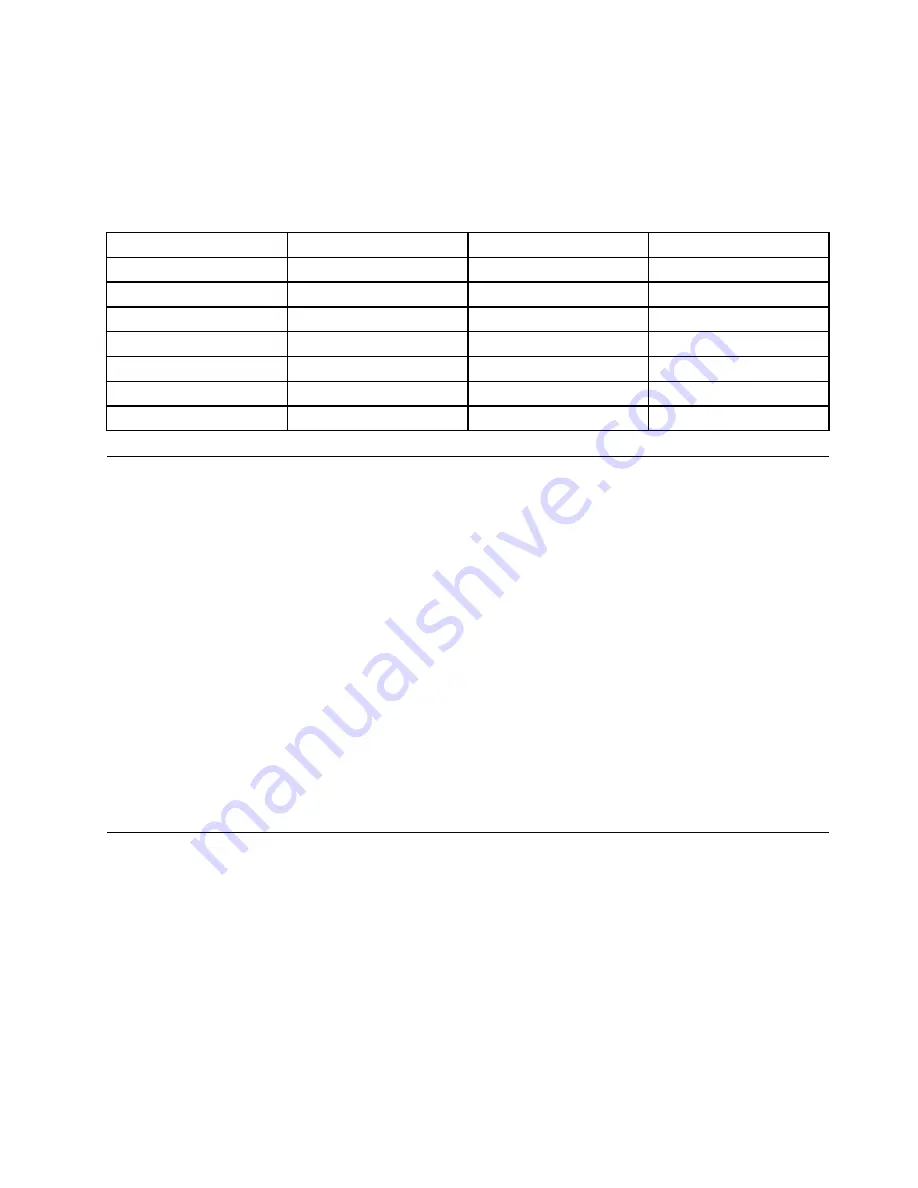
8. Install the device drivers. See “Installing device drivers” on page 79.
Note:
After installing the operating system, do not change the initial
UEFI/Legacy Boot
setting in the
ThinkPad Setup program. Otherwise, the operating system will not start correctly.
When you install the Windows 8.1 operating system, you might need one of the following country or region
codes:
Country or region
Code
Country or region
Code
China
SC
Netherlands
NL
Denmark
DK
Norway
NO
Finland
FI
Spain
SP
France
FR
Sweden
SV
Germany
GR
Taiwan and Hong Kong
TC
Italy
IT
United States
US
Japan
JP
Installing device drivers
Device driver is the program that operates a particular hardware device of the computer. If a device does
not perform well or you install a new device, you need to install or update the corresponding device driver.
For example, if you use the Windows 7 operating system, to use the USB 3.0 connector, you need to
download and install the USB 3.0 driver.
To download the latest device drivers, do the following:
1. Go to http://www.lenovo.com/ThinkPadDrivers.
2. Select your product name to view all the device drivers for your computer.
3. Select the device drivers that you need, and follow the instructions on the screen.
Attention:
Do not download the device drivers from the Windows Update Web. Always download the device
drivers from:
http://www.lenovo.com/ThinkPadDrivers
If you use the Windows 7 operating system, you also can find the device drivers in the
C:\SWTOOLS\DRIVERS
directory on your hard disk drive, solid-state drive, or hybrid drive. For more information, see “Reinstalling
preinstalled applications and device drivers” on page 69.
Using the ThinkPad Setup program
The ThinkPad Setup program enables you to select various setup configurations for your computer through
configuring the BIOS.
To configure the BIOS of your computer, do the following:
1. Restart the computer. When the ThinkPad logo is displayed, press F1. The ThinkPad Setup program
starts.
Note:
If you are required to enter the supervisor password, enter the correct password. You also can
press Enter to skip the password prompt and start the ThinkPad Setup program. If you do not enter the
password, you cannot change the configurations that are protected by the supervisor password. For
more information, refer to “Using passwords” on page 57.
Chapter 7
.
Advanced configuration
79
Содержание Thinkpad s1 yoga
Страница 1: ...User Guide ThinkPad S1 Yoga ...
Страница 6: ...iv User Guide ...
Страница 16: ...xiv User Guide ...
Страница 34: ...18 User Guide ...
Страница 114: ...98 User Guide ...
Страница 134: ...118 User Guide ...
Страница 140: ...124 User Guide ...
Страница 144: ...128 User Guide ...
Страница 146: ...Ukraine RoHS India RoHS RoHS compliant as per E Waste Management Handling Rules 2011 130 User Guide ...
Страница 151: ......
Страница 152: ......