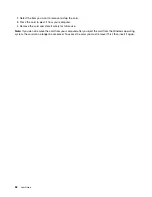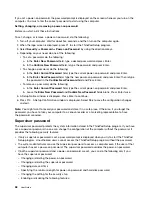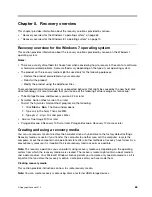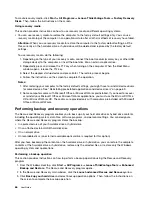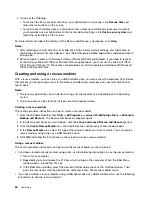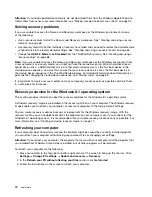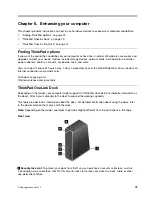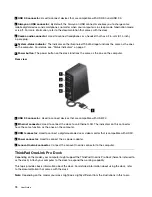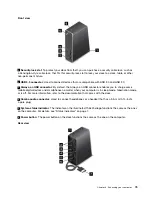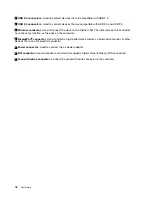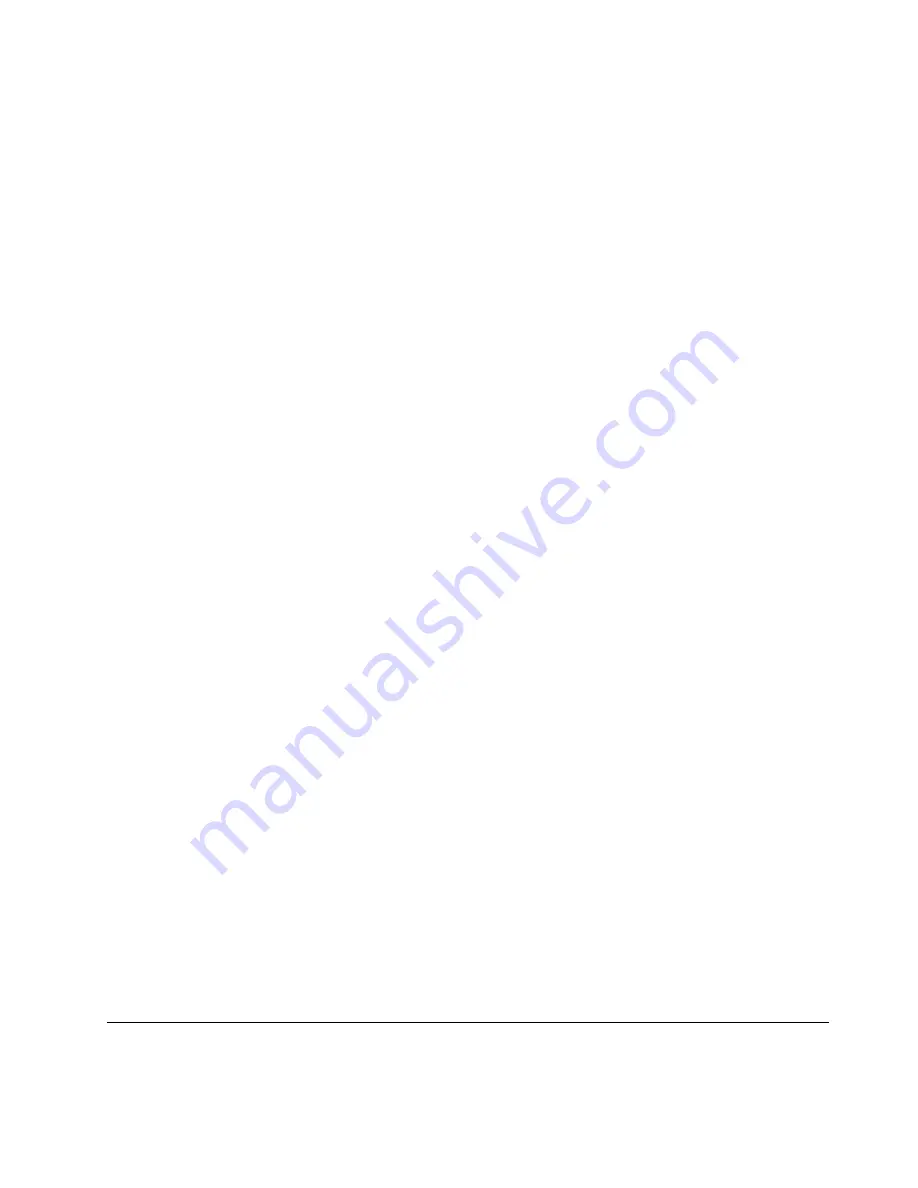
Changing or removing a hard disk password
To change or remove the hard disk password, do the following:
• If you are in
User + Master
hard disk mode, you can select either
User HDP
or
Master HDP
to change
the password, depending on your needs.
– If you select
User HDP
mode, follow the following steps to change the user hard disk password:
1. Type the current user hard disk password in the
Enter Current Password
field and press Enter.
2. Type the new password in the
Enter New Password
field and press Enter; then retype the
password in the
Confirm New Password
field and press Enter.
3. A Setup Notice window is displayed. Press Enter again to continue. The user hard disk password
is changed.
Note:
The hard disk password cannot be removed in
User HDP
mode.
– If you select
Master HDP
mode, follow the following steps to change the master hard disk password:
1. Type the current master hard disk password in the
Enter Current Password
field and press Enter.
2. Type the new master hard disk password in the
Enter New Password
field and press Enter; then
retype the new password you just entered in the
Confirm New Password
field and press Enter.
3. A Setup Notice window is displayed. Press Enter to continue. The master hard disk password is
changed.
Note:
If you leave the
Enter New Password
and
Confirm New Password
fields blank and press Enter
twice, both the user and master hard disk passwords are removed.
• If you are in
User
hard disk mode, follow the following steps to change the user hard disk password:
1. Follow steps 1 through 7 in “Setting a hard disk password” on page 60, typing your password to
start the ThinkPad Setup program.
2. Type the current user hard disk password in the
Enter Current Password
field and press Enter.
3. Type the new password in the
Enter New Password
field and press Enter; then retype the new
password in the
Confirm New Password
field and press Enter.
4. A Setup Notice window is displayed. Press Enter again to continue. The user hard disk password is
changed.
Note:
If you leave the
Enter New Password
and
Confirm New Password
fields blank and press Enter
twice, the user hard disk password is removed.
Tips on using the hard disk passwords
• You can set the minimum length of a hard disk password through the
Security
menu.
• If you set a hard disk password of over seven characters, the hard disk drive or hybrid drive can be used
only with a computer that can recognize a hard disk password of over seven characters. If you then install
the hard disk drive or hybrid drive in a computer that cannot recognize a hard disk password that contains
more than seven characters, you cannot access the drive.
• Record your password and store it in a safe place. If you forget the user hard disk password, or both user
and master hard disk passwords, Lenovo cannot reset your passwords or recover data from the hard disk
drive or hybrid drive. You must take your computer to a Lenovo reseller or a marketing representative
to have the hard disk drive or hybrid drive replaced. Proof of purchase is required, and a fee will be
charged for parts and service.
Hard disk security
To protect passwords from unauthorized security attacks, refer to the following tips to maximize security:
Chapter 4
.
Security
61
Содержание Thinkpad s1 yoga
Страница 1: ...User Guide ThinkPad S1 Yoga ...
Страница 6: ...iv User Guide ...
Страница 16: ...xiv User Guide ...
Страница 34: ...18 User Guide ...
Страница 114: ...98 User Guide ...
Страница 134: ...118 User Guide ...
Страница 140: ...124 User Guide ...
Страница 144: ...128 User Guide ...
Страница 146: ...Ukraine RoHS India RoHS RoHS compliant as per E Waste Management Handling Rules 2011 130 User Guide ...
Страница 151: ......
Страница 152: ......