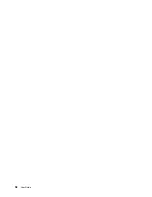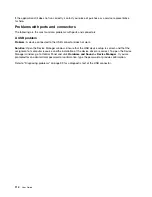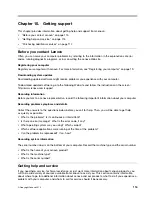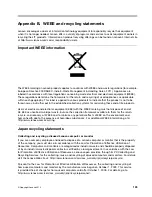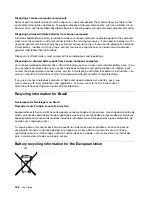Sleep and hibernation problems
•
Problem
: The computer enters sleep mode unexpectedly.
Solution
: If the microprocessor overheats, the computer automatically enters sleep mode to allow the
computer to cool and to protect the microprocessor and other internal components. Check the settings
for sleep mode.
•
Problem
: The computer enters sleep mode (the sleep indicator turns on) immediately after the power-on
self-test.
Solution
: Ensure that:
– The battery is charged.
– The operating temperature is within the acceptable range. Refer to “Operating environment” on page
12.
If the battery is charged and the temperature is within range, have the computer serviced.
•
Problem
: A critical low-battery error occurs, and the computer immediately turns off.
Solution
: The battery power is getting low. Connect the ac power adapter to the computer and plug it
into an electrical outlet.
•
Problem
: The computer display remains blank after you press Fn to return from sleep mode.
Solution
: Check whether an external monitor was disconnected or turned off while the computer was
in sleep mode. If you disconnected or turned off the external monitor, connect it or turn it on before
resuming the computer from the sleep mode. When resuming the computer from the sleep mode
without attaching the external monitor or turning it on, and the computer display remains blank, press
F7 to bring up the computer display.
•
Problem
: The computer does not return from sleep mode, or the system-status indicator (illuminated
ThinkPad logo) blinks slowly and the computer does not work.
Solution
: If the system does not return from sleep mode, it might have entered sleep or hibernation
mode automatically because the battery is depleted. Check the system-status indicator (illuminated
ThinkPad logo).
– If the system-status indicator (illuminated ThinkPad logo) blinks slowly, your computer is in sleep mode.
Connect the ac power adapter to the computer; then press Fn.
– If the system-status indicator (illuminated ThinkPad logo) is off, your computer is in power-off state or
in hibernation mode. Connect the ac power adapter to the computer; then press the power button
to resume operation.
If the system still does not return from sleep mode, your system might stop responding and you might
not be able to turn off the computer. In this case, you need to reset the computer. If you have not
saved your data, it might be lost. To reset the computer, press and hold the power button for 4 seconds
or more. If the system is still not reset, remove the ac power adapter and reset the system by inserting
a straightened paper clip into the emergency-reset hole. To locate the emergency-reset hole, refer to
“Bottom view” on page 6.
•
Problem
: Your computer does not enter sleep or hibernation mode.
Solution
: Check whether any option has been selected to disable your computer from entering sleep
or hibernation mode.
If your computer tries to enter sleep mode but the request is rejected, the device attached to the USB
connector might have been disabled. If this occurs, do a hot-unplug-and-plug operation for the USB
device.
•
Problem
: The battery discharges slightly while the computer is in hibernation mode.
112
User Guide
Содержание Thinkpad s1 yoga
Страница 1: ...User Guide ThinkPad S1 Yoga ...
Страница 6: ...iv User Guide ...
Страница 16: ...xiv User Guide ...
Страница 34: ...18 User Guide ...
Страница 114: ...98 User Guide ...
Страница 134: ...118 User Guide ...
Страница 140: ...124 User Guide ...
Страница 144: ...128 User Guide ...
Страница 146: ...Ukraine RoHS India RoHS RoHS compliant as per E Waste Management Handling Rules 2011 130 User Guide ...
Страница 151: ......
Страница 152: ......