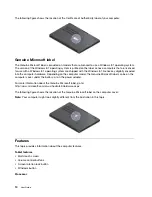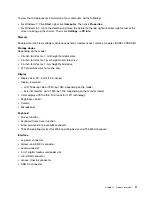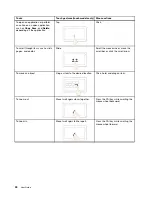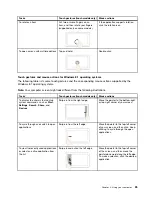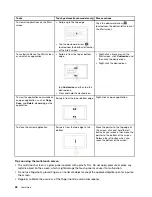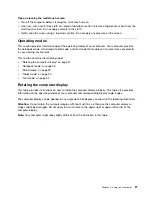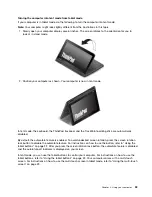Using the tablet buttons
This topic provides instructions on how to use the tablet buttons.
Your computer has a row of buttons with which you can control your computer, without the use of the
keyboard.
Note:
Your computer might look slightly different from the illustration in this topic.
1
Power button
: Press it to turn on the computer.
2
Speaker volume up button
: Press it to increase the speaker volume.
3
Speaker volume down button
: Press it to decrease the speaker volume.
4
Screen rotation lock button
: Press it to lock the screen rotation function.
5
Windows button
: Press it to switch between the current workspace and the Start screen; or to wake up
the computer from sleep mode.
Using the Tablet Digitizer Pen
Some models are equipped with a Tablet Digitizer Pen as a standard feature. The Tablet Digitizer Pen enables
you to input text in a natural manner, as well as taking notes, annotating Portable Document Format (PDF)
files, and drawing graphics together with applications capable of editing and sketching.
Notes:
• This pen is not waterproof. Take care not to soak it or dip it in water.
• Your computer might look slightly different from the illustrations in this topic.
You can store the pen in the slot on the right side of the computer. Push the pen gently into the slot until
you hear a click.
22
User Guide
Содержание Thinkpad s1 yoga
Страница 1: ...User Guide ThinkPad S1 Yoga ...
Страница 6: ...iv User Guide ...
Страница 16: ...xiv User Guide ...
Страница 34: ...18 User Guide ...
Страница 114: ...98 User Guide ...
Страница 134: ...118 User Guide ...
Страница 140: ...124 User Guide ...
Страница 144: ...128 User Guide ...
Страница 146: ...Ukraine RoHS India RoHS RoHS compliant as per E Waste Management Handling Rules 2011 130 User Guide ...
Страница 151: ......
Страница 152: ......