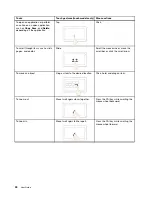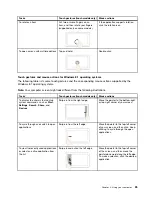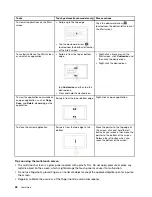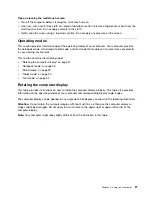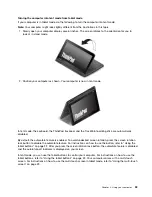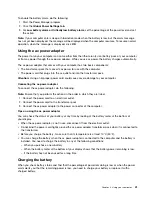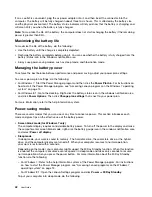Attention:
Do not rotate the computer display with too much force, otherwise the computer display or
hinges might be damaged. Do not apply too much force to the upper-right or upper-left corner of the
computer display.
If your computer is in stand mode, do the following to turn the computer into tablet mode from stand mode:
Note:
Your computer might look slightly different from the illustrations in this topic.
1. Position your computer as shown and slowly rotate the computer display clockwise.
2. Position your computer as shown. Your computer is now in tablet mode. By default, the autorotate
feature is enabled.
3. To avoid undesired screen rotation in tablet mode, press the screen rotation lock button to disable
the autorotate feature. For instructions on how to use the button, refer to “Using the tablet buttons”
on page 22.
Note:
After you press the screen rotation lock button, the autorotate feature is disabled and the
autorotate-off indicator is displayed on your screen.
Chapter 2
.
Using your computer
31
Содержание Thinkpad s1 yoga
Страница 1: ...User Guide ThinkPad S1 Yoga ...
Страница 6: ...iv User Guide ...
Страница 16: ...xiv User Guide ...
Страница 34: ...18 User Guide ...
Страница 114: ...98 User Guide ...
Страница 134: ...118 User Guide ...
Страница 140: ...124 User Guide ...
Страница 144: ...128 User Guide ...
Страница 146: ...Ukraine RoHS India RoHS RoHS compliant as per E Waste Management Handling Rules 2011 130 User Guide ...
Страница 151: ......
Страница 152: ......