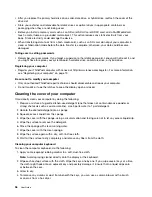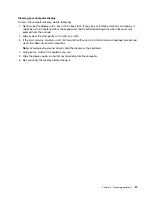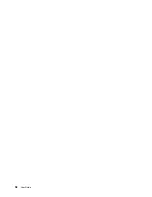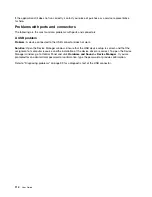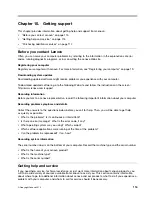Audio problems
•
Problem
: Wave or MIDI sound does not play correctly.
Solution
: Ensure that the built-in audio device is configured correctly.
1. Open Control Panel.
2. Click
Hardware and Sound
.
3. Click
Device Manager
. If you are prompted for an administrator password or confirmation, type the
password or provide confirmation.
4. Double-click
Sound, video and game controllers
.
5. Make sure that the Conexant HD Audio driver is enabled and configured correctly.
•
Problem
: Recordings made using the microphone input are not loud enough.
Solution
: Ensure that the Microphone Boost function is turned on and set by doing the following:
1. Open Control Panel.
2. Click
Hardware and Sound
.
3. Click
Sound
.
4. Click the
Recording
tab in the Sound window.
5. Select
Microphone
, and click the
Properties
button.
6. Click the
Levels
tab, and move the Microphone Boost slider upwards.
7. Click
OK
.
Note:
For details about controlling volume, refer to your Windows online help.
•
Problem
: A volume or balance slider cannot be moved.
Solution
: The slider might be grayed out. This means that its position is fixed by the hardware and
cannot be changed.
•
Problem
: The volume sliders do not stay in place when some audio applications are used.
Solution
: It is normal for the sliders to change position when certain sound applications are used. The
applications are aware of the settings in the Volume Mixer window and are allowed to change the settings
themselves. An example is the Windows Media Player. Usually the application has sliders available
to control the sound from within the application.
•
Problem
: The balance slider cannot completely mute one channel.
Solution
: The control is designed to compensate for minor differences in balance and does not
completely mute either channel.
•
Problem
: There is no volume control for MIDI sound in the Volume Mixer window.
Solution
: Use the hardware volume control. This is because the built-in synthesizer software does
not support the control.
•
Problem
: The sound cannot be turned off completely even if you set the Volume Mixer at minimum.
Solution
: You still can hear some sound even though you have set the Volume Mixer control at minimum.
To turn off the sound completely, go to the Volume Mixer by clicking the speaker icon in the windows
notification area, then click
Mixer
. Click the
Mute Speaker
icon.
•
Problem
: When you connect a headphone to your computer while playing sound, a speaker does not
produce sound in the MULTI-STREAM mode at Conexant HD Audio Manager.
Chapter 9
.
Troubleshooting computer problems
109
Содержание Thinkpad s1 yoga
Страница 1: ...User Guide ThinkPad S1 Yoga ...
Страница 6: ...iv User Guide ...
Страница 16: ...xiv User Guide ...
Страница 34: ...18 User Guide ...
Страница 114: ...98 User Guide ...
Страница 134: ...118 User Guide ...
Страница 140: ...124 User Guide ...
Страница 144: ...128 User Guide ...
Страница 146: ...Ukraine RoHS India RoHS RoHS compliant as per E Waste Management Handling Rules 2011 130 User Guide ...
Страница 151: ......
Страница 152: ......