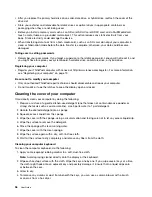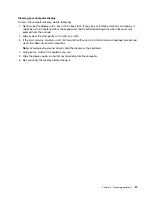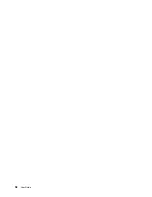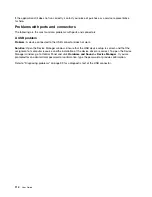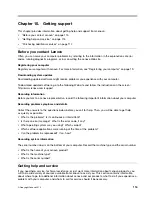3. Turn on the computer and try using the keyboard again.
If the keyboard problem is resolved, carefully reconnect the external numeric keypad and the external
keyboard. Ensure that you have seated the connectors correctly.
If the problem persists, ensure that the correct device driver is installed by doing the following:
1. Open
Control Panel
. Change the view of Control Panel from Category to Large icons or Small icons.
2. Click
Keyboard
.
3. Select the
Hardware
tab. In the
Device Properties
pane, ensure that you see this message:
Device
Status: This device is working properly.
If keys on the keyboard still do not work, have the computer serviced.
•
Problem
: All or some keys on the external numeric keypad do not work.
Solution
: Ensure that the external numeric keypad is correctly connected to the computer.
Problems with the display and multimedia devices
This topic includes the most common problems with displays and multimedia devices, including the
computer display, the external monitor, and audio devices.
Computer screen problems
•
Problem
: The screen is blank.
Solution
: Do the following:
– Press F7 to bring up the image.
– If you are using the ac power adapter, or using the battery and the battery gauge shows that the battery
is not depleted, press F6 to make the screen brighter.
– If your computer is in sleep mode, press Fn to resume from the sleep mode.
– If the problem persists, follow the solution for the following problem.
•
Problem
: The screen is unreadable or distorted.
Solution
: Ensure that:
– The display device driver is installed correctly.
– The screen resolution and color quality are correctly set.
– The monitor type is correct.
To check these settings, do the following:
1. Right-click anywhere on the desktop, and click
Screen resolution
.
2. Click
Advanced Settings
.
3. Click the
Adapter
tab to ensure that the correct device driver name is shown in the Adapter
Information window. Then click the
Properties
button. If you are prompted for an administrator
password or confirmation, type the password or provide confirmation. Check the
Device status
box
and make sure that the device is working correctly. If the device is not working correctly, click the
Troubleshoot
button and follow the instructions on the screen.
Note:
The device driver name depends on the video chip that has been installed on your computer.
4. Click the
Monitor
tab to ensure that the correct monitor type is shown in the Monitor Type window.
Then click the
Properties
button. If you are prompted for an administrator password or confirmation,
type the password or provide confirmation. Check the
Device status
box and make sure that the
device is working correctly. If the device is not working correctly, click the
Troubleshoot
button and
follow the instructions on the screen.
106
User Guide
Содержание Thinkpad s1 yoga
Страница 1: ...User Guide ThinkPad S1 Yoga ...
Страница 6: ...iv User Guide ...
Страница 16: ...xiv User Guide ...
Страница 34: ...18 User Guide ...
Страница 114: ...98 User Guide ...
Страница 134: ...118 User Guide ...
Страница 140: ...124 User Guide ...
Страница 144: ...128 User Guide ...
Страница 146: ...Ukraine RoHS India RoHS RoHS compliant as per E Waste Management Handling Rules 2011 130 User Guide ...
Страница 151: ......
Страница 152: ......