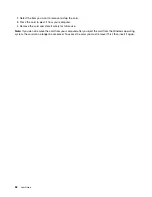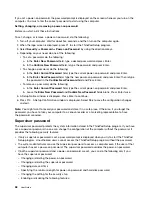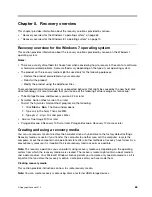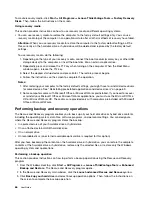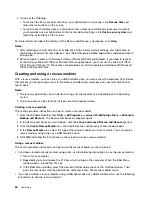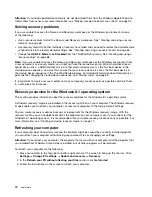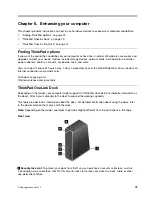If you set a power-on password, the password prompt is displayed on the screen whenever you turn on the
computer. You must enter the correct password to start using the computer.
Setting, changing, or removing a power-on password
Before you start, print these instructions.
To set, change, or remove a power-on password, do the following:
1. Turn off your computer. Wait for about five seconds, and then turn on the computer again.
2. When the logo screen is displayed, press F1 to start the ThinkPad Setup program.
3. Select
Security
➙
Password
➙
Power-on Password
by using the directional keys.
4. Depending on your need, do one of the following:
• To set a password, do the following:
a. In the
Enter New Password
field, type a desired password and press Enter.
b. In the
Confirm New Password
field, retype the password and press Enter.
• To change a password, do the following:
a. In the
Enter Current Password
field, type the current power-on password and press Enter.
b. In the
Enter New Password
field, type the new power-on password and press Enter; then retype
the password in the
Confirm New Password
field and Press Enter.
• To remove a password, do the following:
a. In the
Enter Current Password
field, type the current power-on password and press Enter.
b. Leave the
Enter New Password
and
Confirm New Password
fields blank. Press Enter twice.
5. A Setup Notice window is displayed. Press Enter to continue.
6. Press F10. A Setup Confirmation window is displayed. Select
Yes
to save the configuration changes
and exit.
Note:
You might want to record your password and store it in a safe place. Otherwise, if you forget the
password, you have to take your computer to a Lenovo reseller or a marketing representative to have
the password canceled.
Supervisor password
The supervisor password protects the system information stored in the ThinkPad Setup program. If you have
set a supervisor password, no one can change the configuration of the computer without the password. It
provides the following security features:
• If only a supervisor password is set, a password prompt is displayed when you try to start the ThinkPad
Setup program. Unauthorized users cannot access the ThinkPad Setup program without the password.
• The system administrator can use the supervisor password to access a computer even if the user of that
computer has set a power-on password. The supervisor password overrides the power-on password.
• If both a supervisor password and a power-on password are set, you can do the following only if you
have the supervisor password:
– Changing or deleting the power-on password
– Changing or deleting the supervisor password
– Changing date and time
– Specifying the minimum length for power-on password and hard disk password
– Changing the setting for the security chip
– Enabling or disabling the following features:
58
User Guide
Содержание Thinkpad s1 yoga
Страница 1: ...User Guide ThinkPad S1 Yoga ...
Страница 6: ...iv User Guide ...
Страница 16: ...xiv User Guide ...
Страница 34: ...18 User Guide ...
Страница 114: ...98 User Guide ...
Страница 134: ...118 User Guide ...
Страница 140: ...124 User Guide ...
Страница 144: ...128 User Guide ...
Страница 146: ...Ukraine RoHS India RoHS RoHS compliant as per E Waste Management Handling Rules 2011 130 User Guide ...
Страница 151: ......
Страница 152: ......