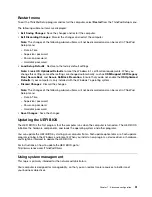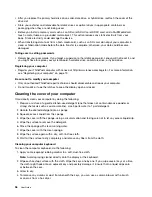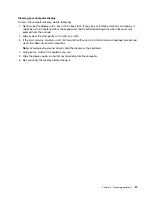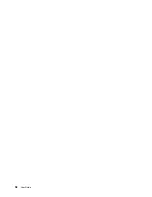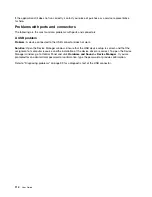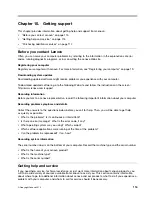Note:
If you are using the Windows 7 operating system, click Show hidden icons on the windows notification
area. The Access Connections icon is displayed. For more information about the icon, refer to the Access
Connections help information system.
For the Windows 7 operating system, check the Network Name (SSID) and your encryption information. Use
the Access Connections program to verify this case-sensitive information.
Bluetooth problems
Note:
Check your connection anytime and make sure that no other Bluetooth-enabled device is searching for
the device to which you want to connect. Simultaneous searching is not allowed in the Bluetooth connection.
•
Problem
: Sound does not come from the Bluetooth headset/headphone but comes from the local
speaker even though the Bluetooth headset/headphone is connected using a Headset profile or AV profile.
Solution
: Do the following:
1. Exit the application that uses the sound device (for example, Windows Media Player).
2. Open Control Panel and click
Hardware and Sound
➙
Sound
➙
Playback
.
3. If you are using a Headset profile, select
Bluetooth Hands-free Audio
and click the
Set Default
button. If you are using an AV profile, select
Stereo Audio
and click the
Set Default
button.
4. Click
OK
to close the Sound window.
•
Problem
: PIM items sent from the Windows 7 operating systems cannot be received correctly into the
address book of any other Bluetooth-enabled device.
Solution
: The Windows 7 operating system sends PIM items in XML format, but most Bluetooth-enabled
devices handle PIM items in vCard format. If another Bluetooth-enabled device can receive a file through
Bluetooth, a PIM item sent from the Windows 7 might be saved as a file with the extension .contact.
Problems with the keyboard and other pointing devices
The following are the most common problems with keyboards and other pointing devices.
TrackPoint pointing device problems
•
Problem
: The pointer drifts when the computer is turned on or after it resumes normal operation.
Solution
: The pointer might drift when you are not using the TrackPoint pointing device during normal
operation. This is a normal characteristic of the TrackPoint pointing device and is not a defect. Pointer
drifting might occur for several seconds under the following conditions:
– When the computer is turned on
– When the computer resumes normal operation
– When the TrackPoint pointing device is kept pressed for a long time
– When the temperature changes
•
Problem
: The TrackPoint pointing device or ThinkPad trackpad does not work.
Solution
: Ensure that the TrackPoint pointing device or ThinkPad trackpad is enabled in the ThinkPad
pointing device setting window.
Keyboard problems
•
Problem
: All or some keys on the keyboard do not work.
Solution
: If an external numeric keypad is connected:
1. Turn off the computer.
2. Remove the external numeric keypad.
Chapter 9
.
Troubleshooting computer problems
105
Содержание Thinkpad s1 yoga
Страница 1: ...User Guide ThinkPad S1 Yoga ...
Страница 6: ...iv User Guide ...
Страница 16: ...xiv User Guide ...
Страница 34: ...18 User Guide ...
Страница 114: ...98 User Guide ...
Страница 134: ...118 User Guide ...
Страница 140: ...124 User Guide ...
Страница 144: ...128 User Guide ...
Страница 146: ...Ukraine RoHS India RoHS RoHS compliant as per E Waste Management Handling Rules 2011 130 User Guide ...
Страница 151: ......
Страница 152: ......