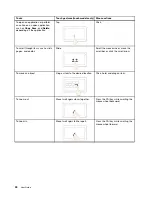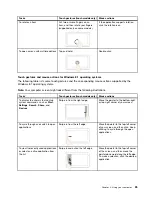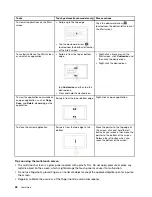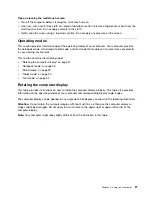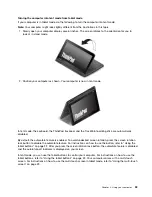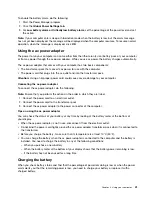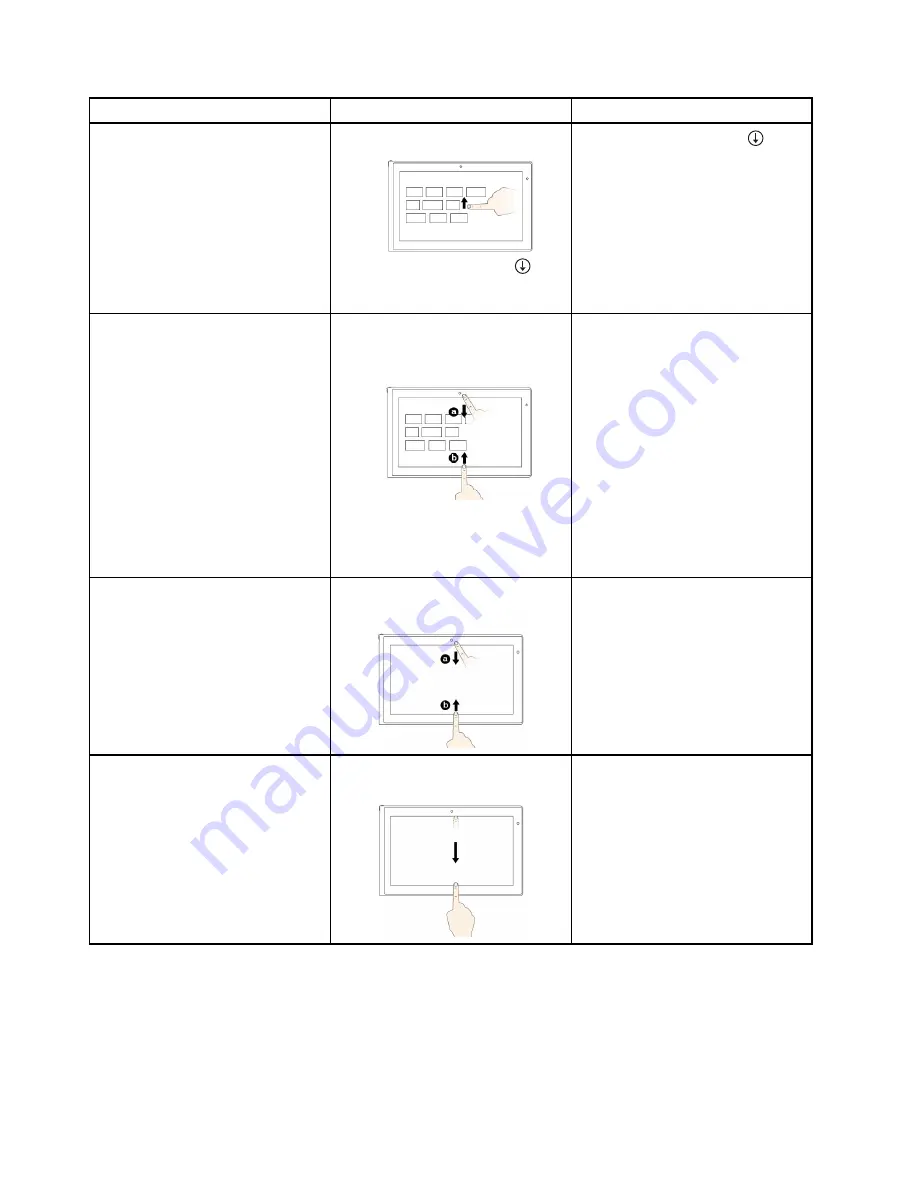
Tasks
Touch gestures (touch models only)
Mouse actions
To view all applications on the Start
screen
• Swipe up to the top edge.
• Tap the downward arrow (
)
located near the bottom-left corner
of the Start screen.
Click the downward arrow (
)
located near the bottom-left corner of
the Start screen.
To customize tiles on the Start screen,
or uninstall an application
• Swipe in from the top or bottom
edge,
tap
Customize
, and then tap the
desired icon.
• Press and hold the desired icon.
• Right-click a blank area on the
Start screen, click
Customize
, and
then click the desired icon.
• Right-click the desired icon.
To view the application commands on
an open application, such as
Copy
,
Save
, and
Delete
, depending on the
application
Swipe in from the top or bottom edge.
Right-click an open application.
To close the current application
Swipe in from the top edge to the
bottom.
Move the pointer to the top edge of
the screen, click and hold the left
button on your mouse, then move the
pointer to the bottom of the screen.
Release the left button when you
reach the bottom of the screen.
Tips on using the multi-touch screen
• The multi-touch screen is a glass panel covered with a plastic film. Do not apply pressure or place any
metallic object on the screen, which might damage the touch panel or cause it to malfunction.
• Do not use fingernails, gloved fingers, or inanimate objects except the approved digitizer pen for input on
the screen.
• Regularly calibrate the accuracy of the finger input to avoid a discrepancy.
26
User Guide
Содержание Thinkpad s1 yoga
Страница 1: ...User Guide ThinkPad S1 Yoga ...
Страница 6: ...iv User Guide ...
Страница 16: ...xiv User Guide ...
Страница 34: ...18 User Guide ...
Страница 114: ...98 User Guide ...
Страница 134: ...118 User Guide ...
Страница 140: ...124 User Guide ...
Страница 144: ...128 User Guide ...
Страница 146: ...Ukraine RoHS India RoHS RoHS compliant as per E Waste Management Handling Rules 2011 130 User Guide ...
Страница 151: ......
Страница 152: ......