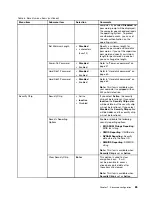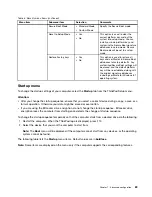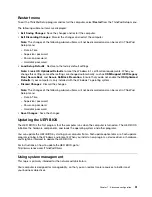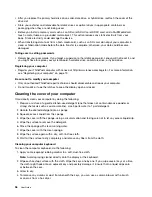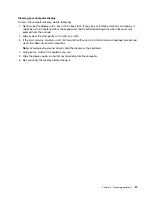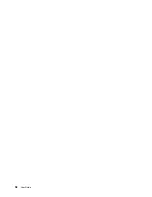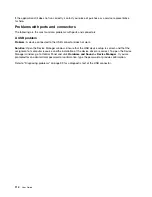Chapter 9. Troubleshooting computer problems
This chapter provides information on what to do if you experience a problem with your computer.
This chapter contains the following topics:
•
“Diagnosing problems” on page 99
•
“Troubleshooting” on page 99
Diagnosing problems
If you experience problems with your computer, use the Lenovo Solution Center program as a starting
point for solving them.
The Lenovo Solution Center program enables you to troubleshoot and resolve computer problems. It
combines diagnostic tests, system information collection, security status, and support information, along
with hints and tips for maximum system performance.
Notes:
• The Lenovo Solution Center program also is available for downloaded at:
http://www.lenovo.com/diags
• If you are using other Windows operating system rather than Windows 7 or Windows 8.1, you can find the
latest information about diagnostics for your computer at:
http://www.lenovo.com/diags
If your computer is installed with the Windows 7 operating system, when you are setting up your computer,
the Lenovo Solution Center program prompts you to create recovery media, which you can use to restore
the hard disk drive or hybrid drive to the factory default state. For more information, see “Creating and
using a recovery media” on page 65.
To run the Lenovo Solution Center program, see “Lenovo programs” on page 13.
For additional information, refer to the Lenovo Solution Center help system.
Note:
If you are unable to isolate and repair the problem yourself after running the Lenovo Solution Center
program, save and print the log files created by the program. You will need the log files when you speak to a
Lenovo technical support representative.
Troubleshooting
If your computer has an error, it typically displays a message or an error code, or a beep sounds when
you turn it on. When you experience a problem, refer to the corresponding sections in this topic to try to
solve the problem by yourself.
Computer stops responding
Print these instructions now and keep the instructions with your computer for reference later.
If your computer is completely unresponsive (you cannot use the TrackPoint pointing device or the
keyboard), do the following:
1. Press and hold the power button for four seconds or more to turn off the computer, and then restart the
computer by pressing the power button.
© Copyright Lenovo 2013
99
Содержание Thinkpad s1 yoga
Страница 1: ...User Guide ThinkPad S1 Yoga ...
Страница 6: ...iv User Guide ...
Страница 16: ...xiv User Guide ...
Страница 34: ...18 User Guide ...
Страница 114: ...98 User Guide ...
Страница 134: ...118 User Guide ...
Страница 140: ...124 User Guide ...
Страница 144: ...128 User Guide ...
Страница 146: ...Ukraine RoHS India RoHS RoHS compliant as per E Waste Management Handling Rules 2011 130 User Guide ...
Страница 151: ......
Страница 152: ......