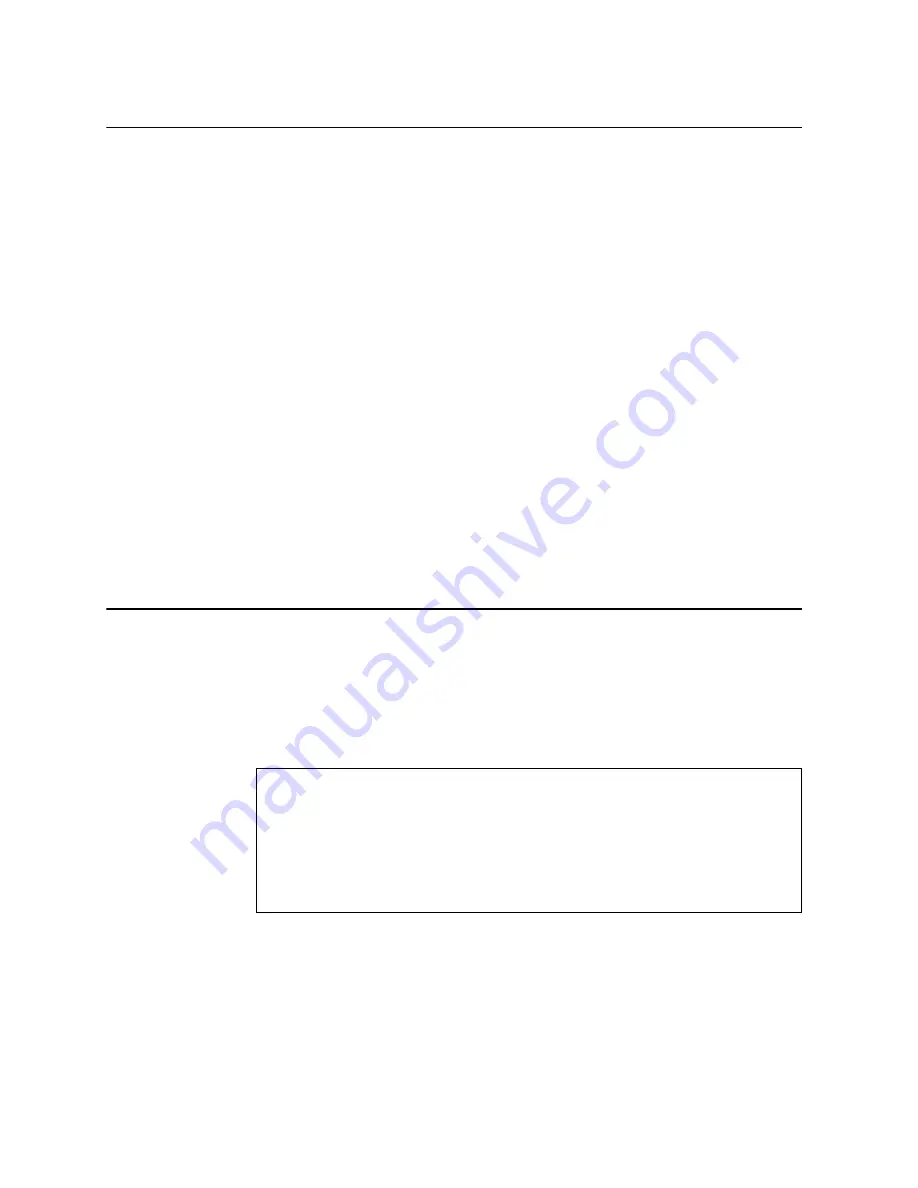
76
G8264CS Installation Guide
Updating Firmware
If firmware updates are available, you can download them from the Lenovo website.
The switch might have features that are not described in the documentation that
comes with the switch, and the documentation might be updated occasionally to
include information about those features, or technical updates might be available to
provide additional information that is not included in the switch documentation.
Configuration settings are lost during a firmware update. Before updating the
firmware, save a copy of the configuration to a separate device. In the event of a
failed update, the saved configuration can be restored. For more information about
the configuration file, see the
Command Reference
guide for your specific switch
and firmware version.
Attention:
Installing the wrong firmware update might cause the network switch to
malfunction. Before you install a firmware, read any release notes,
readme
files and
change history files that are provided with the downloaded update. These files
contain important information about the update and the procedure for installing the
update, including any special procedure for updating from an early firmware version
to the latest version.
To check for firmware and documentation updates, go to the Lenovo website:
Note:
Changes are made periodically to the Lenovo website. Procedures for
locating firmware and documentation might vary slightly from what is
described in this document.
Using the Boot Management Menu
The Boot Management menu enables you to switch the firmware image, reset the
switch to factory defaults, or to recover from a failed firmware download.
You can interrupt the boot process and enter the Boot Management menu from the
serial console port. When the system displays Memory Test, press
Shift+B
. The
Boot Management menu is displayed.
The Boot Management menu allows you to perform the following actions:
•
To change the booting image, press
1
and follow the screen prompts.
•
To change the configuration block, press
2
, and follow the screen prompts.
•
To perform a TFTP/Xmodem download, press
3
and follow the screen prompts.
•
To reboot the switch, press
5
. The booting process restarts.
•
To exit the Boot Management menu, press
6
. The boot process continues.
Resetting the System ...
Memory Test ................................
Boot Management Menu
1 - Change booting image
2 - Change configuration block
3 - Boot in recovery mode (tftp and xmodem download of images to recover switch)
5 - Reboot
6 - Exit
Please choose your menu option:
Содержание RackSwitch G8264CS
Страница 1: ...Lenovo RackSwitch G8264CS Installation Guide ...
Страница 10: ...10 G8264CS Installation Guide ...
Страница 14: ...14 G8264CS Installation Guide ...
Страница 18: ...18 G8264CS Installation Guide ...
Страница 32: ...32 G8264CS Installation Guide ...
Страница 58: ...58 G8264CS Installation Guide ...
Страница 78: ...78 G8264CS Installation Guide ...
Страница 92: ...92 G8264CS Installation Guide ...
Страница 96: ...96 G8264CS Installation Guide ...






























