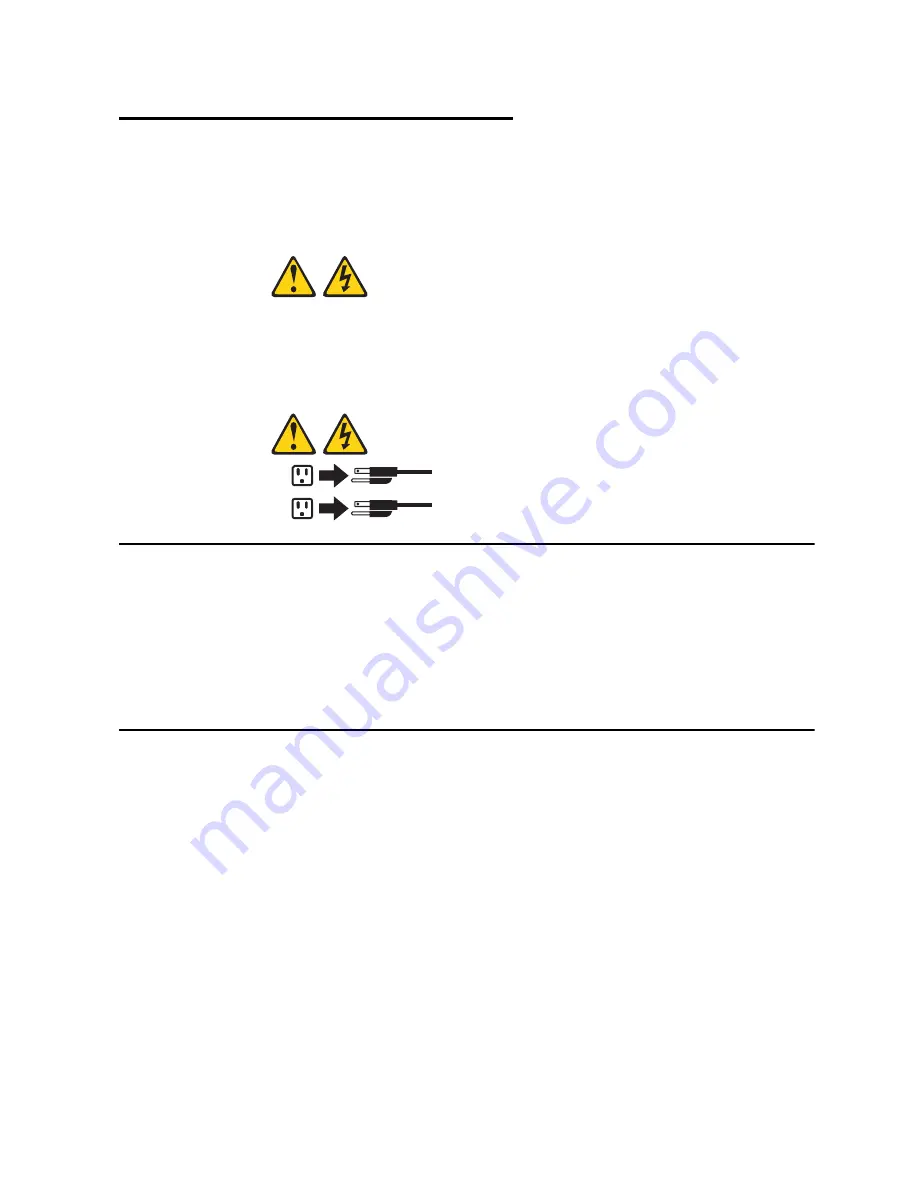
© Copyright Lenovo 2015
73
Chapter 5. Initializing the G8264CS
When you supply power to the G8264CS, the switch initializes automatically for
basic functions.
Statement 5
CAUTION:
The power control button on the device and the power switch on the power
supply do not turn off the electrical current supplied to the device. The device
also might have more than one power cord. To remove all electrical current
from the device, ensure that all power cords are disconnected from the power
source.
System Status LEDs
The following LEDs on the switch front panel indicate the overall system status:
•
Power: Steady green if the both power cords are connected, or flashing green if
the only one power cord is connected.
•
Service ( ! ): Off if the system is OK, or flashing if service is required.
For additional LED indicators, see the appropriate section in
” starting on
Connecting to the Switch
Use the switch Command-Line Interface (CLI) to perform additional configuration
tasks. You can access the CLI using the serial console port or management port.
Using the Serial Console Port
You can access the switch CLI through the serial console port on the front panel of
the switch. This port uses RS-232 serial communications. Use the console cable kit
to connect the serial console port to a terminal or a computer running a terminal
emulation program.
1
2
Содержание RackSwitch G8264CS
Страница 1: ...Lenovo RackSwitch G8264CS Installation Guide ...
Страница 10: ...10 G8264CS Installation Guide ...
Страница 14: ...14 G8264CS Installation Guide ...
Страница 18: ...18 G8264CS Installation Guide ...
Страница 32: ...32 G8264CS Installation Guide ...
Страница 58: ...58 G8264CS Installation Guide ...
Страница 78: ...78 G8264CS Installation Guide ...
Страница 92: ...92 G8264CS Installation Guide ...
Страница 96: ...96 G8264CS Installation Guide ...
















































