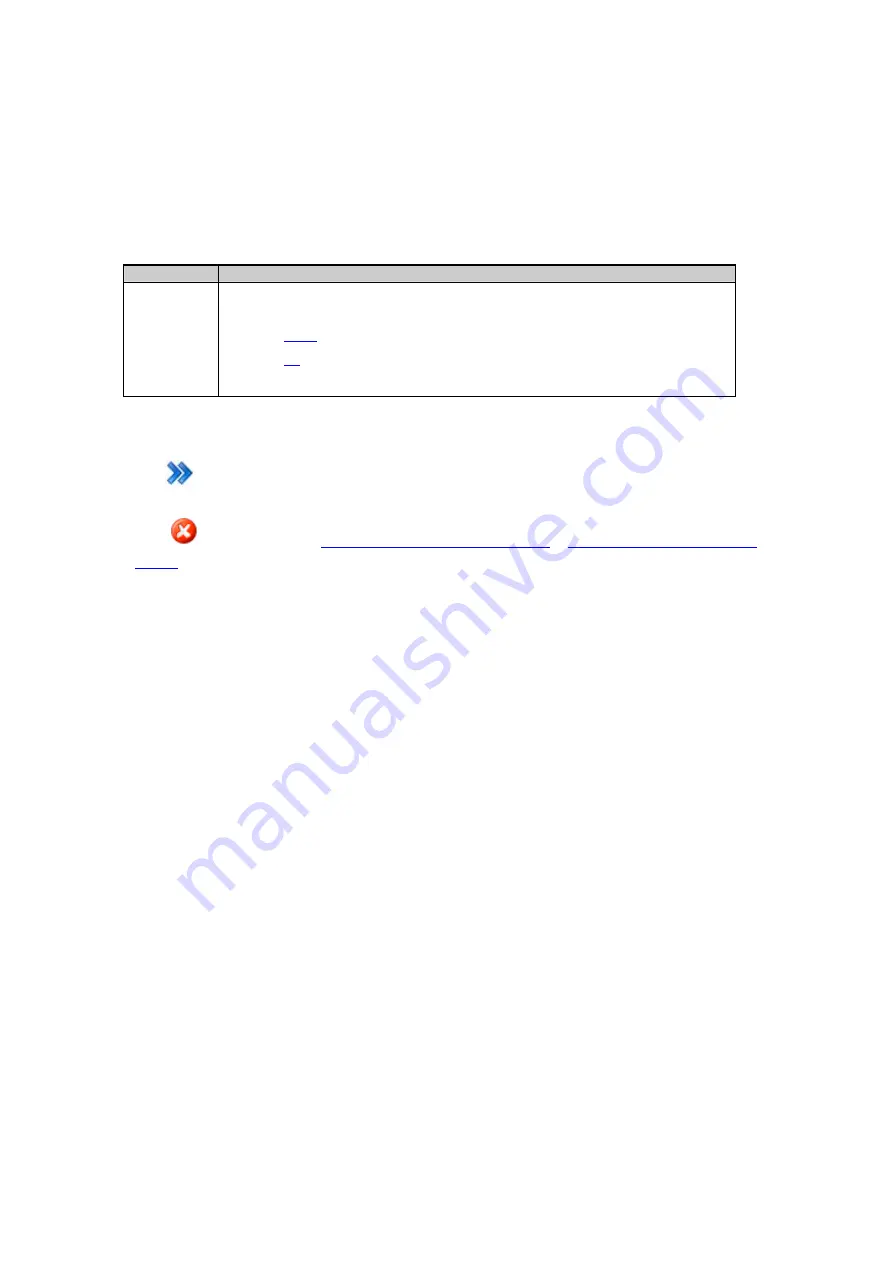
Printed Documentation
Incoming data stream wizard: Select data stream
Setting Descriptions
The table below describes the settings that can be configured on the Select data stream page.
Setting
Description
Data stream
type
Select the incoming data stream type.
•
•
Press
to continue to the next wizard step.
Press
to cancel and return to
GNSS management: Outgoing data stream
or
GNSS management: Incoming data
122
Содержание GR10
Страница 1: ...Leica GR10 Operational Manual Online Help ...
Страница 23: ......
Страница 67: ......
Страница 215: ......
Страница 232: ...9 How to Related topics Slot in devices Device Management New Edit modem phone device Status Network connections 231 ...
Страница 243: ......
Страница 261: ......
Страница 289: ......
Страница 293: ......
Страница 309: ......
Страница 311: ...Printed Documentation N Ntrip O P Q R RINEX S T U V W WGS84 X Y Z 310 ...
















































