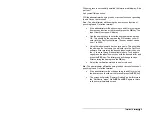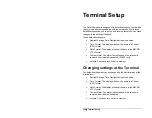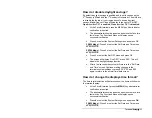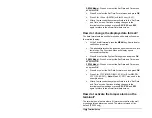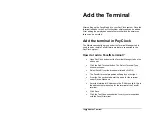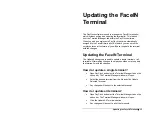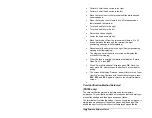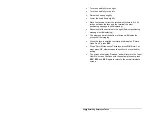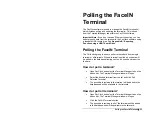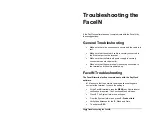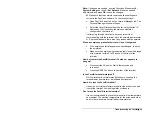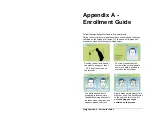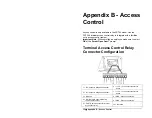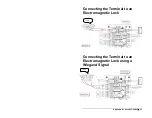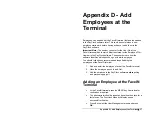22
•
Using the FaceIN Terminal
Punching In / Out
Employees can punch by presenting their face or a badge.
Punching IN/Out - Face Verification
•
The employee should step towards the terminal and stop
when within 9 - 25 inches; the terminal will detect the
employee and start the face recognition automatically.
•
With the face detected, the screen will display a green radar
screen rotating clockwise over the employee’s image. A
message will display at the bottom of the screen guiding the
employee.
•
When the employee’s face is in the correct position, a green
lined frame will display on the screen, and a green bar will
scan the employee’s image from top to bottom.
•
During the face recognition process, the terminal will provide
guidance for the employee, such as: “Please Get Closer”,
“Please Get Farther” or “Adjust Your Action”.
•
Upon successful verification the terminal will play a
confirmation sound and the screen will display the
employee’s first name and time of the punch.
Punching IN/Out - PIN & Face Verification
•
Press the backspace key “
←
”, at the Input User No. screen
enter the employee’s PIN and press OK.
•
The employee should step towards the terminal and stop
when within 9 - 25 inches; the terminal will detect the
employee and start the face recognition automatically.
•
With the face detected, the screen will display a green radar
screen rotating clockwise over the employee’s image. A
message will display at the bottom of the screen guiding the
employee.
•
When the employee’s face is in the correct position, a green
lined frame will display on the screen, and a green bar will
scan the employee’s image from top to bottom.
Содержание FaceIN FR650
Страница 1: ...Face Recognition Terminal User s Guide...